How to Enable or Disable Media Autoplay in Microsoft Edge Chromium
Microsoft has adopted the Chromium open source project in the development of Microsoft Edge on the desktop to create better web compatibility. This new Microsoft Edge runs on the same Chromium web engine as the Google Chrome browser, offering you best in class web compatibility and performance.
The new Chromium based Microsoft Edge is supported on all versions of Windows 7, Windows 8.1, Windows 10, Windows Server (2016 and above), Windows Server (2008 R2 to 2012 R2), and macOS.
You can choose to Allow, Block, or Limit audio and video media to play automatically on sites opened in new tabs in Microsoft Edge.
- Allow = All media will automatically play. Changes will only be applied to new tabs
- Block = The block option is not available by default unless added as an expermental feature. Media that plays sound will be blocked from automatically playing. Changes will only be applied to new tabs.
- Limit = Media will be blocked based on what you've blocked in the past. Changes will only be applied to new tabs.
This tutorial will show you how to enable or disable media autoplay for all sites permissions in the Chromium based Microsoft Edge.
Contents
- Option One: Allow, Block, or Limit Media Autoplay in Microsoft Edge
- Option Two: Allow or Block Media Autoplay in Microsoft Edge for All Users
1 Open Microsoft Edge.
2 Click/tap on the Settings and more (Alt+F) 3 dots menu icon, and click/tap on Settings. (see screenshot below)
3 Click/tap on Cookies and site permissions on the left side, and click/tap on Media autoplay on the right side. (see screenshot below)
If you do not see a left pane, then either click/tap on the 3 bars menu button towards the top left OR widen the horizontal borders of the Microsoft Edge window until you do.
4 Select Allow (default), Limit, or Block in the drop menu for what you want. (see screenshot below)
- Allow = All media will automatically play. Changes will only be applied to new tabs
- Block = The block option is not available by default unless added as an expermental feature. Media that plays sound will be blocked from automatically playing. Changes will only be applied to new tabs.
- Limit = Media will be blocked based on what you've blocked in the past. Changes will only be applied to new tabs.
5 When finished, you can close the Settings tab if you like.
You must be signed in as an administrator to do this option.
This option uses the AutoplayAllowed policy to apply to all users on the computer.
The downloadable .reg files below will add and modify the DWORD value in the registry key below.
HKEY_LOCAL_MACHINE\SOFTWARE\Policies\Microsoft\Edge
AutoplayAllowed DWORD
(delete) = Default - user choice
0 = Force disabled (block)
1 = Force enabled[ (allow)
1 Do step 2 (force enable), step 3 (force disable), or step 4 (default) below for what you would like to do.
This step will always allow media autoplay, and prevent users from using Option One.
A) Click/tap on the Download button below to download the file below, and go to step 5 below.
Force_enable_media_autoplay_in_Microsoft_Edge_for_all_users.reg
Download
This step will always block media autoplay, and prevent users from using Option One.
A) Click/tap on the Download button below to download the file below, and go to step 5 below.
Disable_media_autoplay_in_Microsoft_Edge_for_all_users.reg
Download
This is the default setting, and will allow users to use Option One.
A) Click/tap on the Download button below to download the file below, and go to step 5 below.
Default_user_choice_media_autoplay_in_Microsoft_Edge.reg
Download
5 Save the .reg file to your desktop.
6 Double click/tap on the downloaded .reg file to merge it.
7 When prompted, click/tap on Run, Yes (UAC), Yes, and OK to approve the merge.
8 If Microsoft Edge is currently open, then close and reopen Microsoft Edge to apply.
9 You can now delete the downloaded .reg file if you like.
That's it,
Shawn Brink
Related Tutorials
- How to Add Block Option in Media Autoplay Settings in Microsoft Edge Chromium
- How to Enable or Disable Volume Control and Hardware Media Key Handling in Microsoft Edge Chromium
- How to Enable or Disable Global Media Controls on Toolbar in Microsoft Edge Chromium
How to Enable or Disable Media Autoplay in Microsoft Edge Chromium
-
New #1
Tutorial updated to add option 2 to force enable or disable media autoplay in Microsoft Edge for all users on the computer.
-
New #2
Every time Edge Canary is updated, I always visit certain sites to check if the "Block" option works the same as it works in Edge legacy, that is, it completely blocks the media autoplay on all sites, but not, after all this time, Edge developers have not been able to make this option work the same as it does in Edge legacy, that's why the "block" option does not appear by default in any of the Edge versions, not even in Canary.
-
-
New #4
-
New #5
Hello,
the "Block" option is still available, but it must be added below first. It's not added by default.
Add Block Option in Media Autoplay Settings in Microsoft Edge Chromium
-
New #6
Wow - I completely missed that the option itself had an option
I should have read more carefully! Thank you for following up on my mistake. Doing one's taxes may actually be easier than managing Windows...
-

How to Enable or Disable Media Autoplay in Microsoft Edge Chromium
Published by Shawn BrinkCategory: Browsers & Email30 May 2023
Tutorial Categories


Related Discussions





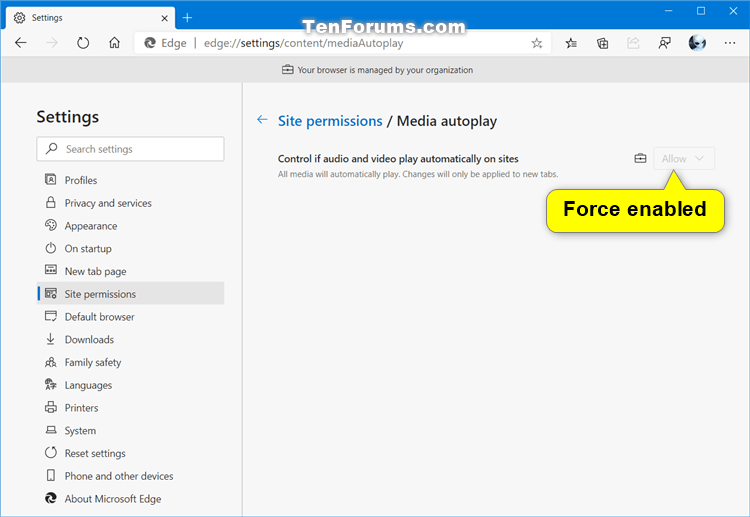


 Quote
Quote