When you create a System Image using the built-in 'Backup & Restore (Windows 7)' a special type of Restore Point called a System Image Restore Point is available in System Restore. These will appear alongside the other restore points as 'type Backup' when you tick the box for 'Show more restore points' in System Restore.
Unlike conventional restore points, the files and registry settings are not restored from a shadow copy saved on the local machine. Rather they are restored from a system image located on another drive, typically an external HDD. They can only be restored while the System Image is available.
The correct way to delete old unwanted system images is to Manage Space for Windows Backup. Doing so will both delete a System Image and remove its associated System Image Restore Point. This can only be done while the System Image is still available. If it was stored on an external drive that drive will need to be connected.
In the case where System Images may have been deleted manually (or the drive they were on is no longer available) these restore points remain but are of no further use. There is no tool available in Windows 10 to remove such orphaned restore points.
System Protection can delete restore points that are local shadow copies. A System Image Restore Point is described as type 'Backup' and is not a shadow copy. It is Metadata that points to the drive containing the backup. These Backup restore points will remain after deleting all other types of restore points.
Restore point of all types are stored in the hidden and protected C:\System Volume Information folder. The metadata for System Image Restore Points is stored in the C:\System Volume Information\WindowsImageBackup folder.
While there are no tools provided in Windows 10 to remove orphaned System Image Restore Points, the metadata can be deleted manually. This tutorial will tell you how to do that.
Starting with the 'Fall Creators Update' (version 1709, build 16299) Microsoft's built-in System Image Backup is a deprecated feature and Microsoft recommend that you no longer use it.
System Image Backup (SIB) Solution
We recommend that users use full-disk backup solutions from other vendors.
Here's How:
1 Boot to Advanced Startup Options from Settings (recommended) from Start > Settings >Update & Security > Recovery > Advance Startup. Alternatively, boot to Advanced Startup from a Recovery Drive or from a Windows 10 Installation USB or DVD
2 In Advanced Startup open a Command Prompt.
When you boot to Advanced Startup from Settings your Windows System drive should have the same drive letter as it has while in Windows, normally C:
When booting from a recovery drive or install media it may appear with a different letter.
3 To check what drive letter your Windows system is on, type the commandDISKPARTthen at the Diskpart prompt typeLIST VOLthenEXIT. You will now see a list of all drives.
4 If you booted to Advanced Startup from Settings then the Windows system will normally be the C: drive. If you used a recovery drive or install media it may have a different letter. Whatever the letter is, type it followed by a colon to switch to that drive. If, like the example above, it is the C: drive then type the commandC:
5 Use the CD (change directory) command to go to the WindowsImageBackup folder:CD System Volume Information\WindowsImageBackup
6 Use the DIR command to check you are in the right folder, then use DEL commandsDEL Catalog\*.*andDEL SPPMetadataCache\*.*to delete the contents of each of the Catalog and SPPMetadataCache folders.
7 You have now cleared the Metadata for all System Image Restore Points. Close the command prompt window (or type EXIT) to restart the PC and go back to Windows.
8 All System Image Restore Points of type Backup will now have been removed from System Restore.
That's it,
Bree
Related Tutorials
Delete System Image Restore Point from System Restore in Windows 10
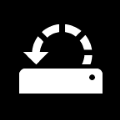
Delete System Image Restore Point from System Restore in Windows 10
How to Delete System Image Restore Point from System Restore in Windows 10Published by BreeCategory: Backup & Restore
23 Oct 2019
Tutorial Categories


Related Discussions







 Quote
Quote