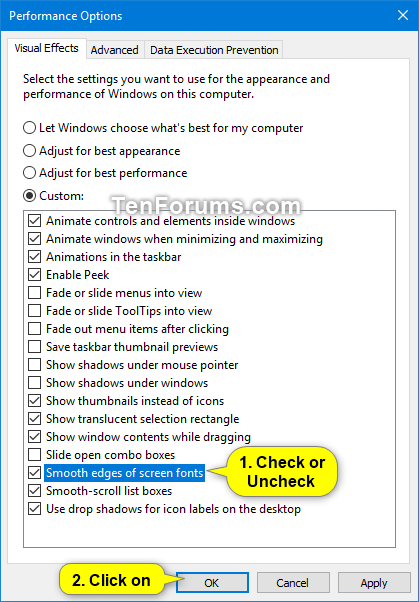How to Enable or Disable Font Smoothing in Windows
Font smoothing is used by default in Windows to make the jagged edges of text look smoother and more readable.
This tutorial will show you how to enable or disable font smoothing for your account in Windows 7, Windows 8, and Windows 10.
For a Windows 11 version of this tutorial, see:
Enable or Disable Font Smoothing in Windows 11
Contents
- Option One: Enable or Disable Font Smoothing in Visual Effects Performance Options
- Option Two: Enable or Disable Font Smoothing using a REG file
EXAMPLE: Font smoothing enabled and disabled
Click/tap on image to see full size.

1. Press the Win+R keys to open Run, type SystemPropertiesPerformance.exe into Run, and click/tap on OK to directly open to the Visual Effects tab in Performance Options
2. Check (enable - default) or uncheck (disable) Smooth edges of screen fonts for what you want, and click/tap on OK. (see screenshot below)
The downloadable .reg files below will modify the string value in the registry key below.
HKEY_CURRENT_USER\Control Panel\Desktop
FontSmoothing string value
0 = Disable
2 = Enable
1. Do step 2 (enable) or step 3 (disable) below for what you would like to do.
This is the default setting.
A) Click/tap on the Download button below to download the REG file below, and go to step 4 below.
Enable_Smooth_edges_of_screen_fonts.reg
Download
A) Click/tap on the Download button below to download the REG file below, and go to step 4 below.
Disable_Smooth_edges_of_screen_fonts.reg
Download
4. Save the .reg file to your desktop.
5. Double click/tap on the downloaded .reg file to merge it.
6. When prompted, click/tap on Run, Yes (UAC), Yes, and OK to approve the merge.
7. Restart the explorer process or sign out and sign in to apply.
8. You can now delete the downloaded .reg file if you like.
That's it,
Shawn Brink
Related Tutorials
- How to Change Visual Effects Settings in Windows 10
- How to Turn On or Off ClearType in Windows 10
- How to Rebuild Font Cache in Windows 10
- How to Add or Remove Drop Shadows for Icon Labels on Desktop in Windows
- How to Enable or Disable Untrusted Font Blocking in Windows 10
Enable or Disable Font Smoothing in Windows

Enable or Disable Font Smoothing in Windows
How to Enable or Disable Font Smoothing in WindowsPublished by Shawn BrinkCategory: General Tips
22 Aug 2022
Tutorial Categories


Related Discussions