How to Enable or Disable Save Taskbar Thumbnail Previews to Cache in Windows
When you hover over the icon or button on the taskbar of opened items, it will show an instant thumbnail preview of the opened windows or tabs for that item.
If you enable save taskbar thumbnail previews, all taskbar thumbnail previews will be saved to cache as opened to help them load faster next time. However, the cache could sometimes become corrupted causing taskbar thumbnail previews to not display correctly.
If you disable save taskbar thumbnail previews, all taskbar thumbnail previews will load on the fly as opened instead of from a cache. This will allow taskbar thumbnails to always display correctly. The speed to load taskbar thumbnail previews each time instead of from a cache should not be much of a factor with today's systems.
This tutorial will show you how to enable or disable automatically saving taskbar thumbnail previews to a cache for your account in Windows 7, Windows 8, and Windows 10.
This feature is not available in the Windows 7 Starter and Windows 7 Home Basic editions since they do not include the Aero feature.
Contents
- Option One: Enable or Disable Save Taskbar Thumbnail Previews to Cache in Visual Effects Performance Options
- Option Two: Enable or Disable Save Taskbar Thumbnail Previews to Cache using a REG file
EXAMPLE: Taskbar Thumbnail Preview
1 Press the Win + R keys to open Run, type SystemPropertiesPerformance.exe into Run, and click/tap on OK to directly open to the Visual Effects tab in Performance Options
2 Check (enable) or uncheck (disable - default) Save taskbar thumbnail previews for what you want, and click/tap on OK. (see screenshot below)
The downloadable .reg files below will modify the DWORD value in the registry key below.
HKEY_CURRENT_USER\Software\Microsoft\Windows\DWM
AlwaysHibernateThumbnails DWORD
0 = Disable
1 = Enable
1 Do step 2 (enable) or step 3 (disable) below for what you would like to do.
A) Click/tap on the Download button below to download the REG file below, and go to step 4 below.
Enable_Save_taskbar_thumbnail_previews.reg
Download
This is the default setting.
A) Click/tap on the Download button below to download the REG file below, and go to step 4 below.
Disable_Save_taskbar_thumbnail_previews.reg
Download
4 Save the .reg file to your desktop.
5 Double click/tap on the downloaded .reg file to merge it.
6 When prompted, click/tap on Run, Yes (UAC), Yes, and OK to approve the merge.
7 Restart the explorer process or sign out and sign in to apply.
8 You can now delete the downloaded .reg file if you like.
That's it,
Shawn Brink
Related Tutorials
- How to Clear and Reset the Thumbnail Cache in Windows 10
- How to Change Visual Effects Settings in Windows 10
- How to Enable or Disable Taskbar Thumbnail Previews in Windows 10
- How to Change Delay Time to Show Taskbar Thumbnails in Windows 10
- How to Change Threshold of Taskbar Thumbnails to Show List in Windows 10
- How to Change the Size of Taskbar Thumbnails in Windows 10
Enable or Disable Save Taskbar Thumbnail Previews to Cache in Windows
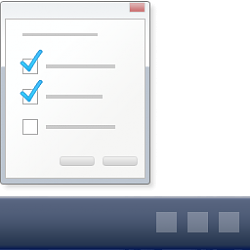
Enable or Disable Save Taskbar Thumbnail Previews to Cache in Windows
How to Enable or Disable Save Taskbar Thumbnail Previews to Cache in WindowsPublished by Shawn BrinkCategory: General Tips
12 May 2021
Tutorial Categories


Related Discussions




