How to Turn On or Off HDR and WCG Color for a Display in Windows 10
With Windows HD Color in Windows 10, you get the most of out your high dynamic range (HDR) TV or PC display. When you connect your HDR10-capable TV or display to a Windows 10 PC that supports HDR and wide color gamut (WCG), you’ll get a brighter, more vibrant, and more detailed picture compared to a standard dynamic range (SDR) display.
This includes photos, videos, and games.
See also:
- HDR and WCG color settings in Windows 10 | Windows support
- Display requirements for HDR video in Windows 10 | Windows support
- What is Windows HD Color? | Windows Support
- Windows 2021 HDR getting started guide | Microsoft DirectX Developer Blog
- Guide on how to get the most out of your HDR display | Microsoft DirectX Developer Blog
Starting with Windows 10 build 21354, Microsoft is bringing HDR certification to Settings > System > Display under “Advanced display settings” with the latest Insider Preview builds. Under this settings page, a display’s HDR certifications will be shown. Microsoft will be rolling out this feature over time and are starting with select Dolby Vision and VESA DisplayHDR models, so please don’t be alarmed if in the Advanced display settings, you see that your display has no HDR certification even though it is certified.
This tutorial will show you how to turn on or off HDR (high dynamic range) and WCG (wide color gamut) color for a HDR10-capable display in Windows 10.
Here's How:
1 Open Settings, and click/tap on the System icon.
2 Click/tap on Display on the left side, and click/tap on the Windows HD Color settings link on the right side. (see screenshot below)
3 If you have multiple displays connected to your PC, select the HDR-capable display you want in the Select a display to view or change the settings for it drop down menu under Choose display. (see screenshot below)
4 Turn on (default) or off HDR and WCG or Use HDR for what you want.
5 You can now close Settings if you like.

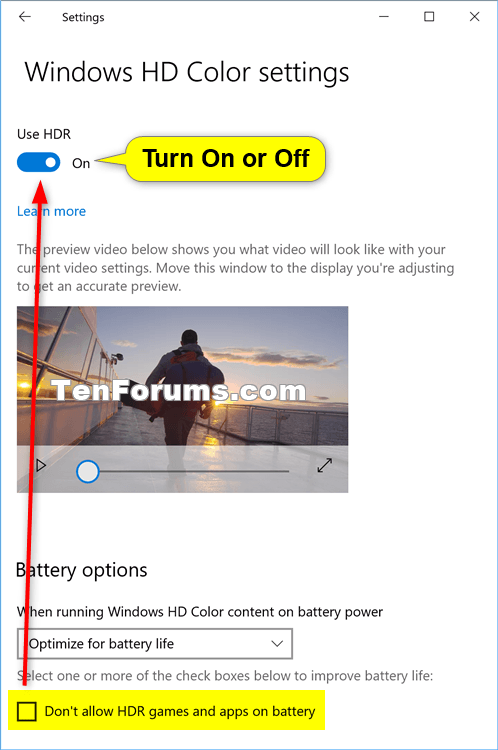
That's it,
Shawn
Related Tutorials
- How to Calibrate Display Color in Windows 10
- How to Calibrate Built-in Display for HDR Video in Windows 10
- How to Change Video Playback Settings in Windows 10
- How to Adjust Screen Brightness in Windows 10
- How to Turn On or Off Stream HDR video for Display on Windows 10
- How to Change HDR and SDR Brightness Balance Level in Windows 10
- How to Turn On or Off Play HDR Content when on Battery in Windows 10
- How to Run VESA Certified DisplayHDR Tests on Display in Windows 10
- How to Enable or Disable Auto HDR for Games in Windows 10
- How to See HDR Certification of Display in Windows 10
Turn On or Off HDR and WCG Color for a Display in Windows 10
-
New #1
Do you happen to know why the HDR turned off yet it says it's turned on and I can't turn it off?
The issue I have with HDR is that certain menus flicker in a one second tact.
When I try to turn "use HDR" the screen goes black, it briefly turns on but then off again. yet on the display capabilities it shows use HDR use WCG apps.
This is a new problem never happened before.
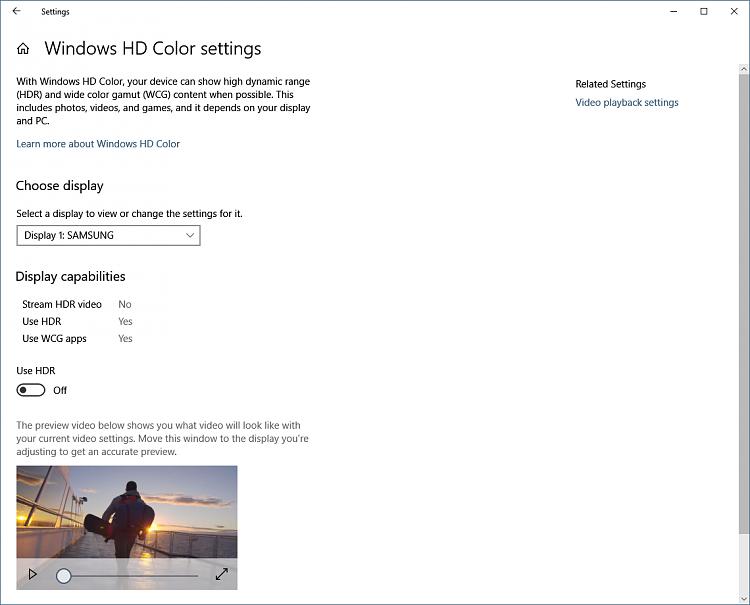
-
New #2
Hello @3Bit,
You might see if it may be turned on in Game Bar settings like in option two below.
Turn On or Off HDR for Display in Windows 11 Tutorial | Windows 11 Forum
-

Turn On or Off HDR and WCG Color for a Display in Windows 10
How to Turn On or Off HDR and WCG Color for a Display in Windows 10Published by Shawn BrinkCategory: Hardware & Drivers
03 Aug 2021
Tutorial Categories


Related Discussions





 Quote
Quote