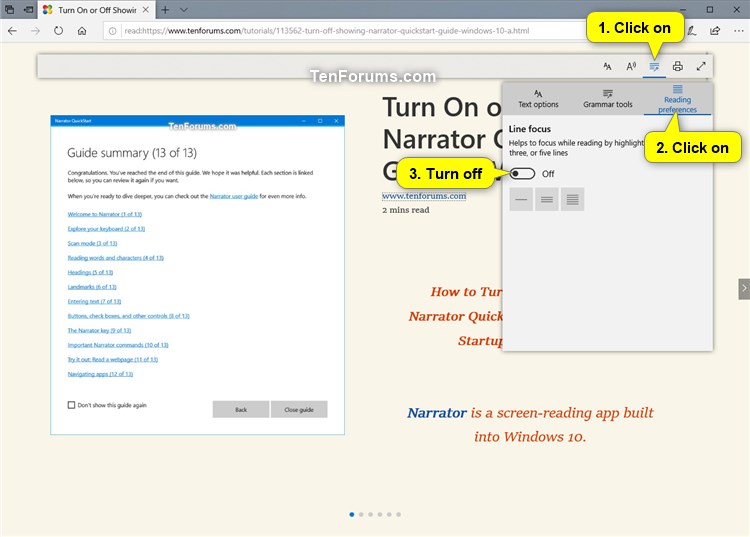How to Turn On or Off Line Focus in Microsoft Edge Reading View in Windows 10
Microsoft Edge is a new web browser that is available across the Windows 10 device family. It is designed for Windows 10 to be faster, safer, and compatible with the modern Web.
Microsoft Edge provides a reading view for a more streamlined clean and simple layout, book-like reading experience of webpages, without the distraction of unrelated or other secondary content on the page. This will bring whatever you're reading front-and-center. You can even change the reading view style and font size to suit your mood.
Starting with Windows 10 build 17711, Microsoft Edge has a new Line focus feature that helps improve focus while reading an article by highlighting sets of one, three, or five lines.
This tutorial will show you how to turn on or off using line focus to highlight sets of one, three, or five lines while reading an article in Microsoft Edge for your account in Windows 10.
EXAMPLE: Microsoft Edge Line focus in Reading view
Here's How:
1. While you have reading view turned on in Microsoft Edge to read an article, click/tap on an empty area of the article.
2. Do step 2 (on) or step 3 (off) below for what you would like to do
A) Click/tap on the Learning tools icon. (see screenshots below)
B) Click/tap on the Reading preferences icon.
C) Turn on Line focus.
D) Click on the one, three
, or five
lines button for what you want to highlight sets of one, three, or five lines while reading an article.


This is the default setting.
A) Click/tap on the Learning tools icon. (see screenshot below)
B) Click/tap on the Reading preferences icon.
C) Turn off Line focus.
That's it,
Shawn
Related Tutorials
- How to Turn On or Off Reading View in Microsoft Edge in Windows 10
- How to Read Aloud eBook, PDF, or Web page in Microsoft Edge in Windows 10
- How to Add or Remove Articles from Reading List in Microsoft Edge in Windows 10
- How to Get and Use Grammar Tools in Microsoft Edge Reading View in Windows 10
- How to Lookup Definitions for Words in Microsoft Edge in Windows 10
- How to Turn On or Off Show Definitions Inline in Microsoft Edge in Windows 10
- How to Change Text Size in Microsoft Edge Reading View in Windows 10
- How to Change Text Spacing in Microsoft Edge Reading View in Windows 10
- How to Change Page Theme in Microsoft Edge Reading View in Windows 10
Turn On or Off Line Focus in Microsoft Edge Reading View in Windows 10

Turn On or Off Line Focus in Microsoft Edge Reading View in Windows 10
How to Turn On or Off Line Focus in Microsoft Edge Reading View in Windows 10Published by Shawn BrinkCategory: Browsers & Email
18 Mar 2019
Tutorial Categories


Related Discussions