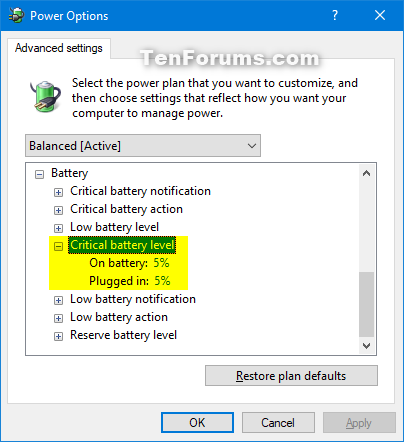How to Add or Remove "Critical battery level" from Power Options in Windows
The Battery group of settings in Power Options allows you to configure notification and action settings you want when the computer's battery reaches a set low and critical level.
The Critical battery level setting in Power Options allows users to specify the percentage of battery power remaining when the Critical battery notification is shown and Critical battery action is taken.
This tutorial will show you how to add or remove the Critical battery level setting under Battery in Power Options for all users in Windows 7, Windows 8, and Windows 10.
You must be signed in as an administrator to add or remove this setting in Power Options.
- Option One: Add or Remove "Critical battery level" in Power Options using Command Prompt
- Option Two: Add or Remove "Critical battery level" in Power Options using REG file
EXAMPLE: "Critical battery level" in Power Options
1. Open an elevated command prompt.
2. Type the command below you want to use into the elevated command prompt, and press Enter.
(Add - default)
REG ADD HKLM\SYSTEM\CurrentControlSet\Control\Power\PowerSettings\e73a048d-bf27-4f12-9731-8b2076e8891f\9a66d8d7-4ff7-4ef9-b5a2-5a326ca2a469 /v Attributes /t REG_DWORD /d 2 /f
OR
(Remove)
powercfg -attributes SUB_BATTERY 9a66d8d7-4ff7-4ef9-b5a2-5a326ca2a469 +ATTRIB_HIDE
3. You can now close the elevated command prompt if you like.
The downloaded .reg files below will modify the DWORD value in the registry key below.
HKEY_LOCAL_MACHINE\SYSTEM\CurrentControlSet\Control\Power\PowerSettings\e73a048d-bf27-4f12-9731-8b2076e8891f\9a66d8d7-4ff7-4ef9-b5a2-5a326ca2a469
Attributes DWORD
1 = Remove
2 = Add
1. Do step 2 (add) or step 3 (remove) below for what you would like to do.
This is the default setting.
A) Click/tap on the Download button below to download the file below, and go to step 4 below.
Add_Critical_battery_level_to_Power_Options.reg
Download
A) Click/tap on the Download button below to download the file below, and go to step 4 below.
Remove_Critical_battery_level_from_Power_Options.reg
Download
4. Save the .reg file to your desktop.
5. Double click/tap on the downloaded .reg file to merge it.
6. When prompted, click/tap on Run, Yes (UAC), Yes, and OK to approve the merge.
7. You can now delete the downloaded .reg file if you like.
That's it,
Shawn Brink
Related Tutorials
- How to Change Power Plan Settings in Windows 10
- How to Change Power Mode Level in Windows 10
- How to Change Low and Critical Battery Notification, Level, and Action Settings in Windows
- How to Add or Remove 'Low battery level' from Power Options in Windows
- How to Add or Remove 'Low battery notification' from Power Options in Windows
- How to Add or Remove 'Low battery action' from Power Options in Windows
- How to Add or Remove 'Critical battery notification' from Power Options in Windows 10
- How to Add or Remove 'Critical battery action' from Power Options in Windows
- How to Add or Remove 'Reserve battery level' from Power Options in Windows
Add or Remove Critical battery level from Power Options in Windows
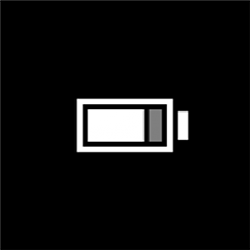
Add or Remove Critical battery level from Power Options in Windows
How to Add or Remove 'Critical battery level' from Power Options in WindowsPublished by Shawn BrinkCategory: Performance & Maintenance
28 Dec 2021
Tutorial Categories


Related Discussions