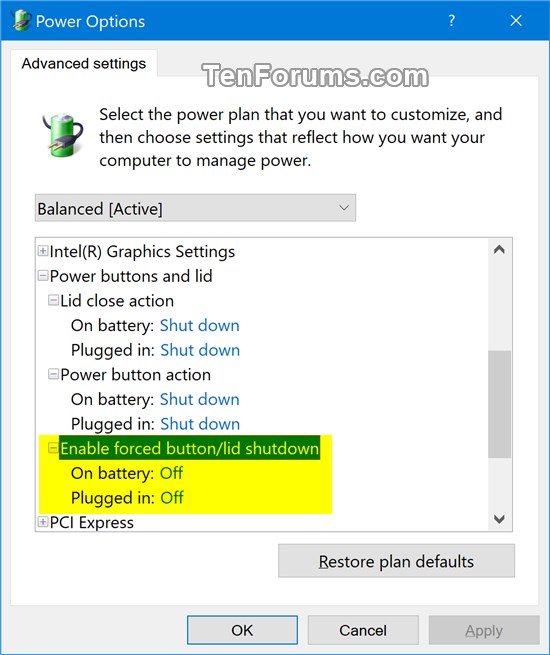How to Add or Remove "Enable forced button/lid shutdown" from Power Options in Windows
The Enable forced button/lid shutdown setting in Power Options lets users turn on or off to perform a forced shutdown when the lid is closed or the power button is pressed if the Lid close action and/or Power button action is set to Shut down.
When Enable forced button/lid shutdown is turned off (default), a normal system shutdown will be performed.
When Enable forced button/lid shutdown is turned on, a forced system shutdown will be performed. A forced shutdown will force running apps to close without forewarning users.
This tutorial will show you how to add or remove the Enable forced button/lid shutdown setting under Power buttons and lid in Power Options for all users in Windows 7, Windows 8, Windows 10, and Windows 11.
You must be signed in as an administrator to be able to add or remove this setting in Power Options.
Contents
- Option One: Add or Remove "Enable forced button/lid shutdown" in Power Options using Command Prompt
- Option Two: Add or Remove "Enable forced button/lid shutdown" in Power Options using REG file
EXAMPLE: "Enable forced button/lid shutdown" in Power Options
1 Open an elevated command prompt.
2 Type the command below you want to use into the elevated command prompt, and press Enter.
(Add)
REG ADD HKLM\SYSTEM\CurrentControlSet\Control\Power\PowerSettings\4f971e89-eebd-4455-a8de-9e59040e7347\833a6b62-dfa4-46d1-82f8-e09e34d029d6 /v Attributes /t REG_DWORD /d 2 /f
OR
(Remove - default)
powercfg -attributes SUB_BUTTONS 833a6b62-dfa4-46d1-82f8-e09e34d029d6 +ATTRIB_HIDE
3 You can now close the elevated command prompt if you like.
The downloadable .reg files below will modify the DWORD value in the registry key below.
HKEY_LOCAL_MACHINE\SYSTEM\CurrentControlSet\Control\Power\PowerSettings\4f971e89-eebd-4455-a8de-9e59040e7347\833a6b62-dfa4-46d1-82f8-e09e34d029d6
Attributes DWORD
1 = Remove
2 = Add
1 Do step 2 (add) or step 3 (remove) below for what you would like to do.
A) Click/tap on the Download button below to download the file below, and go to step 4 below.
Add_Enable_forced_button-lid-shutdown_to_Power_Options.reg
Download
This is the default setting.
A) Click/tap on the Download button below to download the file below, and go to step 4 below.
Remove_Enable_forced_button-lid-shutdown_from_Power_Options.reg
Download
4 Save the .reg file to your desktop.
5 Double click/tap on the downloaded .reg file to merge it.
6 When prompted, click/tap on Run, Yes (UAC), Yes, and OK to approve the merge.
7 You can now delete the downloaded .reg file if you like.
That's it,
Shawn Brink
Related Tutorials
- Turn On or Off "Enable forced button/lid shutdown" in Windows 10 and Windows 11
- How to Shut Down the Computer in Windows 10
- How to Add Shut down Context Menu in Windows 10
- How to Enable or Disable Shut Down, Restart, Sleep, and Hibernate in Power Menu in Windows 10
- How to Change Power Plan Settings in Windows 10
- How to Change Default Action of Power Button in Windows 10
- How to Change Default Action of Closing Lid in Windows 10
- How to Add or Remove 'Power button action' from Power Options in Windows
- How to Add or Remove 'Sleep button action' from Power Options in Windows
- How to Add or Remove 'Lid close action' from Power Options in Windows
- How to Add or Remove 'Lid open action' from Power Options in Windows 10
Add Enable forced button/lid shutdown to Power Options in Windows
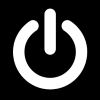
Add Enable forced button/lid shutdown to Power Options in Windows
How to Add or Remove 'Enable forced button/lid shutdown' from Power Options in WindowsPublished by Shawn BrinkCategory: Performance & Maintenance
19 Mar 2022
Tutorial Categories


Related Discussions