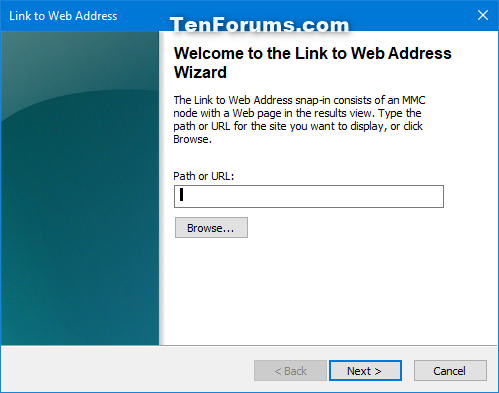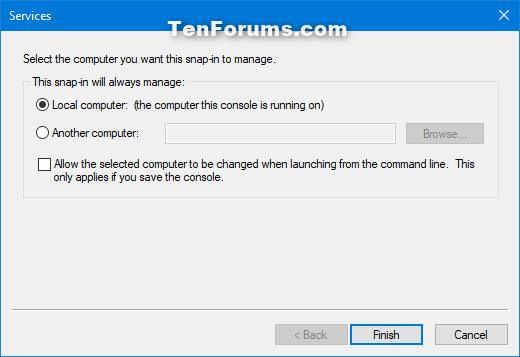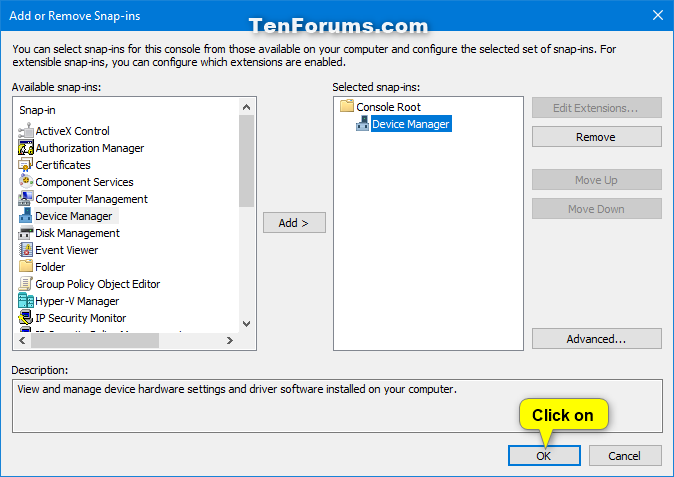How to Create Custom MSC in Microsoft Management Console in Windows
Microsoft Management Console (MMC) hosts administrative tools (snap-ins) that you can use to administer networks, computers, services, and other system components.
You can add one or more snap-ins you want to a Microsoft Management Console, and save it as a custom MSC file. When you open this MSC file, it will always open with the added snap-ins how you last saved it.
The settings below will be remembered when you save your custom MSC console, and each time you close it afterwards.
- View (menu bar) settings
- Column widths
- Default opening location/position
- Window size
This tutorial will show you how to create a custom MSC file with added snap-ins in Microsoft Management Console (MMC) that will always open how last saved in Windows 7, Windows 8, and Windows 10.
Here's How:
1 Press the Win + R keys to open Run, type MMC into Run, and click/tap on OK to open a Microsoft Management Console.
If you wanted to add or remove snap-ins to an existing custom .msc file, then open it instead.
2 Press the Ctrl + M keys, or click/tap on File (menu bar) and click/tap on Add/Remove Snap-in. (see screenshot below)
3 In the left pane, select a snap-in (ex: "Device Manager") you want to add, and click/tap on the Add button. (see screenshots below)

4 If prompted by a wizard or dialog, select the settings you want for the snap-in. (see screenshots below)
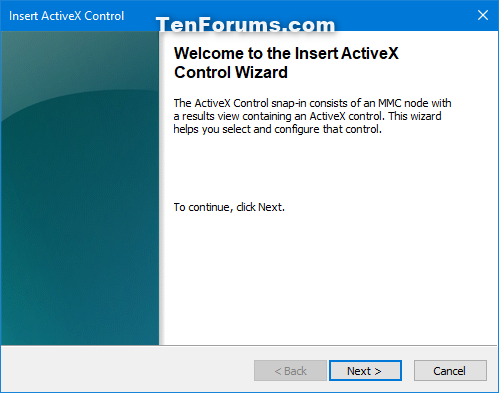

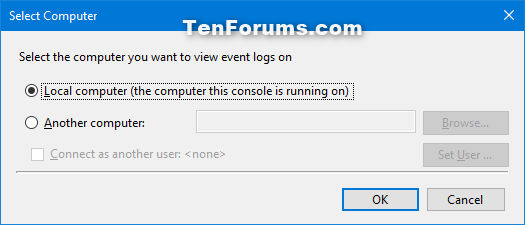
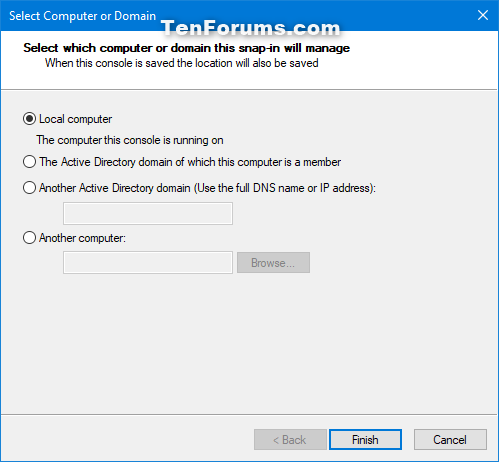

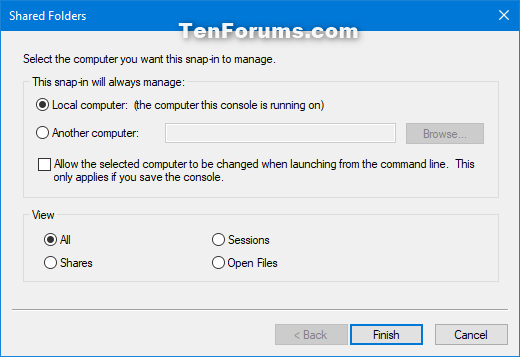
5 Repeat step 3 if you would like to add any other snap-ins.
6 When finished adding snap-ins, click/tap on OK. (see screenshot below)
If you would like to remove an added snap-in, select the snap-in in the right pane, and click/tap on Remove.
7 Select a snap-in (ex: "Device Manager") in the left pane you want to customize view settings for, click/tap on View (menu bar) and select the options you want for this snap-in. (see screenshot below)
8 Repeat step 7 if you would like to change the view settings for any other added snap-ins.
9 Click/tap on View (menu bar), and click/tap on Customize. (see screenshot below)
10 Check and uncheck the view settings you want applied to all added snap-ins in the MMC, and click/tap on OK. (see screenshot below)
11 Adjust the width of the columns and panes in the MMC to what you want.
12 When finished, click/tap on File (menu bar), and click/tap on Save As. (see screenshot below)
13 Navigate to where (ex: Desktop) you want to save the .msc file, type a name (ex: "My_Device_Manager") you want for the .msc file, and click/tap on Save. (see screenshot below)
14 If you like, you can Pin to Taskbar, Pin to Start, add to All apps, add to Quick Launch, or move this .msc file to where you like for easy use.
15 Whenever you open this custom .msc file and make any changes to this console's settings, you will be prompted if you would like to save them when you close the .msc console. (see screenshot below)
If you should ever no longer need or want this custom .msc file, you can safely just delete it.
That's it,
Shawn Brink
Create Custom MSC in Microsoft Management Console in Windows

Create Custom MSC in Microsoft Management Console in Windows
How to Create Custom MSC in Microsoft Management Console in WindowsPublished by Shawn BrinkCategory: General Tips
18 Mar 2022
Tutorial Categories


Related Discussions