How to Choose Light or Dark Theme for Game Bar in Windows 10
The Game bar is a Xbox app Game DVR feature that makes it simple to take control of your gaming activities—such as broadcasting, capturing clips, and sharing captures to Twitter—all from one dashboard in Windows 10.
Starting with Windows 10 build 17093, Microsoft gave the Game bar a makeover so it’s even easier to find what you’re looking for. You can now also choose a Light, Dark, or your current Windows app mode theme for the Game bar.
See also: Introducing the New Xbox Game Bar for Windows 10 May 2019 Update version 1903
This tutorial will show you how to change the Game bar to use a light or dark theme for your account in Windows 10.
Here's How:
1 Press the Win + G keys to open the Game bar.
2 Click/tap on the Settings (gear) button on the Game bar. (see screenshots below)
3 Click/tap on the Personalization tab on the left in Settings.
4 Select (dot) Light, Dark (default), or Current Windows theme for the theme you want, and close Game bar settings.
That's it,
Shawn
Related Tutorials
- How to Turn On or Off the Game Bar in Windows 10
- How to Change Default App Mode and Windows Mode to Light or Dark Theme Color in Windows 10
- How to Customize Keyboard Shortcuts for Game Bar in Windows 10
- How to Add or Remove Overlay Favorites on Xbox Game Bar Home in Windows 10
Choose Light or Dark Theme for Game Bar in Windows 10
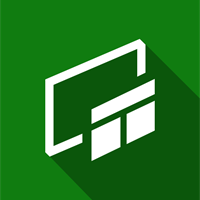
Choose Light or Dark Theme for Game Bar in Windows 10
How to Choose Light or Dark Theme for Game Bar in Windows 10Published by Shawn BrinkCategory: Gaming
29 Feb 2020
Tutorial Categories


Related Discussions



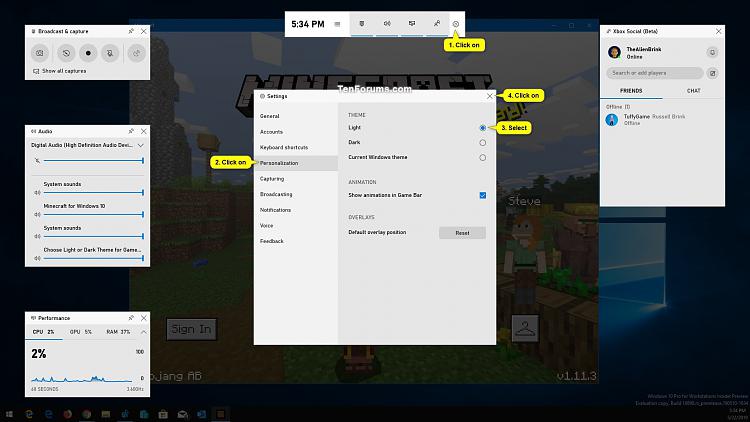
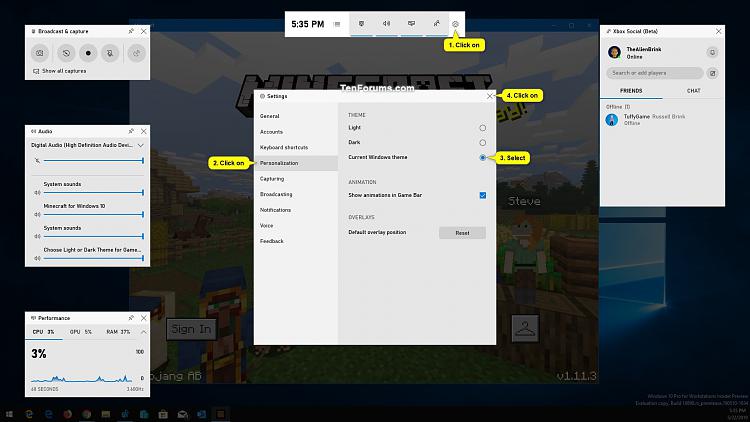


 Quote
Quote