How to Turn On or Off Use Different Keyboard Layout for each App Window in Windows 10
In Windows, you can configure your keyboard to use a different keyboard layout or input method to type in another language.
The language of your keyboard layout controls the characters that appear on your screen when you type. By using the different layouts, you can type all the characters for the language, including diacritics such as the umlaut (ä) in German and the tilde (ñ) in Spanish.
If you have more than one added keyboard layout, you will be able to change your keyboard layout.
When you change your keyboard layout, it gets applied globally to your account by default in Windows 10. If you like, you can use a different input method (keyboard layout) for each app window instead.
Starting with Windows 10 build 17063, Microsoft has updated the Keyboard Settings experience under the Time & Language Settings page to make it easier to use, and removed these settings from the Control Panel.
Starting with Windows 10 build 17083, Microsoft made the decision to remove the recently added Keyboard Settings page under Settings > Time & Language and will consider returning it in a future release. If you’d like to add another keyboard to your language, you can do this as before from the Region & Language Settings page by selecting the language you wish to add to. Advanced keyboard settings (including overriding your default keyboard and emoji panel settings) are still available – the link to this page has been moved to Settings > Devices > Typing.
This tutorial will show you how to turn on or off using a different keyboard layout for each app window for your account in Windows 10.
Here's How:
1 Open Settings, and click/tap on the Devices icon.
2 Click/tap on Typing on the left side, and click/tap on the Advanced keyboard settings link on the right side under More keyboard settings. (see screenshot below)
3 Check (on) or uncheck (off - default) Let me use a different input method for each app window under Switching input methods for what you want. (see screenshot below)
This setting is stored in the UserPreferencesMask binary value at the HKEY_CURRENT_USER\Control Panel\Desktop registry key location, but this UserPreferencesMask binary value is also used for other settings.
4 You can now close Settings if you like.
That's it,
Shawn
Related Tutorials
- How to Add or Remove Keyboard Layouts in Windows 10
- How to Set Default Keyboard Input Language in Windows 10
- How to Change Keyboard Layout in Windows 10
- How to Turn On or Off Language Bar and Input Indicator in Windows 10
- How to Change Keyboard Input Language and Layout Shortcut in Windows 10
Turn On or Off Use Different Keyboard Layout for each App Window
-
New #1
Brink, thanks for the wonderful tutorial!
It could be useful to mention that you can control the "Let me set a different input method for each app window" with the same UserPreferencesMask key.
More info here.
P.S.: this is Windows 8.1 will have to test in Windows 10.
-
New #2
Unfortunately, it would vary too much per user with the UserPreferencesMask key since so many other settings are used by this same key, and it's value will always be different based on these settings.
-
New #3
Does this still work for anyone? I've just realized it doesn't for me, but I have no idea when and why...
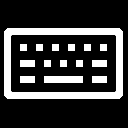
Turn On or Off Use Different Keyboard Layout for each App Window
How to Turn On or Off Use Different Keyboard Layout for each App Window in Windows 10Published by Shawn BrinkCategory: General Tips
13 Mar 2021
Tutorial Categories


Related Discussions





 Quote
Quote