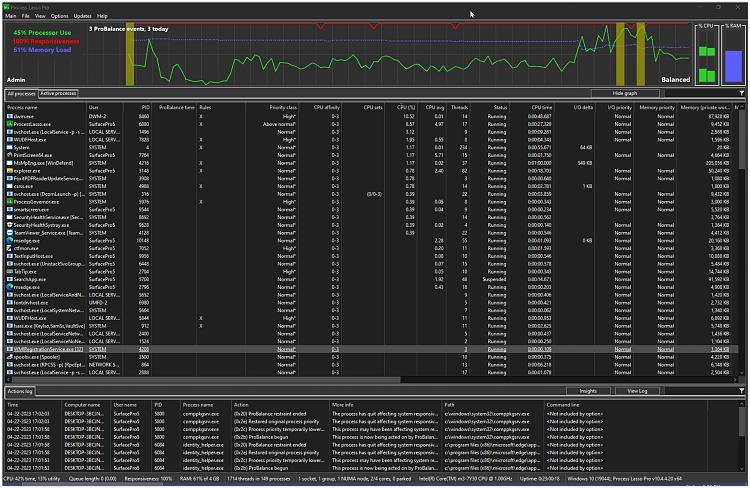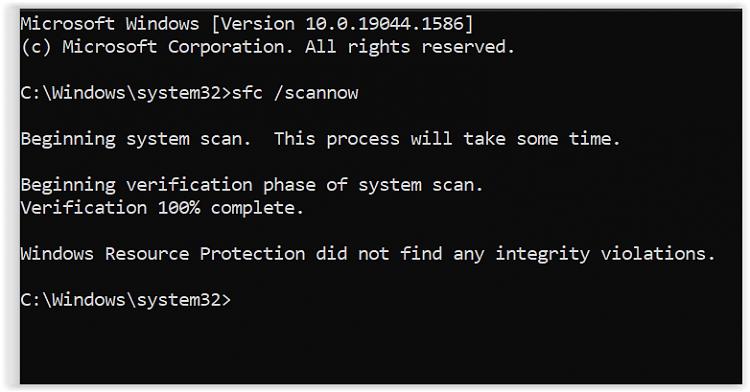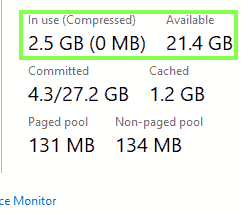I can help; mine it's a Surface 3 with 2G Ram (Atom, not iCore) and was extremely slow at boot, needing you to wait until "it finished" whatever it was doing. It came with Windows 10 fully updated to the latest version: that was the problem, along with bloatware.
What I did: install from scratch.
You can download an official (untouched!) Windows 10 install from Microsoft and burn to DVD or USB with any tool for that matter, the latest version is supposed to be the best and most secure, etc, but it's not always what you need, the latest one will consume more space and memory. I went straight to 1903 / 18362.30, that's MY personal choice, you can choose a different one. Opinions will vary, but W10 was pretty fast, then got pretty slow, and many agree 1903 is a good choice, later versions continued to get slow and bloated, but as I said: it's your choice, I'm just sharing what worked for me. This way (via Microsoft) you get a fully secure untouched ISO, but you have to search for a while; if you use the Windows media tool, you will get the latest version (tons of gigs), so do it manually, I mean search until you find what you want and need.
After installing, my Surface was pretty fast and smooth, your model is faster, so it should work even better. The first thing I did was blocking the Windows updates (yes I know), but if you don't do it, you will get automatic downloads and eventually updates until you reach a version you don't like because it's slow.
Chrome it's faster than Firefox, but it used more resources and more energy. I use Firefox because I prefer it over Chrome, and it saves resources, it's not energy consuming, etc etc.
Extra, and completely optional:
- Read about disabling unneeded services, this depends on your use (like gaming, XBox, etc), I can't guide you there, as I said it's completely personal.
- Read about removing unwanted apps (same as above)
- There are some debloat scripts around (like Titus debloat), these work pretty well, I tried a few myself but are not exactly pretty to follow, need reading twice to avoid messing up, and remember to perform a full restore point, because if you mess up something you will need this to revert.
- Careful with the antivirus option you choose, these things consume a lot of resources, some more than others. I decided to stay with Windows Defender, it works pretty well and only specific versions consume tons of resources, in short: it's a nice antivirus. Just remember that at times, it will use some services to update stuff and you will see some spikes on memory and CPU, but this only happens every now and then. You can read about tweaking it to save resources too.
In case you are interested, there are some tools that allow you to tweak your own Microsoft ISO installer and remove whatever you don't want/need, this takes time, but you end up with a very secure final custom ISO to use on all your installations.
Good luck.






 Quote
Quote