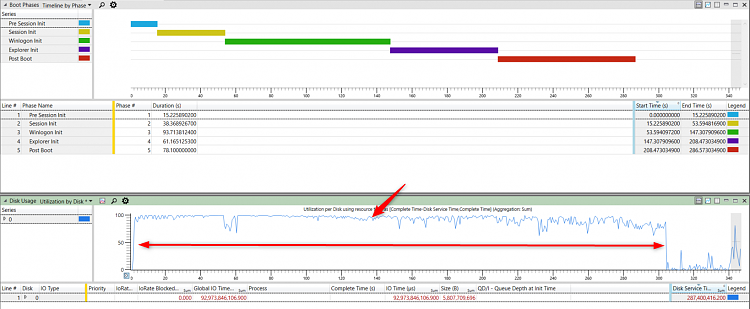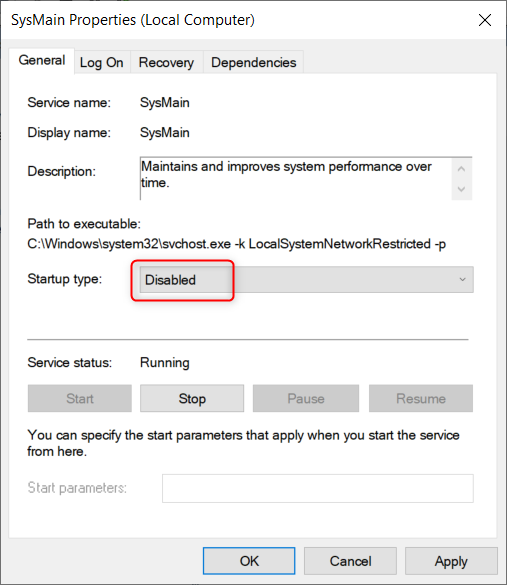New
#1
very slow boot
Hello everyone..
I have a lenovo l340 with the following specs: i5 9300h, GTX 1650 4GB, 8GB single channel ram, 1TB HDD, winodws 10 pro 20h2.
my problem is that whenever I try to shut it down or restart or boot it, it takes a very long time, sometimes it takes up to 5 minutes to boot. I've made a boot trace with windows performance toolkit (recorder) but I'm not very familiar with this so I uploaded the resaults to the link below..
WRP - TransferNow
Can anyone please see the analyzing and help me to find out what to do.
Thanks in dvance.


 Quote
Quote