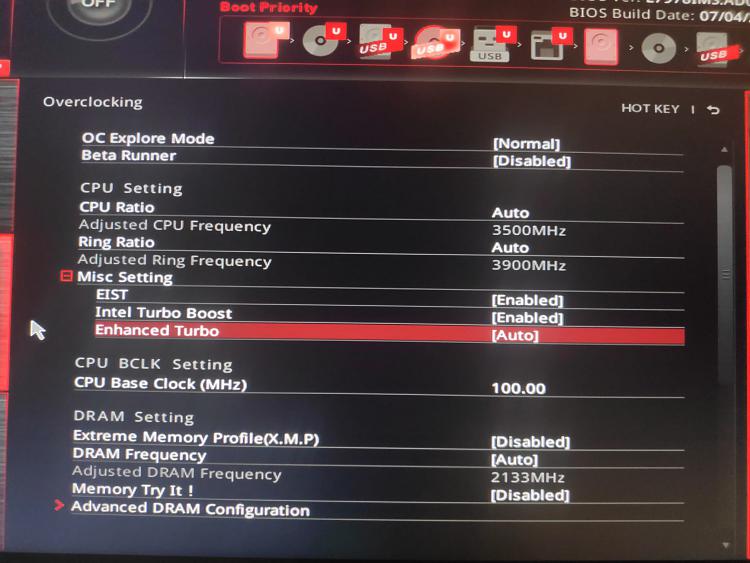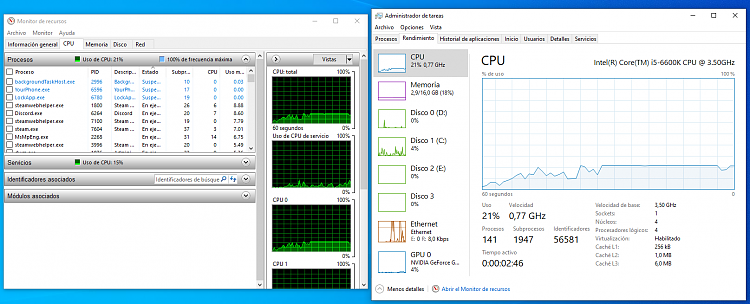New
#11
The CPU speed issue amongst others is why I suggested using the Ultimate Performance Plan. Can you confirm that when using that the speed was also limited?
Some possibilities:
How To Fix Speed Of Processor Is Being Limited By System Firmware In Windows
windows 10 - CPU is stuck at it's minimal frequency - Super User
Change Maximum Processor Frequency in Windows 10
CPU throttle, even on 'high performance' power plan
CPU Speed Locked


 Quote
Quote