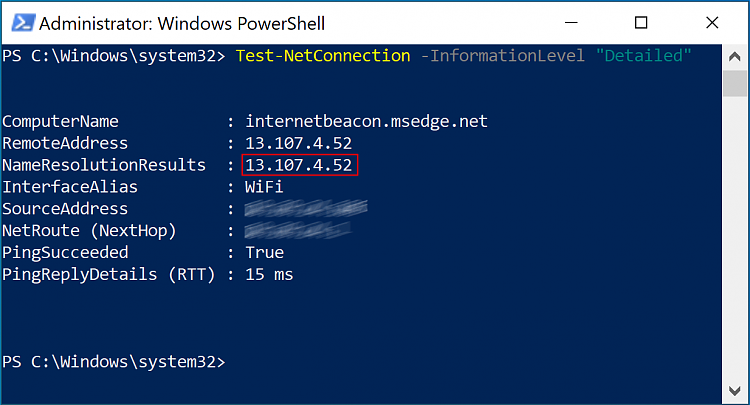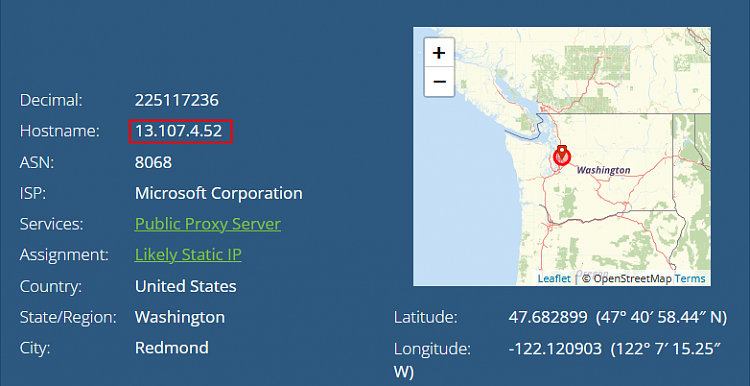New
#1
Wifi connection interrupted every few seconds
I have a Lenovo X1 Carbon 7th Gen laptop. Four years old. Windows 10 Pro 22H2. The problem started a month or so ago. Lenovo advanced hardware diagnostics shows no problems with wifi. It does say:
Network adapter Wi-Fi driver information:
Description . . . . . . . . . . : Intel(R) Wireless-AC 9560 160MHz
Your computer appears to be correctly configured, but the device or resource (DNS server) is not responding
Detected
Contact your network administrator or Internet service provider (ISP)
Completed
Windows can't communicate with the device or resource (DNS server). The computer or service you are trying to reach might be temporarily unavailable.
This did not help Lenovo tech support figure out the problem.
There are two symbols in the Taskbar for the wifi connection. One looks like a globe, the other has concentric quarter circles radiating out from a point at the lower right.
With the globe showing, if I click on it and see my wifi connection, it says "no internet, secured". With the quarter circles showing, it says "connected, secured". Same messages with my VPN on or off.
With the globe icon showing, a very few programs will say there's no internet. But I'm still connected to the internet whichever symbol is showing. I can do emails, watch videos, etc. This has been reported in Lenovo online forums, with no cause or solution found.
With the globe icon showing, I can run Windows Update to check for available updates. But it won't then download my selected updates. If I plug in the ethernet, the download will start.s If the concentric circle (Internet, Secured) icon is showing, the download will proceed.
For a while, I had a temporary workaround. I could go to the hardware manager, uninstall the wifi adapter, and then let it be re-discovered and installed.
I had gotten used to the oddity until a couple of weeks ago. What is happening now is instead of have long periods (hour or more) with one of the two wifi symbols showing, now sometimes they switch back often every few seconds. This breaks many connections. Downloads will pause; Google searches will turn up 404 errors. Some sites will just disconnect when the wifi switches over.
My wife's Dell shows no similar problem. She can do long Zooms over wifi. I have trouble with Zooms. Our iPhones work fine from wifi. My older Panasonic Toughbook has no problem with wifi. It always shows the concentric quarter circles icon of the Internet Access, Secured. The wifi is a Deco mesh system. My Lenovo works fine if I make an ethernet connection to any of the Deco wifi routers.
Lenovo Premier tech support says it sounds like an OS problem. I should back up all my programs and reinstall Windows from scratch. I am not going to do that. Eventually, I'll probably have to upgrade to Windows 11. Maybe that will fix the problem. But I'm not ready to do that, either.
Any suggestions?


 Quote
Quote