New
#11
Last edited by NavyLCDR; 23 May 2023 at 10:38.
As was previously noted, you do not need to extract the ISO file anywhere to do a repair install, you can simply mount it and then run setup.exe from the mounted ISO file to do a repair. However, if you do want a permanent source for either a clean install or a repair reinstall, you can create a partition on a HDD or SSD from the ISO file and it will be bootable. My laptop computers have two SSDs, and my second data SSDs both have partitions on them containing the extracted Windows ISO file to use for emergency restorations on the road (used to be on the ship, before I retired from the Navy).
If you have GPT partitioned drives, you simply create a partition about 8 GB in size, format it as FAT32 and extract the Windows ISO file to it. I just mount the ISO file and then copy and past all the files and folders from the mounted ISO file to the FAT32 partition. This partition will not be bootable and you can select it from the boot override menu in your BIOS. This also works if you only have a single HDD or SSD. (Yes, you can multiple bootable partitions on the same HDD or SSD on a UEFI system and choose between them with the boot override menu).
If you are using MBR and legacy BIOS booting, the procedure is basically the same except:
1. The partition you create must be a primary partition, it cannot be an extended partition with a logical drive.
2. The partition can be either NTFS or FAT32.
3. To boot from the added partition into Windows setup, it must be marked as active. This is a problem if it is a single HDD or SSD system. If the partition is on a secondary physical drive, this won't be a problem.
Again, though, if you want to do the repair re-install, you do not boot into Windows setup - you simply run setup.exe from inside the running Windows.
Another way is to make a big enough partition for your custom install.wim.
1. extract the installation media onto the partition
2. make a wim image of your current system which appends to ( or replaces ) \sources\install.wim on the partition you just made.
3. easiest way to capture current installation to wim file is with dism ++
then it is up to date with all your programs and settings.
https://github.com/Chuyu-Team/Dism-M....1.1002.1B.zip
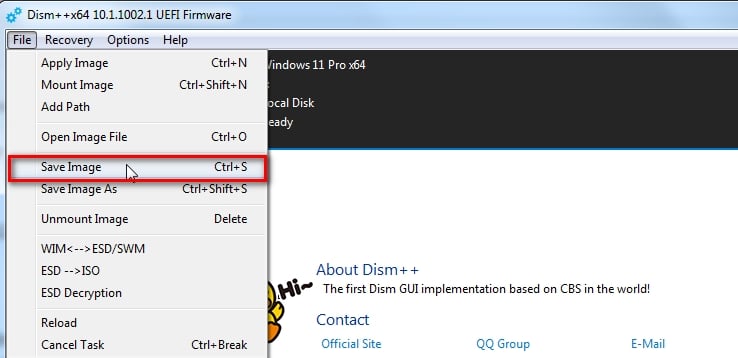
Is it merit to update the 'Repair Install Windows 10 with an In-place Upgrade' tutorial with the option of running the ISO file straight on the HDD?
The Repair Install Windows 10 with an In-place Upgrade is always done from running Windows and it can be done mounting an iso file on the main drive (HDD or SSD) and running Setup.exe, or, running setup.exe on a Win 10 installation USB drive.
If you boot from the Win 10 installation files being on a USB drive or on a SSD or HDD, it won't be a Repair Install but a Clean install.
Thank you, Denis.
I have done the Repair install of Windows 10.
It looks that everything is working normally.
Unfortunately, the "SFC /Scannow" still showed "Windows Resource Protection found corrupt files and successfully repaired them...".
I posted the log for SFC at: SFC /Scannow
P.S. The pas/location of files on my desktop is as follows: C:\Users\Michael\Dropbox\ PC\Desktop\SFC_LOG.txt
Shouldn't it be as follows: C:\Michael\Desktop\[file name]
It is not a new thing; it was so prior to the Repair install.
Last edited by mike ten; 27 May 2023 at 10:05.
Mike,
Yes, I've seen your latest post in that other thread.
I don't have any useful suggestions. You've already done everything I would have suggested.
I'm on the same Version & Build as you and I don't get that problem.
Sorry,
Denis