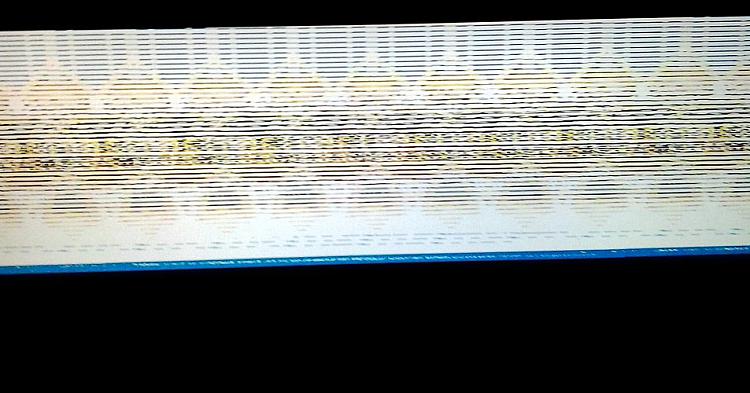New
#21
Rolling up sleeves on rollup
No. You don't want it on DVD. Wow. I can't believe Win 10 21H1 (reminds me of a virus) has so much bloatware that you can't even fit it on one single DVD. I've done installations either way. I'm not sure why I prefer the disc method. Probably force of habit, or, probably because I still own hundreds of blank discs. Question: Have you tried disabling CSM and booting without it? Question #2: Have you tried clearing your secure boot keys? (You can always re-activate them after.) Question #3: Do you have a spare system image that you already made on a separate drive? One more question: Humor me. I'm old and forgetful. Is this SSD Nvme? And did you get a message stating that your partitions were not in the correct order? If so, that's a nasty one. You may very well need to reinstall your o/s if this is the case.


 Quote
Quote