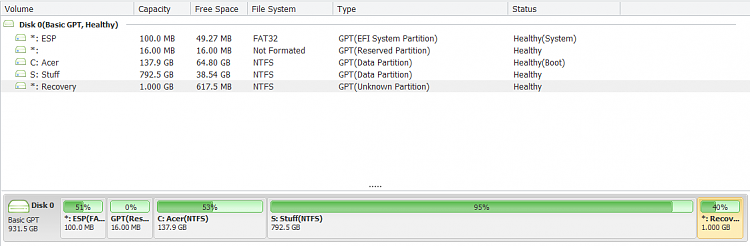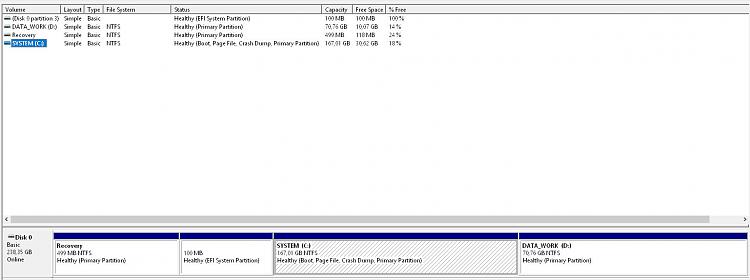New
#1
0x8007042B-0x2000D - Continuation Thread
@rcairflyer
Im having EXACTLY the same issue as you. Even down to the 28% Complete, then the dreaded restart to black screen and "Undoing changes".
Im going to image my drive, safely stash it on an external overnight tonight, then strip down my AppData and User directories, clean boot, and grab the ISO file on my local drive for the in place upgrade.
I have way too much stuff to just do a clean install (3 different database apps, with god knows how many databases), about 8 IDEs (all with maticulous setups)... The list could go on and on and on.
Hopefully it'll work anyway. It's really strange (and also quite reassuring) that it's the same percentage.
Maybe that's the point it attempts to transfer AppData, and runs in to issues?
Last edited by Brink; 19 Aug 2019 at 10:28. Reason: moved to new thread


 Quote
Quote