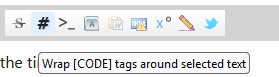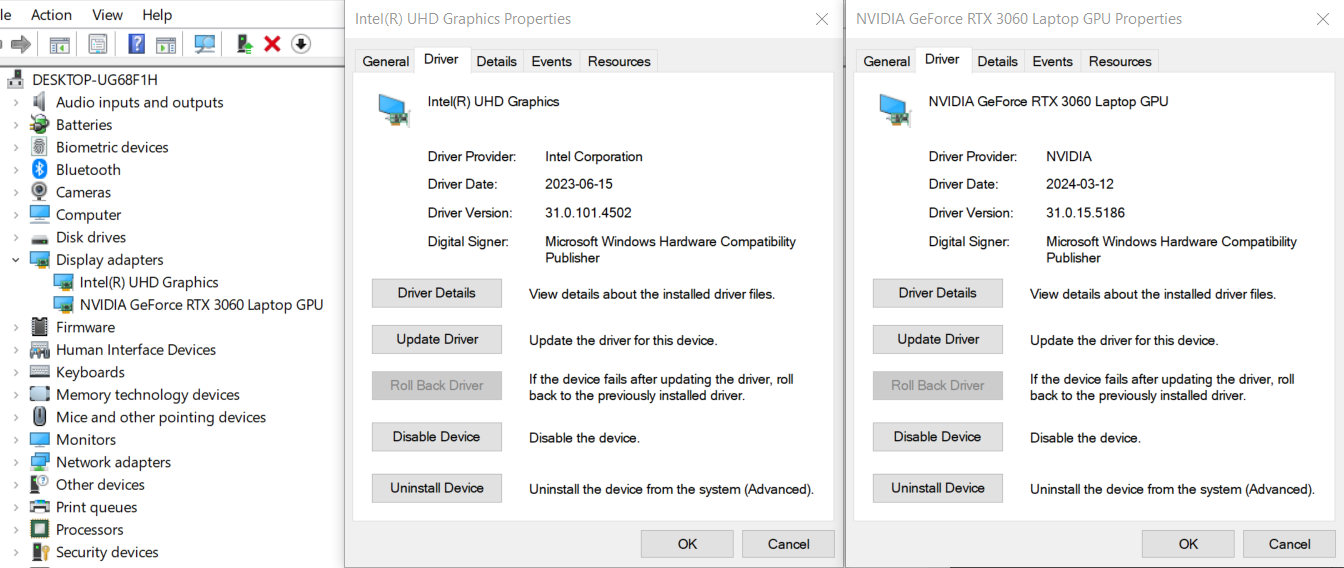New
#1
Laptop has no sleep option or sleep states?
Hello, since I purchased my laptop in 2022 it's sleep option only turned off the screen.
After a number of tutorials and regedits, I managed to disable the "Away policy", allowing it to properly sleep... once. After a restart the sleep button has permanently vanished.
Also apparently no sleep states are supported?
It's been like this for months and I haven't been able to get anything going with any tutorials or bios resets.
The specs are as follows:
Windows 22H2 (Build 19045.4291)
Dell XPS 17 9710
My work takes an immense time to turn on and leaving my laptop running 24/7 is not ideal.
Any help would be greatly appreciated. Thankyou!

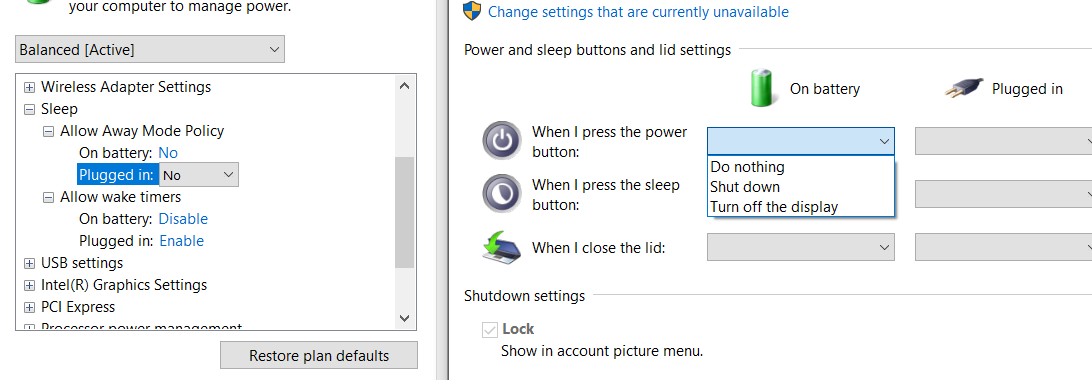
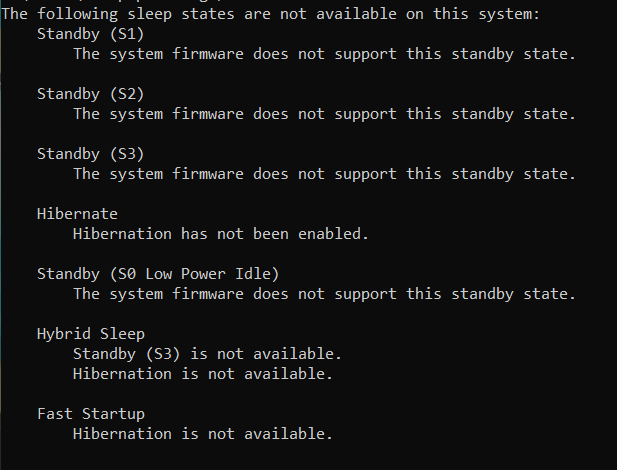

 Quote
Quote Do nothing when you close the lid
Do nothing when you close the lid