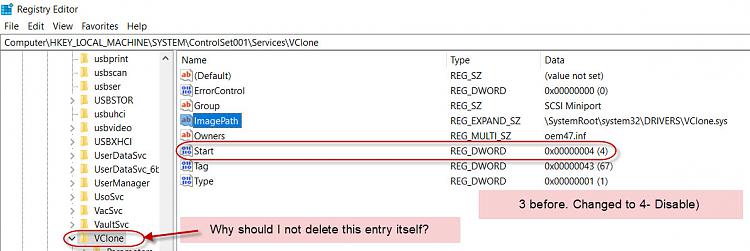New
#1
Deleteing left-over folders in System32
I had long back installed ElaborateBytes Virtual Clone Drive and then uninstalled it using Revo Uninstaller Pro. Recently I noticed some problems. A pendrive plugged in showed as I: Virtual CloneDrive. I reinstalled Virtual CloneDrive with Revo Unintaller Pro tracing the install and then uninstalled it with Revo Unintaller Pro. In the final stage it said the following folders still remain and will be deleted after a restart.
vclone.inf_amd64_d02e2a796b5707a5 (System32 > DriverStore > FileRepository)
ElbyCDIO.sys (System32 > Drivers)
But I find these are still present after the restart. Screenshots below:
I tried to delete these folders as a User-Administrator and then Administrator but I could not.
a) Is it safe to delete these folders and
b) If so how to?
Can I run the Macrium WinPE recovery drive and delete these? I am a little bit wary of trying this without the experts' opinion here.

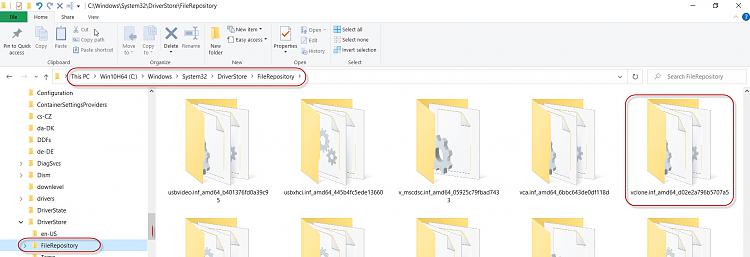
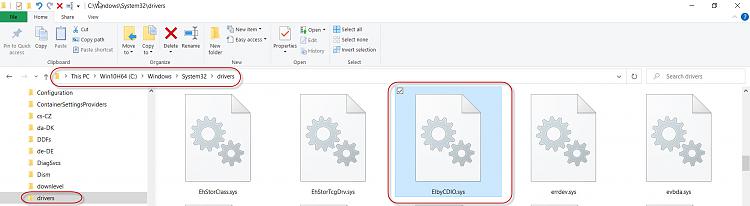

 Quote
Quote