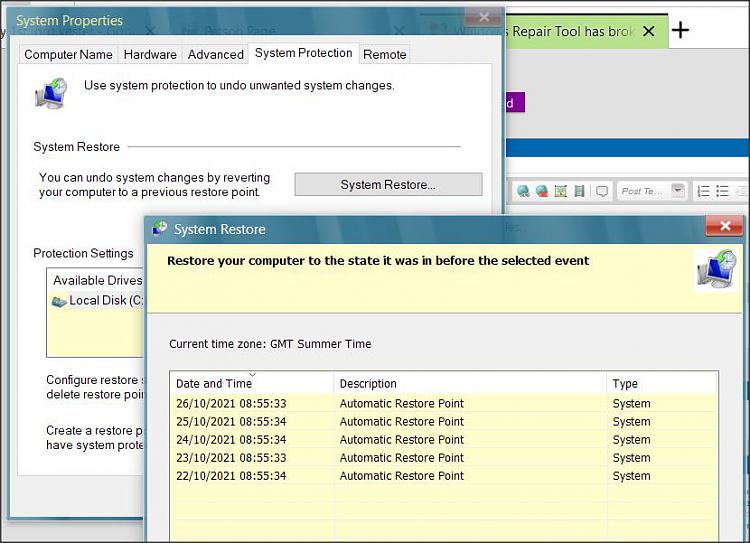New
#1
Windows Repair Tool has broken my laptop.
Can you help me please? I posted this in the MS Community Forum eight days ago and the two technical experts are now lost for further ideas to resolve the problem. My laptop is still broken.
I powered up one morning, clicked on an icon that should have opened one of the ten Excel spreadsheets on my desktop but didn't. Instead, this icon appeared:
I clicked on it and this appeared:
I then clicked on an icon that should have opened an Excel spreadsheet and this appeared:
The words in every one of my Excel spreadsheets have been changed to these hieroglyphics.
I then checked my Word documents and saw that although I can read the words every document is covered with boxes e.g.
I clicked it again and this appeared:
One of those advising me on that Forum said "the WINDOWS "default file associations" have been messed up some how".He said that I should run Office Repairand gave me this link:https://support.microsoft.com/en-us/...e-a6b40c5bb88b
I ran it but nothing changed. Then he said to run it again - no change. He then advised me to reinstall Office (I have version 18.2106.12410.0 ). I did, twice, but again no change.
At this point I asked what else could be done and we discussed using System Restore, but we can 't find where it is/how to get to it. Resetting my laptop was then suggested but again we can't find it it is nor how to get to it.
I'm now at my wit's end. To make it worse, I have my Annual Review of my prescription medication at my Doctors' Surgery in ten days' time and I can't prepare for it because Microsoft's Repair (sic) Tool has corrupted it.
Can you help me please?
Windows 21H1 – 19043.1288


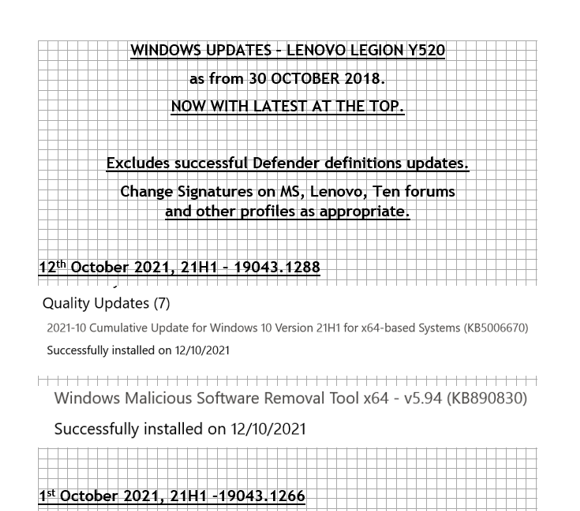


 Quote
Quote