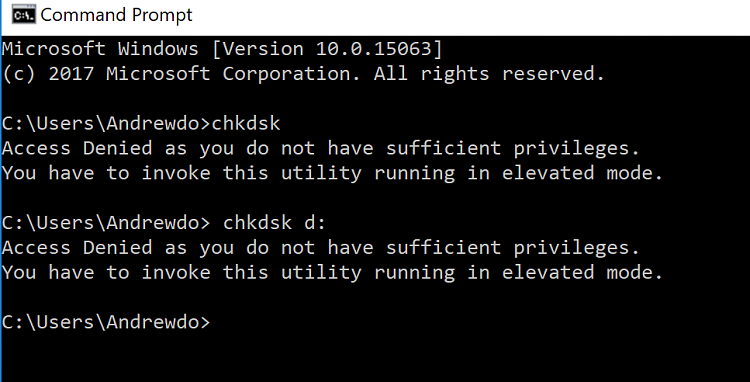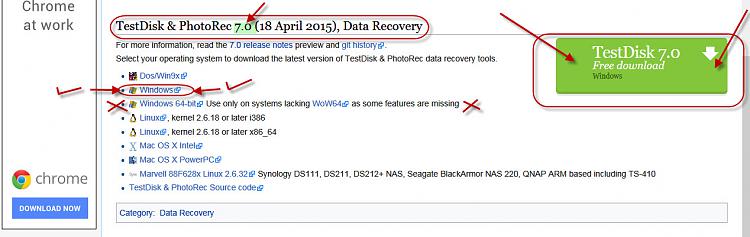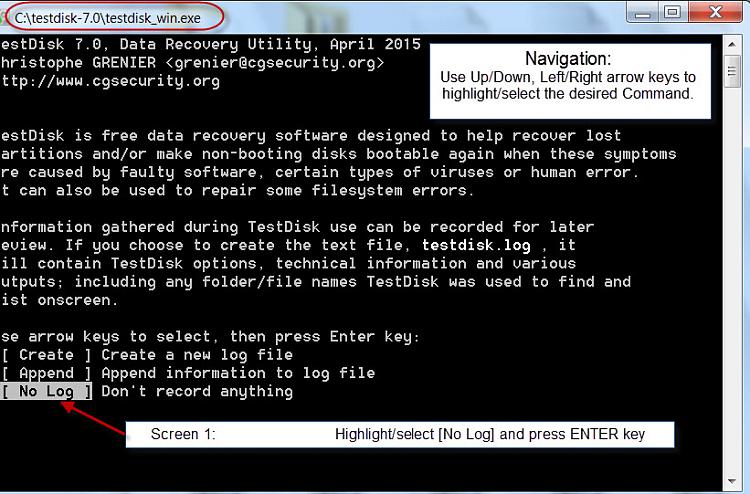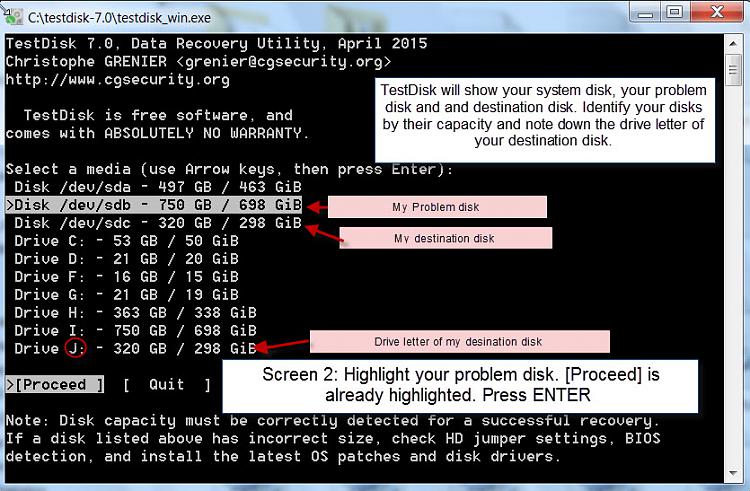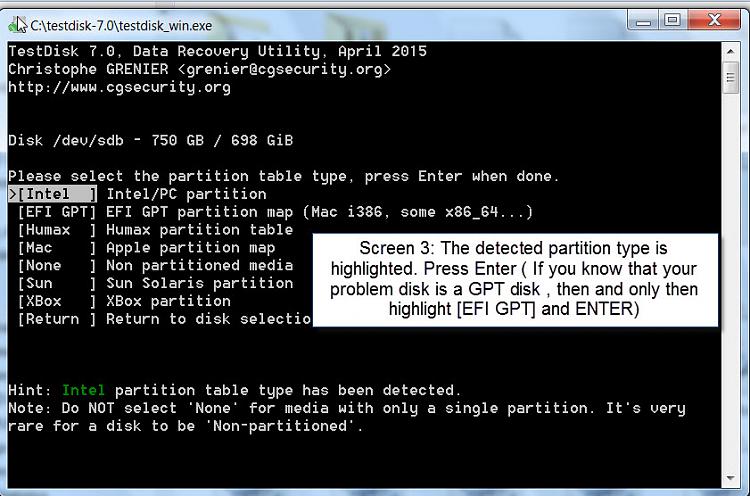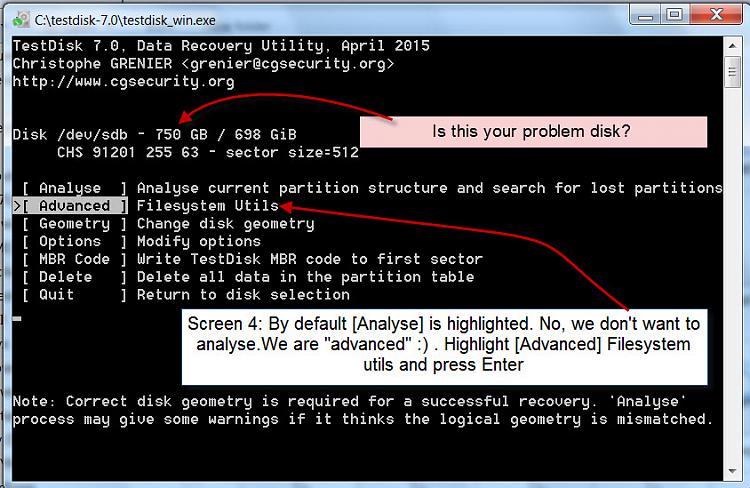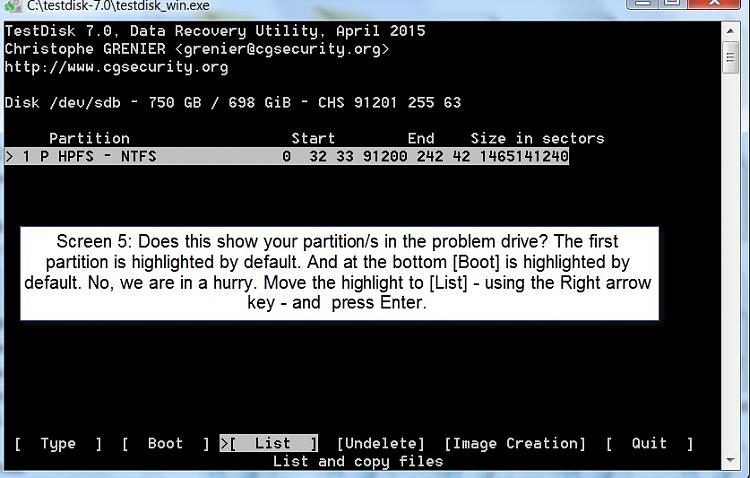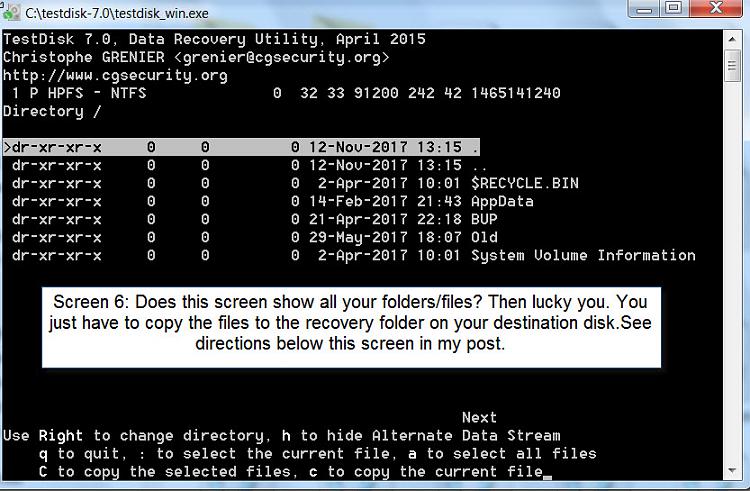New
#1
Seagate 2 TB External HD file info corrupted
Hi All
I am having a bit of an issue with my Seagate 2 TB External HD. I've attached a screenshot which shows what has happened. The name of the drive, all folders and file types are all random characters and I am unsure about the best way to go about recovering my information. I do not have a backup of all the data that was previously on this drive so I would like to know if it is at all possible to recover it. I have tried the chkdsk command prompt, however I get a message telling my access is denied, and when I try the scan and recover from the file explorer, the drive just disconnect and reconnects itself. Any help with resolving this issue would be greatly appreciated.
thanks
Andrew
.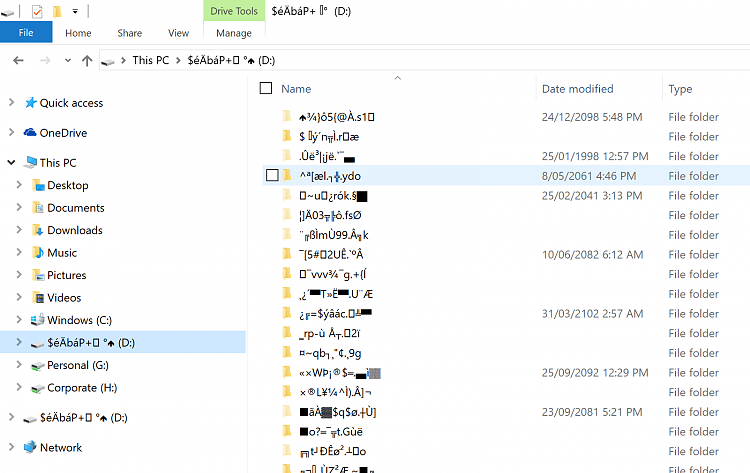


 Quote
Quote