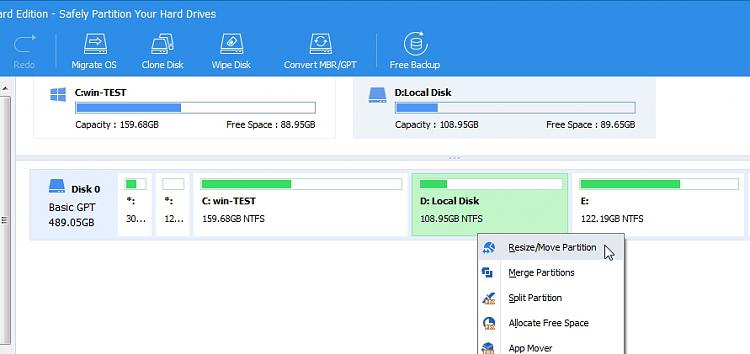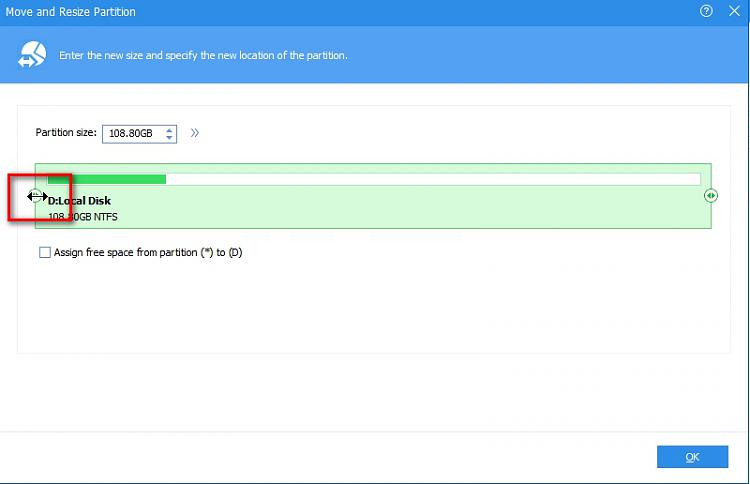New
#1
OS Partition Expansion
I have not been here for a number of years and unfortunately, I have forgotten a lot of the IT stuff I learned here and elsewhere.
I have a Dell Laptop with a 500 GB M2 SSD.
At the outset, I used Sysprep to create two partitions, C for the OS and D for data.
In addition, I moved the users folder over to the D drive. (I don't know why in retrospect I chose to do this with a laptop that could only hold one physical drive. In retrospect, it was a mistake. But I was in the habit of doing this with all of my PCs.)
Anyway, the present problem is that I only allocated about 70 GB to the OS and now it is full. I can't add any other programs.
I have plenty of room on the D partition.
.
The problem is that I have not found away to expand the C partition and am not sure what to do.
Any advice would be appreciated


 Quote
Quote