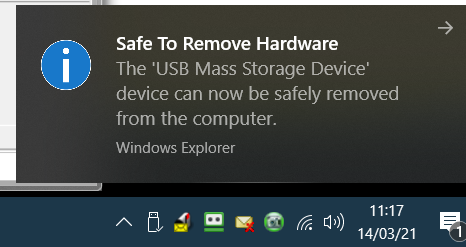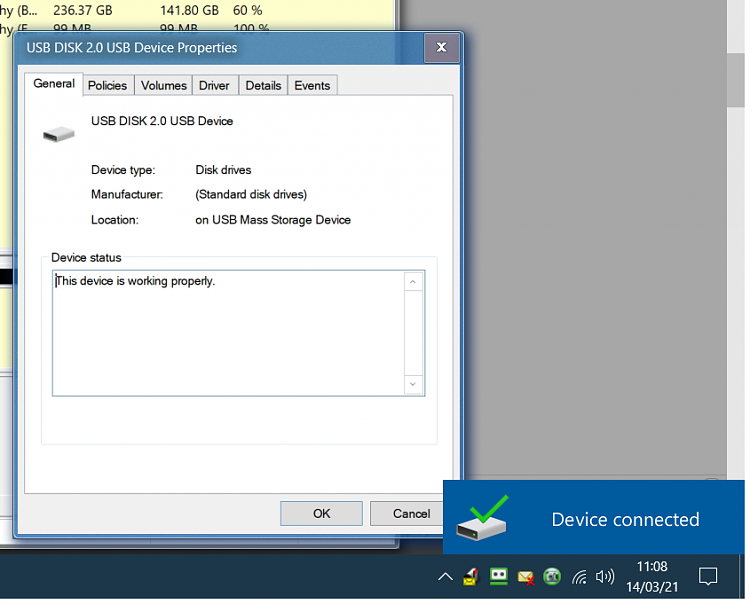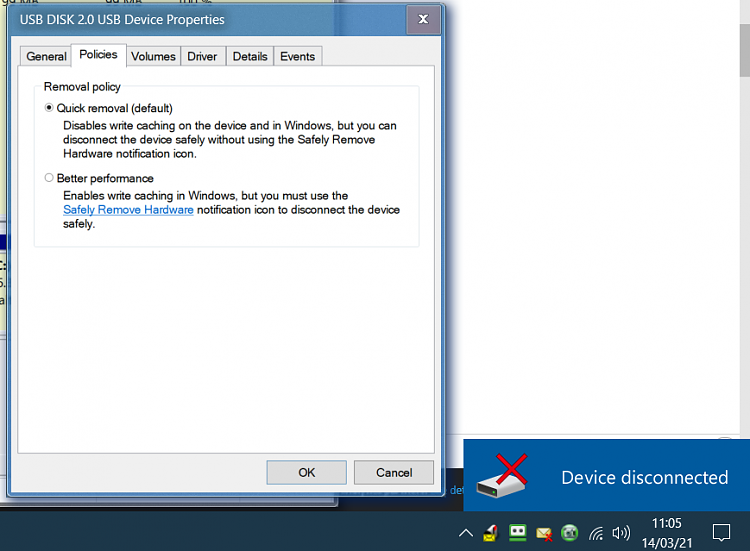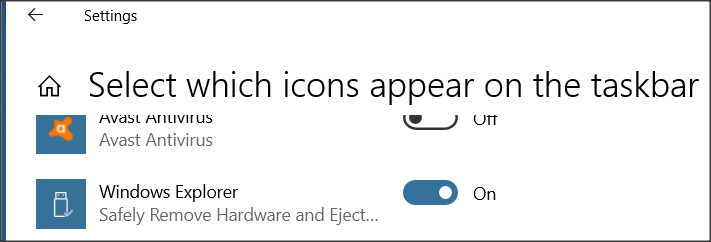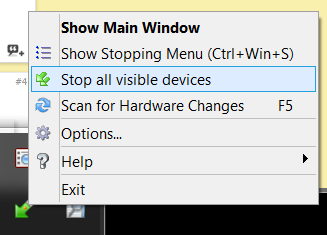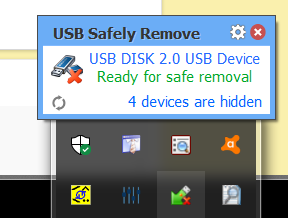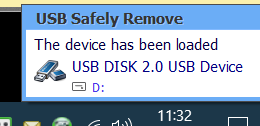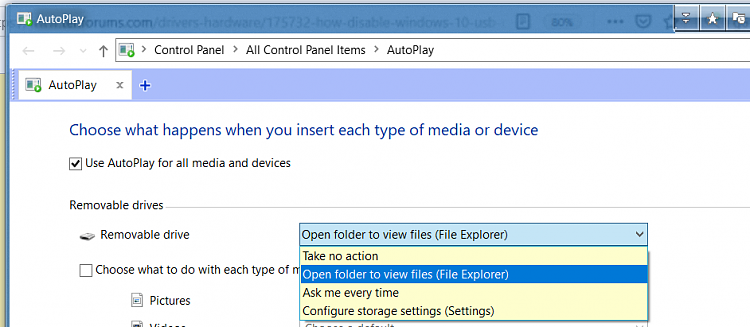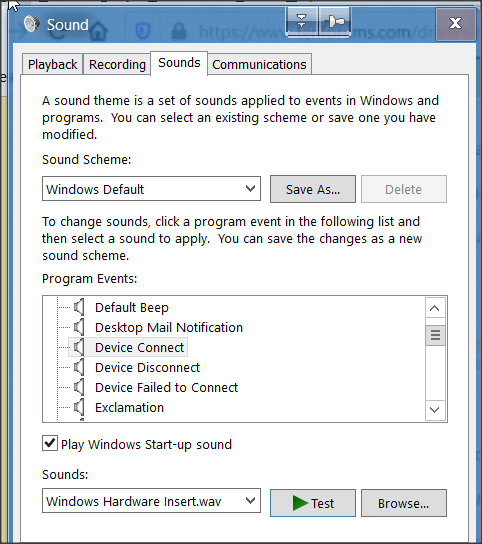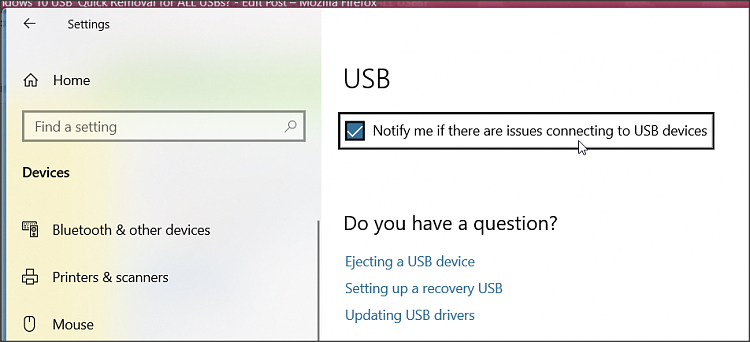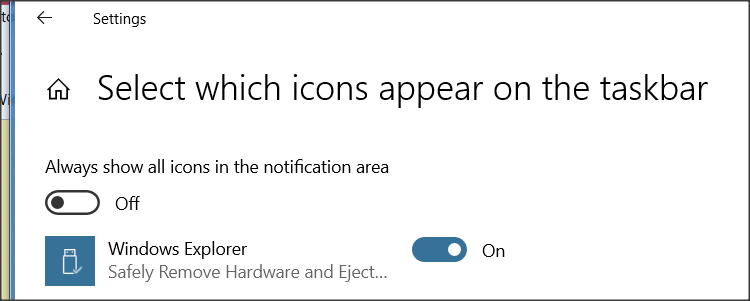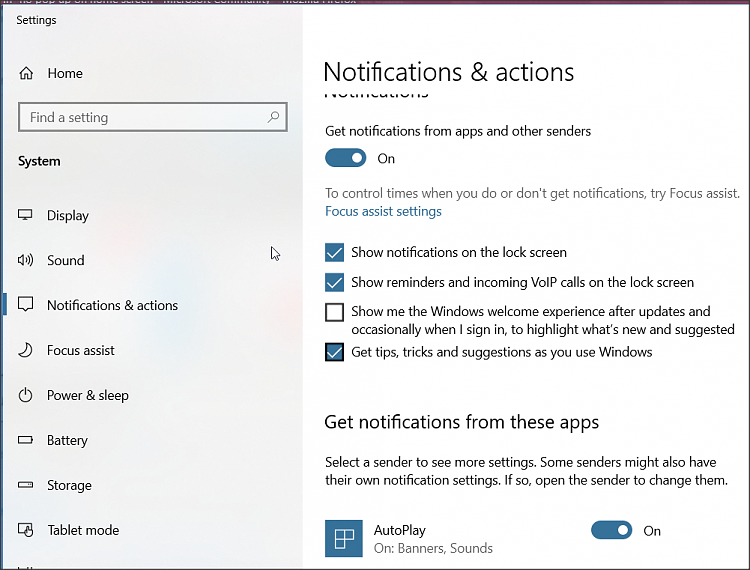New
#1
How Disable the Windows 10 USB ‘Quick Removal for ALL USBs?
Hello Windows 10 Forum,
I would like to be able to see ‘Safe To Remove’ USB Device Bubble again, for safely remove all of my USB Devices.
I have been able find where to disable the ‘Quick Removal’ for each USB and Micro SD, but still no Bubble with a Message to say that it is safe to be removed.
I was hoping to find a post that gave instruction on where to enable or disable a Local Group Policy, as I did for the removal of ‘Cortana’.
Alternatively the addition or editing of the Registry.
I will look forward to your feedback.
DC4
Windows 10 Pro [20H2]


 Quote
Quote