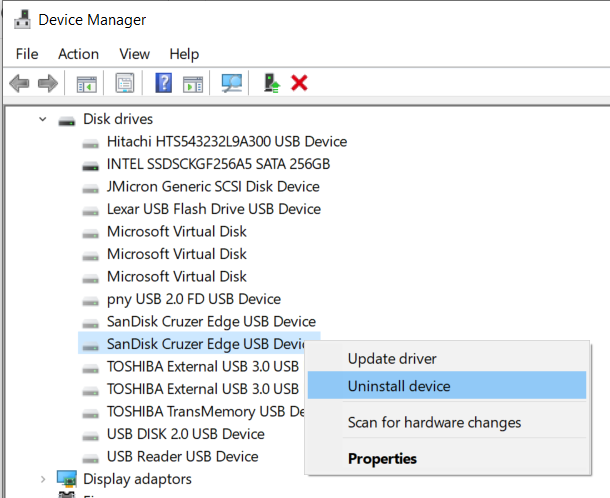New
#1
Can't read flash drive
I am suddenly having trouble reading two of my flash drives. They are both 32GB ADATA drives and were working yesterday but today I can't read either one. I've tried it from my USB hub and also directly in my laptop but in both cases, I just get "USB Drive (E:)" and "USB Drive (G:)" but when I try to read them, Windows tells me "Please insert a disk". Apparently, it's unable to read anything from the flash drives, not even the names I set them to (Flash 2 and Flash 4). Strangely enough, Avast detects that I've inserted them and runs a scan on them and doesn't detect any malware and does so in a very short time, just a few seconds.
I'd like to use these flash drives again to do a recovery on my other laptop. I don't want to lose the data on them but I am prepared to do so; I don't think I had anything critical on them.
Can anyone suggest a way to get these drives working again, either with the existing data on them or not?
Currently running Windows 10.0.19041.746.


 Quote
Quote