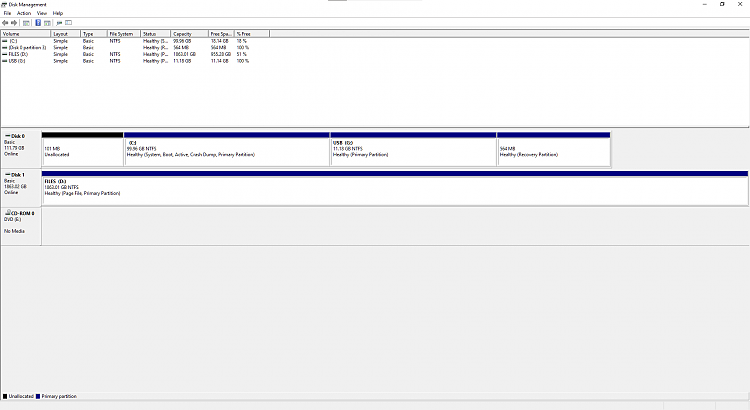New
#1
Diskpart Clean USB Problem
I recently created a bootable USB device for Windows 10 then did these steps I found on the web:
- Plug in the flash drive.
- At a command prompt run: diskpart
- List disk (Enter)
- Select disk (number of flash drive) (Press Enter)
- Clean (It will wipe the drive completely, including partitions
Once done, I exited the cmd then proceeded to go into disk management and select on what I think is the usb drive I plugged in. I then proceeded to click New Simple Volume and go through it normally. I then realized that the partition I did was not my usb but something else, however there are no other external storage medias plugged in to my PC, only my usb and I know that I didn't select my internal hard drives. I say it's something else because I still can't access my USB it says to insert a disk drive on (drive letter). And I am free to unplug my usb and the extra drive would still be there. I think I bricked something, I'm asking for help with my situation. Any feedbacks are well appreciated, thanks!
EDIT: Forgot to mention, the size of my USB is 32gb and the partition I created was only 12gb without any files inside of it. I don't know what I was thinking.


 Quote
Quote