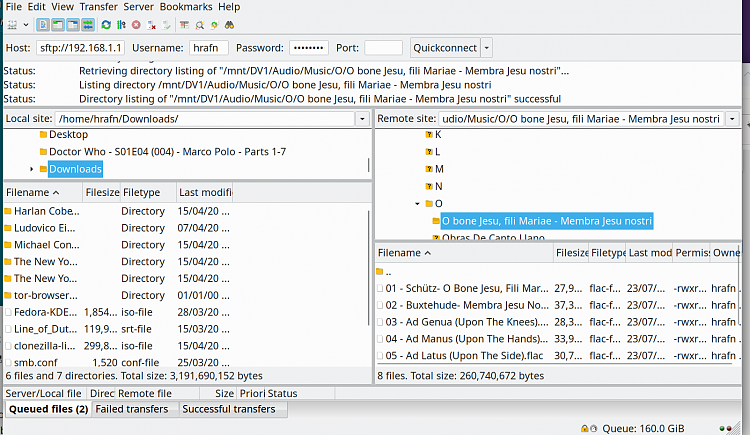New
#1
Need a script to recursively change folder view properties
I have created a file explorer shortcut, which connects to a remote web server via FTP and opens a convenient folder view window. It is a convenience for me when updating a few files, because I can easilly navigate around, dragging and dropping files in and out. The problem is, the folder displays an ICON view. If I switch to what i want (Details view) it is remembered even after closing the connection or even re-booting. BUT... when i look at sub folders, they are all still in the ICON view. I can manually change every sub folder, and every subfolder beyond and again my choices are remembered. But if you consider that a folder for web site data has hundreds of nested folders, it should be apparent that opening each one manually to select the view is inconvenient.
Now I don't want to use the usual method of making ALL folders EVERYWHERE in the system have the same view. I also notice that in my FTP explorer view, I can't even do the usual procedure of selecting VIEW from the dropdown menu, followed by Options->Change Folder and View Options->View->Apply to Folders, because that box is grayed out and can't be clicked.
So anyway, I think a useful utility script would be one that allows me to pass a starting folder (or shortcut to one) and a view specification (like DETAILS), and have that script recursively traverse all folders, setting every one it finds to the desired view. I think I've seen scripts like this for setting file/folder permissions, but I'm not well versed enough in VBS script writing, nor how and where in the registry (I assume?) to make these settings via script. Perhaps there is an easier approach to this, but a script is the first thing that came to mind.
Any help appreciated.


 Quote
Quote