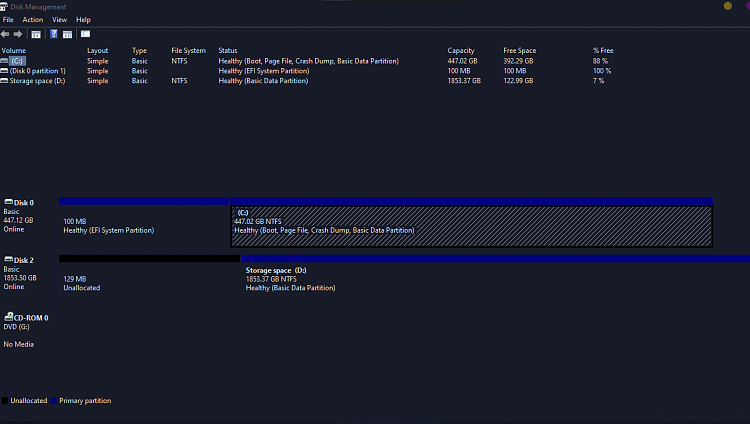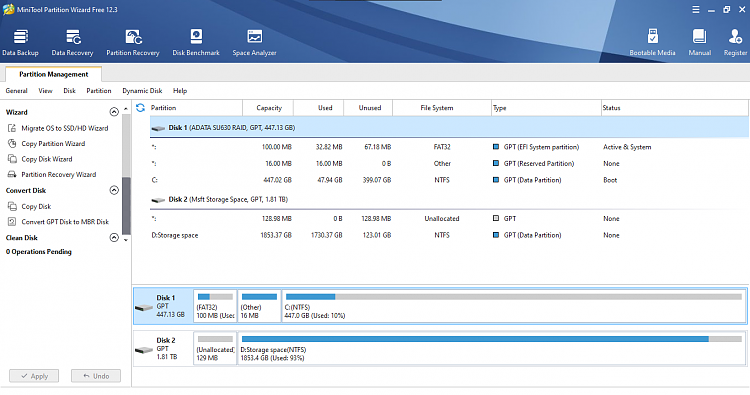So i am running windows 10 pro insiders build 2004 ver20201
I have my main internal C Drive(SSD) which is my Operating System, its NTFS its 500GB and i only have 447 total disk space..of which i have 392GB of storage Left on it..I want to use say Aomei Backupper to create and Entire Backup of the C Drive..only the used space not the unused portion of it. I want to place those Backup files on my internal D Drive(HDD) which is also NTFS and is a 1TB card of which i have 200GB storage left on it, that should be plenty of room since i want to only creat one full backup which i will schedule for a full backup each and every day which will only use 55GB storage space...if I do a backup it doesnt overwrite the entire D Drive(If i cloned the C Drives 55GB it overwrites all my other backup files i have stored on the D Drive which is why i only do aFull Backup not a clone, I cannot delete those files i have stored on the D Drive) So aanyway I did full backups using Aomei Backupper and last week a windows update broke my computer..meaning I couldnt do anything..so i inserted my media rescue USB and the Aomei software came up after i went into MSConfig and changed settings to boot from the USB. Okay so then I clicked on the restore option in Aomei but the D Drive did NOT show up so i couldnt restore(Reinstall) my full backup..Instead I had to reinstall my windows as a complete CLean Install and lost all 55GB. What did I do wrong or what do i Need to do in order to be able to See the D Drive and be able to reinstall my full backup from the D Drive but first why does it Not show it in the list of drives in the Aomei restore tab????
And I am doing what you asked , running those bat files now will post everything soon...
- - - Updated - - -
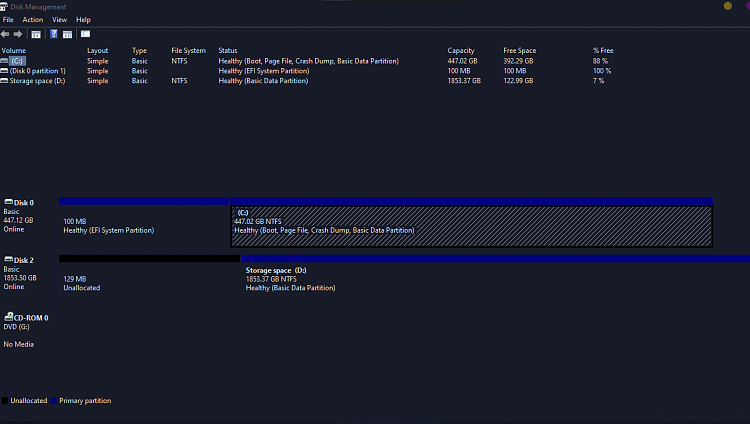
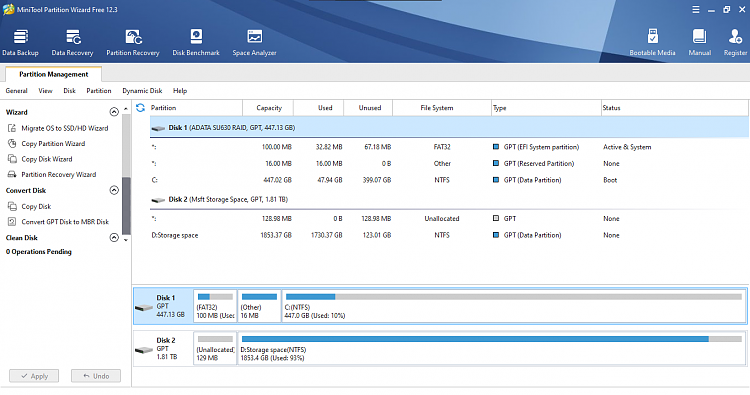
Heres the Tuneup.bat outcome...
Code:
###########################################################
# The following commands will be run in sequence. #
# The first 5 will take quite a while to run, be patient. #
###########################################################
sfc /scannow
dism /online /cleanup-image /scanhealth
dism /online /cleanup-image /restorehealth
sfc /scannow
chkdsk /scan
wmic recoveros get autoreboot
wmic recoveros set autoreboot = false
wmic recoveros get autoreboot
wmic recoveros get DebugInfoType
wmic recoveros set DebugInfoType = 7
wmic recoveros get DebugInfoType
wmic pagefile list /format:list
wmic Computersystem where name="DESKTOP-B75IV7U" get AutomaticManagedPagefile
wmic Computersystem where name="DESKTOP-B75IV7U" set AutomaticManagedPagefile=True
wmic Computersystem where name="DESKTOP-B75IV7U" get AutomaticManagedPagefile
bcdedit /enum {badmemory}
C:\Windows\system32>sfc /scannow
Beginning system scan. This process will take some time.
There is a system repair pending which requires reboot to complete. Restart
Windows and run sfc again.
C:\Windows\system32>dism /online /cleanup-image /scanhealth
Deployment Image Servicing and Management tool
Version: 10.0.20201.1000
Image Version: 10.0.20201.1000
[==========================100.0%==========================] No component store corruption detected.
The operation completed successfully.
C:\Windows\system32>dism /online /cleanup-image /restorehealth
Deployment Image Servicing and Management tool
Version: 10.0.20201.1000
Image Version: 10.0.20201.1000
[==========================100.0%==========================] The restore operation completed successfully.
The operation completed successfully.
C:\Windows\system32>sfc /scannow
Beginning system scan. This process will take some time.
There is a system repair pending which requires reboot to complete. Restart
Windows and run sfc again.
C:\Windows\system32>chkdsk /scan
The type of the file system is NTFS.
Stage 1: Examining basic file system structure ...
115200 file records processed.
File verification completed.
Phase duration (File record verification): 2.15 seconds.
5072 large file records processed.
Phase duration (Orphan file record recovery): 0.00 milliseconds.
0 bad file records processed.
Phase duration (Bad file record checking): 0.26 milliseconds.
Stage 2: Examining file name linkage ...
345 reparse records processed.
163036 index entries processed.
Index verification completed.
Phase duration (Index verification): 7.38 seconds.
0 unindexed files scanned.
Phase duration (Orphan reconnection): 49.59 milliseconds.
0 unindexed files recovered to lost and found.
Phase duration (Orphan recovery to lost and found): 0.45 milliseconds.
345 reparse records processed.
Phase duration (Reparse point and Object ID verification): 6.16 milliseconds.
Stage 3: Examining security descriptors ...
Security descriptor verification completed.
Phase duration (Security descriptor verification): 73.49 milliseconds.
23919 data files processed.
Phase duration (Data attribute verification): 0.86 milliseconds.
CHKDSK is verifying Usn Journal...
41574280 USN bytes processed.
Usn Journal verification completed.
Phase duration (USN journal verification): 426.90 milliseconds.
Windows has scanned the file system and found no problems.
No further action is required.
468730879 KB total disk space.
50978112 KB in 85379 files.
64300 KB in 23920 indexes.
0 KB in bad sectors.
239583 KB in use by the system.
65536 KB occupied by the log file.
417448884 KB available on disk.
4096 bytes in each allocation unit.
117182719 total allocation units on disk.
104362221 allocation units available on disk.
Total duration: 10.10 seconds (10100 ms).
C:\Windows\system32>wmic recoveros get autoreboot
AutoReboot
FALSE
C:\Windows\system32>wmic recoveros set autoreboot = false
Updating property(s) of '\\DESKTOP-B75IV7U\ROOT\CIMV2:Win32_OSRecoveryConfiguration.Name="Microsoft Windows 10 Pro Insider Preview|C:\\Windows|\\Device\\Harddisk0\\Partition3"'
Property(s) update successful.
C:\Windows\system32>wmic recoveros get autoreboot
AutoReboot
FALSE
C:\Windows\system32>wmic recoveros get DebugInfoType
DebugInfoType
7
C:\Windows\system32>wmic recoveros set DebugInfoType = 7
Updating property(s) of '\\DESKTOP-B75IV7U\ROOT\CIMV2:Win32_OSRecoveryConfiguration.Name="Microsoft Windows 10 Pro Insider Preview|C:\\Windows|\\Device\\Harddisk0\\Partition3"'
Property(s) update successful.
C:\Windows\system32>wmic recoveros get DebugInfoType
DebugInfoType
7
C:\Windows\system32>wmic pagefile list /format:list
AllocatedBaseSize=2432
CurrentUsage=40
Description=C:\pagefile.sys
InstallDate=20210102072004.944305-360
Name=C:\pagefile.sys
PeakUsage=41
Status=
TempPageFile=FALSE
C:\Windows\system32>wmic Computersystem where name="DESKTOP-B75IV7U" get AutomaticManagedPagefile
AutomaticManagedPagefile
TRUE
C:\Windows\system32>wmic Computersystem where name="DESKTOP-B75IV7U" set AutomaticManagedPagefile=True
Updating property(s) of '\\DESKTOP-B75IV7U\ROOT\CIMV2:Win32_ComputerSystem.Name="DESKTOP-B75IV7U"'
Property(s) update successful.
C:\Windows\system32>wmic Computersystem where name="DESKTOP-B75IV7U" get AutomaticManagedPagefile
AutomaticManagedPagefile
TRUE
C:\Windows\system32>bcdedit /enum {badmemory}
RAM Defects
-----------
identifier {badmemory}
Press any key to continue . . .
Here is the outcome from the DISKPARIFO.bat
Code:
Disk 0 is an SSD. It has 3 partition(s). Model: ADATA SU630
Disk 1 is an HDD. It has 0 partition(s). Model: ST2000DM008-2FR102
This computer has the above 2 fixed storage device(s) in total.
=======================================================================
Microsoft DiskPart version 10.0.20201.1000
Copyright (C) Microsoft Corporation.
On computer: DESKTOP-B75IV7U
Disk ### Status Size Free Dyn Gpt
-------- ------------- ------- ------- --- ---
Disk 0 Online 447 GB 0 B *
Disk 2 Online 1853 GB 128 MB *
Volume ### Ltr Label Fs Type Size Status Info
---------- --- ----------- ----- ---------- ------- --------- --------
Volume 0 G DVD-ROM 0 B No Media
Volume 1 C NTFS Partition 447 GB Healthy Boot
Volume 2 FAT32 Partition 100 MB Healthy System
Volume 3 D Storage spa NTFS Partition 1853 GB Healthy
Disk 0 is now the selected disk.
ADATA SU630
Disk ID: {AA3EE0CB-4878-460D-8568-FA0F0826FA4B}
Type : RAID
Status : Online
Path : 0
Target : 0
LUN ID : 0
Location Path : PCIROOT(0)#PCI(1F02)#RAID(P00T00L00)
Current Read-only State : No
Read-only : No
Boot Disk : Yes
Pagefile Disk : Yes
Hibernation File Disk : No
Crashdump Disk : Yes
Clustered Disk : No
Volume ### Ltr Label Fs Type Size Status Info
---------- --- ----------- ----- ---------- ------- --------- --------
Volume 1 C NTFS Partition 447 GB Healthy Boot
Volume 2 FAT32 Partition 100 MB Healthy System
Partition ### Type Size Offset
------------- ---------------- ------- -------
Partition 1 System 100 MB 1024 KB
Partition 2 Reserved 16 MB 101 MB
Partition 3 Primary 447 GB 117 MB
Partition 1 is now the selected partition.
Partition 1
Type : c12a7328-f81f-11d2-ba4b-00a0c93ec93b
Hidden : Yes
Required: No
Attrib : 0X8000000000000000
Offset in Bytes: 1048576
Volume ### Ltr Label Fs Type Size Status Info
---------- --- ----------- ----- ---------- ------- --------- --------
* Volume 2 FAT32 Partition 100 MB Healthy System
Partition 2 is now the selected partition.
Partition 2
Type : e3c9e316-0b5c-4db8-817d-f92df00215ae
Hidden : Yes
Required: No
Attrib : 0X8000000000000000
Offset in Bytes: 105906176
There is no volume associated with this partition.
Partition 3 is now the selected partition.
Partition 3
Type : ebd0a0a2-b9e5-4433-87c0-68b6b72699c7
Hidden : No
Required: No
Attrib : 0X8000000000000000
Offset in Bytes: 122683392
Volume ### Ltr Label Fs Type Size Status Info
---------- --- ----------- ----- ---------- ------- --------- --------
* Volume 1 C NTFS Partition 447 GB Healthy Boot
The disk you specified is not valid.
There is no disk selected.
===============================================================================
Windows Recovery Environment (Windows RE) and system reset configuration
Information:
Windows RE status: Enabled
Windows RE location: \\?\GLOBALROOT\device\harddisk0\partition3\Recovery\WindowsRE
Boot Configuration Data (BCD) identifier: 70e274b2-4cf9-11eb-bf34-ade97bf67e07
Recovery image location:
Recovery image index: 0
Custom image location:
Custom image index: 0
REAGENTC.EXE: Operation Successful.
===============================================================================
Firmware Boot Manager
---------------------
identifier {fwbootmgr}
displayorder {bootmgr}
{301efd42-17f0-11eb-bde8-b488ce961384}
{be25b058-5569-11eb-a605-806e6f6e6963}
{be25b059-5569-11eb-a605-806e6f6e6963}
timeout 2
Windows Boot Manager
--------------------
identifier {bootmgr}
device partition=\Device\HarddiskVolume1
path \EFI\Microsoft\Boot\bootmgfw.efi
description Windows Boot Manager
locale en-US
inherit {globalsettings}
flightsigning Yes
default {current}
resumeobject {70e274b0-4cf9-11eb-bf34-ade97bf67e07}
displayorder {current}
toolsdisplayorder {memdiag}
timeout 0
Firmware Application (101fffff)
-------------------------------
identifier {301efd42-17f0-11eb-bde8-b488ce961384}
device partition=\Device\HarddiskVolume1
description UEFI Device: Hard Drive
Firmware Application (101fffff)
-------------------------------
identifier {be25b058-5569-11eb-a605-806e6f6e6963}
description UEFI Device: P4: ATAPI DVD A DH16AASH
Firmware Application (101fffff)
-------------------------------
identifier {be25b059-5569-11eb-a605-806e6f6e6963}
description UEFI Device: ADATA SU630
Windows Boot Loader
-------------------
identifier {39eee76e-4090-11eb-a875-97061105c023}
device ramdisk=[unknown]\Recovery\WindowsRE\Winre.wim,{39eee76f-4090-11eb-a875-97061105c023}
path \windows\system32\winload.efi
description Windows Recovery Environment
locale en-US
inherit {bootloadersettings}
displaymessage Recovery
displaymessageoverride PushButtonReset
osdevice ramdisk=[unknown]\Recovery\WindowsRE\Winre.wim,{39eee76f-4090-11eb-a875-97061105c023}
systemroot \windows
nx OptIn
bootmenupolicy Standard
winpe Yes
Windows Boot Loader
-------------------
identifier {current}
device partition=C:
path \Windows\system32\winload.efi
description Windows 10
locale en-US
inherit {bootloadersettings}
recoverysequence {70e274b2-4cf9-11eb-bf34-ade97bf67e07}
displaymessageoverride Recovery
recoveryenabled Yes
isolatedcontext Yes
flightsigning Yes
allowedinmemorysettings 0x15000075
osdevice partition=C:
systemroot \Windows
resumeobject {70e274b0-4cf9-11eb-bf34-ade97bf67e07}
nx OptIn
bootmenupolicy Standard
Windows Boot Loader
-------------------
identifier {70e274b2-4cf9-11eb-bf34-ade97bf67e07}
device ramdisk=[C:]\Recovery\WindowsRE\Winre.wim,{70e274b3-4cf9-11eb-bf34-ade97bf67e07}
path \windows\system32\winload.efi
description Windows Recovery Environment
locale en-us
inherit {bootloadersettings}
displaymessage Recovery
osdevice ramdisk=[C:]\Recovery\WindowsRE\Winre.wim,{70e274b3-4cf9-11eb-bf34-ade97bf67e07}
systemroot \windows
nx OptIn
bootmenupolicy Standard
winpe Yes
Resume from Hibernate
---------------------
identifier {70e274b0-4cf9-11eb-bf34-ade97bf67e07}
device partition=C:
path \Windows\system32\winresume.efi
description Windows Resume Application
locale en-US
inherit {resumeloadersettings}
recoverysequence {70e274b2-4cf9-11eb-bf34-ade97bf67e07}
recoveryenabled Yes
isolatedcontext Yes
allowedinmemorysettings 0x15000075
filedevice partition=C:
custom:21000026 partition=C:
filepath \hiberfil.sys
bootmenupolicy Standard
debugoptionenabled No
Windows Memory Tester
---------------------
identifier {memdiag}
device partition=\Device\HarddiskVolume1
path \EFI\Microsoft\Boot\memtest.efi
description Windows Memory Diagnostic
locale en-US
inherit {globalsettings}
badmemoryaccess Yes
EMS Settings
------------
identifier {emssettings}
bootems No
Debugger Settings
-----------------
identifier {dbgsettings}
debugtype Local
RAM Defects
-----------
identifier {badmemory}
Global Settings
---------------
identifier {globalsettings}
inherit {dbgsettings}
{emssettings}
{badmemory}
Boot Loader Settings
--------------------
identifier {bootloadersettings}
inherit {globalsettings}
{hypervisorsettings}
Hypervisor Settings
-------------------
identifier {hypervisorsettings}
hypervisordebugtype Serial
hypervisordebugport 1
hypervisorbaudrate 115200
Resume Loader Settings
----------------------
identifier {resumeloadersettings}
inherit {globalsettings}
Device options
--------------
identifier {70e274b3-4cf9-11eb-bf34-ade97bf67e07}
description Windows Recovery
ramdisksdidevice partition=C:
ramdisksdipath \Recovery\WindowsRE\boot.sdi
So I am not a ultra tech guy I mean I know things but Please guide me in any info in LAYMANS terms and directions please..thank you. So am I able to use a program like Aomei Backupper or another to backup my C Drive to my D Drive? If yes is there any settings or things i would have to do to make it work or just tell me flat out its NOT possible..ty


 Quote
Quote