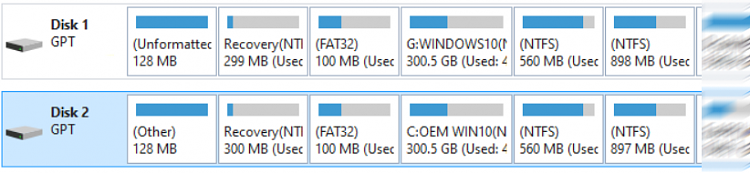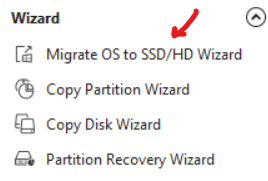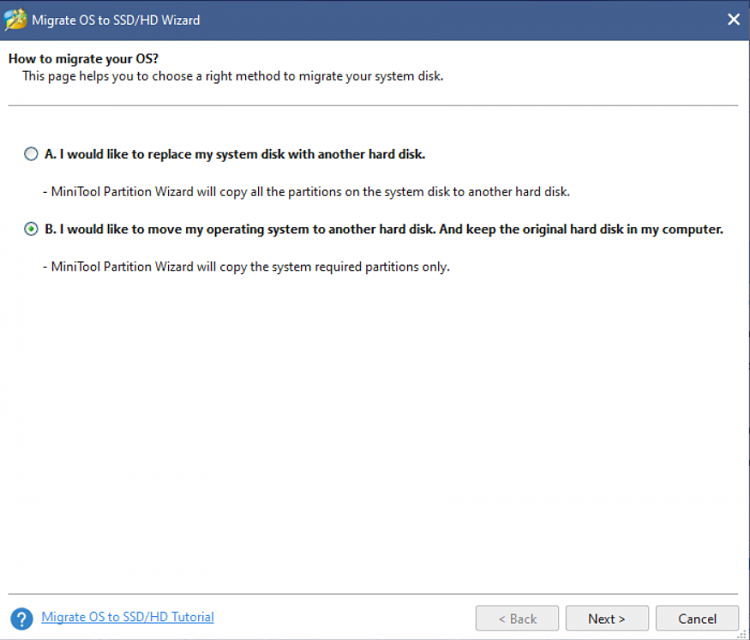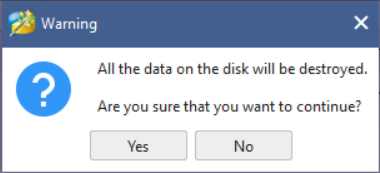New
#1
Cloning System Partitions Only Without Destroying Data On Clone Drive
I am trying to clone only System partitions from a 1TB SSD to a 4TB SSD that has 2 partitions filled with data but enough free space at its beginning to host the System partitions .
1st attempt I tried the copy System partitions only on Minitool Partition Wizard but was faced by having to select between either fully cloning the 1TB to overwrite the 4TB or to clone just the System partition but yet that all data on the 4TB shall be destroyed .
2nd attempt was on Macrium Reflect where it had only one option to clone the entire 1TB drive over the 4TB drive destroying everything on it .
3rd attempt trying to revert to manual copy of these partitions from 1TB to 4TB went smooth (Yes I haven't missed any of the partitions) only to find that BIOS could not detect there was a valid UEFI bootable drive nor reverting to legacy recognized it as bootable , did attempt to reset BIOS yet no change .
4th attempt using DiskPart trying to set the 100MB Recovery Partition to Active lead me to the message that I need a fixed MBR disk to do such operation , researching further and I found that that Active flag is an MBR status while GPT drives (Such as mine) do not benefit from it but UEFI BIOS does detect a bootable drive auto on GPT surprisingly .
Also to note that the 4TB SSD previously contained a working copy of the System partition I am trying to clone over but done while the drive was still empty via full Clone option of Minitool Partition Wizard . I am sure if I allowed for the data on the 4TB SSD to destroy , the System partitions cloning would go smooth , however I do not have a medium to keep the 4TBs of data on while preparing such a cloned drive .
PS the 4TB was already the main drive of such a laptop , however a recent Office installation corrupted the system beyond repair , so I had to dig out my older drive and surprisingly it was working fine . Again yes the hard drive is just fine , it's the fact that I can't seem to figure how to clone those partitions without removing the existing partitions on which and I know of no tools or mean to do it other than my attempts listed above , so for any who had experience with such a thing please feel free to participate .
---- Edit ----
Solution :
I could find a mean to "Clone" certain partitions in Macrium Reflect and not the whole drive by (Dragging and Dropping) specific partitions after creating a free space first on drive in question . I could have never thought about dragging and dropping a partition is an option until I saw it in some Youtube !
The virtues Macrium did are :
1 - Bios recognized it as a valid UEFI bootable drive
2 - Copy was done without rebooting windows into Bootload state surprisingly like Minitool Partition Wizard does
3 - The copy was surprisingly fast and non corrupted despite me using Windows while the Cloning was in progress
Cheers
Last edited by nIGHTmAYOR; 13 Jan 2021 at 14:18.


 Quote
Quote