How to Change Threshold of Taskbar Thumbnails to Show List in Windows 10
When you hover over the icon or button on the taskbar of opened items, it will show either thumbnail previews or a list of the opened windows or tabs for that item.
The taskbar will only show thumbnails of so many opened windows or tabs for an item (ex: Internet Explorer) before the threshold is reached and will then automatically show a list afterwards for that item.
The taskbar threshold limit will vary depending on what you have set for your screen resolution and DPI scaling level.
Here are some default threshold limits based on screen resolution using default DPI:
- 800x600 = 7 tabs or windows open for threshold
- 1024x768 = 10 tabs or windows open for threshold
- 1920x1080 = 16 tabs or windows open for threshold
This tutorial will show you how to change the threshold after which taskbar thumbnails of opened items show as a list instead for your account in Windows 10.
EXAMPLE: Taskbar showing thumbnail previews and list
Here's How:
1 Press the Win + R keys to open the Run dialog, type regedit into Run, and click/tap on OK to open Registry Editor.
2 Navigate to the key below in the left pane of the Registry Editor. (see screenshot below)
3 Do step 4 (change) or step 5 (default) below for what you would like to do.
A) In the right pane of the Taskband key, double click/tap on the NumThumbnails DWORD to modify it. (see screenshot below step 2)
If you don't have a NumThumbnails DWORD, then right click or press and hold on an empty area in the right pane of the Taskband key, click/tap on New and DWORD (32-bit) Value, type NumThumbnails, and press Enter.
B) Select (dot) Decimal, type a number you want for the taskbar thumbnail threshold, click/tap on OK, and go to step 6 below. (see screenshot below)
If you type 0 (zero) it will be the same as 1 to show in list mode after you open two instances. 0 will no longer disable thumbnails.
A) In the right pane of the Taskband key, right click or press and hold on the NumThumbnails DWORD, and click/tap on Delete. (see screenshot below step 2)
B) Click/tap on Yes to confirm, and go to step 6 below. (see screenshot below)
6 Close Registry Editor.
7 Restart explorer process, or sign out and sign in to apply.
That's it,
Shawn
Related Tutorials
- How to Change Delay Time to Show Taskbar Thumbnails in Windows 10
- How to Change the Size of Taskbar Thumbnails in Windows 10
- How to Change Height or Width Size of Taskbar in Windows 10
- How to Enable or Disable Save Taskbar Thumbnail Previews to Cache in Windows
Change Taskbar Thumbnail Threshold to Show List in Windows 10
-
New #1
Well, thumbnails are just fine when it comes to opened applications, but thumbnails that represent opened FOLDERS are major problem. Folder thumbnails all look about the same, and the information I need - the folder path - is less apparent. I would vote for only the list of folder paths to appear for folders.
-
New #2
-
New #3
Hello snminhduc, and welcome to Ten Forums. :)
This is not a global setting that is applied to all users. It needs to be set per account.
Is it not showing for the new account what you meant?
-
New #4
Hello! it's work before for the old account, but when I create a new DWORD for new windows account, it does not work anymore. I have tried restart explorer, even restart my computer
-
New #5
I just tested in build 14915, and it appears that this option may no longer work to change the taskbar thumbnail threshold.
I'll keep testing and playing to see if I may be able to figure something out.
-
New #6
Brilliant, works for me on a notepad running win 10.
-
-
New #8
When I only have 1 instance of a task open, hovering shows a taskbar icon rather than a list, even though I followed your instructions above. When there are 2 or more, it shows the list as expected. Is there a way to make hovering always show a list? (I'm using Windows 10 Home 1709.)
-
-
New #9
Hello Eddo,
It appears this has changed now in Windows 10. Setting "0" will no longer disable taskbar thumbnails.
"0" now behaves the same as "1".
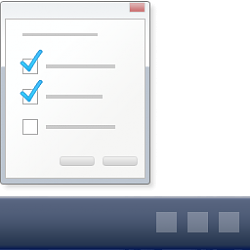
Change Taskbar Thumbnail Threshold to Show List in Windows 10
How to Change Threshold of Taskbar Thumbnails to Show List in Windows 10Published by Shawn BrinkCategory: Customization
28 Nov 2020
Tutorial Categories


Related Discussions








 Quote
Quote


