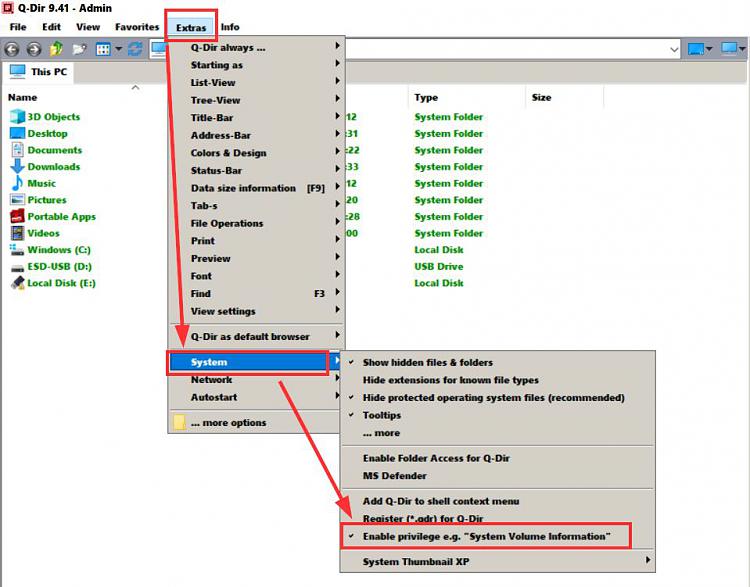New
#1
Folder Read only won't turn off.
-
-
New #2
Try using Q-Dir portable (Run as admin via right click contect menu) to edit the file and save it.
Enable system privilege then browse to your settings file, open it, edit it. Save it.
Q-Dir 11.29 Download - The Quad Explorer
-
New #3
As has been mentioned in several threads recently, the 'read-only' status of folders is entirely misleading. The box is checked by default and has no useful significance and can and should be ignored.
-
New #4
I cant edit my file because of it.
Well I can edit my, file. But it reverts back to default. I suspect its this read only issue.
- - - Updated - - -
Trying this now.
- - - Updated - - -
Now what? All it shows me, is another window of my files and folder. What next?
- - - Updated - - -
Q-Dir didnt work. even with this enabled privilege thing. it still reverts to Read ONLY . really hate this thing. I dont understand why.
"C:\Users\Username\Documents\My Games\Tom Clancy's The Division 2"
-
New #5
I don't know in that case. I meant for you to open the folder in Q-Dir, find your settings file and right click to "open with" most likely notepad. Make changes and save.
If it doesn't stick try Q-Dir> Right click the settings file> properties. Try unchecking read only.
If that doesn't work someone will likely suggest another method.
Personally I've not had any issues editing protected files using Q-Dir but maybe this file you need to edit is protected better than most.
-
New #6
If you used explorer to check if it is still read only then that is the wrong approach. Make changes to the file by opening the containing folder in Q-Dir then right click the file and edit it then save it. If it allows you to save changed contents then it will still show up as read only in explorer. If it throws up an error then that way is no good.
-
New #7
That indicator is virtually meaningless & useless and certainly is not what you seem to think it is.
You should ignore it - just as Windows does.
If you like wasting your time, you can study the subject in more depth.
list of refs for folder read-only tri-state indicator - my post #3 - TenForums
But nothing will change the fact that you ought to ignore that indicator.
Well, actually, no.
Your diagram shows it in its undetermined state [neither set not unset] and your comment explains that it, quite correctly, returns to that state.
Whatever the cause of your file editing problem is, it has nothing to do with this folder indicator.
You have not said what the file's security permissions are - right-click on the file, Properties, Security tab, Advanced.
I'm not clear about what the file Attributes are - right-click on the file, Properties, Attributes [near the bottom of the dialog box].
All the best,
Denis
-
New #8
Apologies. I just set a settings file to read only and tried to edit it via Q-Dir. I get a warning stating that the file is read only - so it won't work.
-
-
New #9
Im not sure what other people are saying. as Im a layperson. I can edit the file with read-only-off for a moment, and if i set the file to read-only-on, it will retain my changes cfg text file for example.
Yet, when i change the file, and set read only off,, the file will be changed by the software. Either the software is doing this, or the tree of read only from the Documents folder these are in, is doing this. So setting this option has an effect. The only problem is, that I dont want to keep manually doing this.
I do not know what " security permissions are" means. I just use windows 10. There is little documentation on how to use security permissions. If you know of a tutorial that explains it in laypersons terms. Ill read it. But all the advice ive read on that, results in my lossing access to my files. So i dont touch that.
-
New #10
So I think you are saying that
- you can edit the file, and
- you are able to set the file to read-only, but
- something else is altering that file without your permission.
I suspect it is whatever application uses that settings file. Many applications re-write their settings files when they close & they need to be closed already if you want to edit the settings file manually.
In general, if you are editing a settings file you need to close the application, copy the file to somewhere convenient such as your Desktop, do the editing there and then copy the edited file back into its proper folder.
"So setting this option has an effect"
I'm sorry but what option? The folder properties? Don't even look at them. That indicator has nothing to do with anything.
Permissions
- Please take a look at them using the method I suggested in my last post. You can escape without accidentally altering anything. Take a [cropped] screenshot of the dialog box & post it in this thread so that people can comment on it.
- Similarly, take & post a [cropped] screenshot of the file Attributes dialog box using the method I suggested in my last post.
How to Upload and Post Screenshots and Files - TenForumsTutorials
It's quite likely that seeing those screenshots will point the way to a solution.
You might not need to study the fraught subject of Permissions at all but, just for completeness, here is a link to the TenForumsTutorial on the subject
Change Permissions of File, Folder, Drive, or Registry Key - TenForumsTutorials
Best of luck,
Denis
Related Discussions

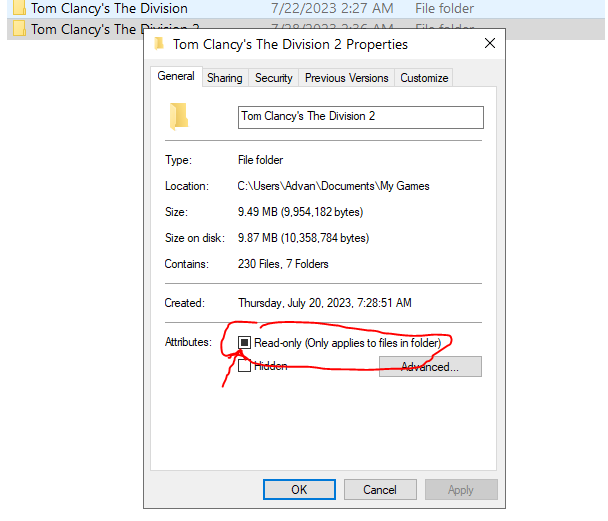

 Quote
Quote