New
#21
Here is the image you asked for:Yes.
While you're waiting, I suggest you post the latest Disk Mgmt diagram [C:\Windows\System32\diskmgmt.msc].
- Make sure you've dragged around the column header dividers in the top half of the view so all the text can be seen. {just like you might drag around column dividers in File explorer}
- Make sure that you show all of the disks' width in the lower [diagrammatic] part.
And if it turns out that it cannot be then you can reconstruct everything by making a system image of your C:\ drive now & backing up all your own files so you are ready.
- The reconstruction could then be to do a clean install after which you restore your old C:\ drive to the newly-installed C:\ drive.
- I've rather lost track of comments about your system images. If you did install Macrium [free] reflect then I would urge you to use that.
Denis
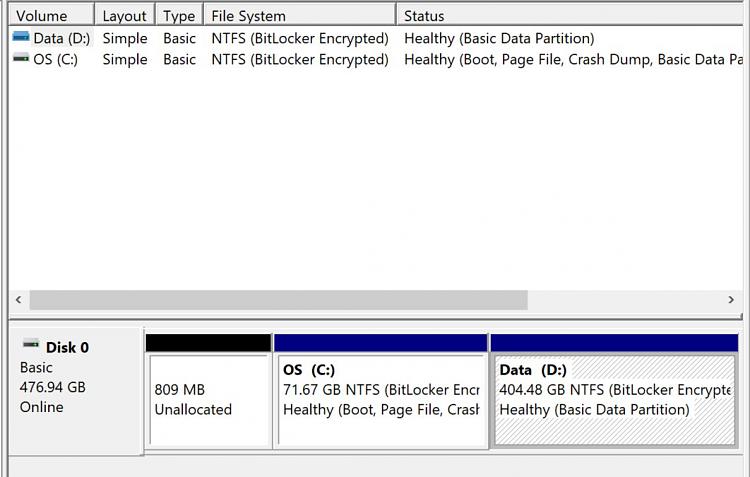


 Quote
Quote