New
#1
Format of USB HDDs failing
I am experiencing a PC problem that I need help to solve.I bought a new external USB HDD, and found that when I tried to format it the disk light just came on, stayed on and didn't complete the format. No error messages and I have to force a reboot. One trial was a long full reformat which after 14 hours finished normally but when I looked at the HDD, it still wasn't formatted.Attempts to format via a cmd (admin) window failed the same way. I have also tried Diskpart, List Disk, Select Disk, Clean, List Volume, Select volume 5. All these returned the expected DOS/Diskpart message. Then I tried "Format fs=ntfs label="LACIE 6TB" Quick", and the usual drive light came on, and again stayed on until I forced a reboot. I returned the HDD to the retailer who seemingly had no troubles with format!I have now taken a different, empty, but formatted ntfs USB HDD, and format fails in the same way. However when I take this disk to a different PC it formats as expected. For both laptops I use a USB3 port in both PCs to rule out any potential external hub issue. USB HDDs, once formatted, work normally eg for copying files etc. Both PCs are Win 10 V 1903The problem comes back to the original I7 laptop. What can you recommend to try next?
Regards,
Doug


 Quote
Quote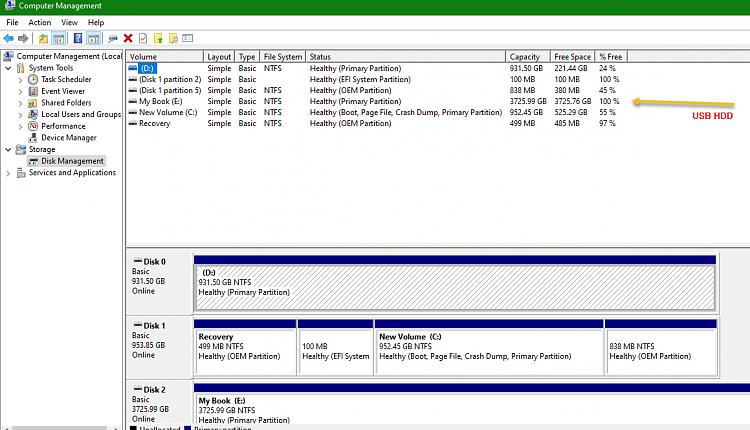
 . So something is intermittent. So I think I need to recheck everything again, and I fear it may be hardware. I'll get back to you good people when I have worked on it more.
. So something is intermittent. So I think I need to recheck everything again, and I fear it may be hardware. I'll get back to you good people when I have worked on it more. 