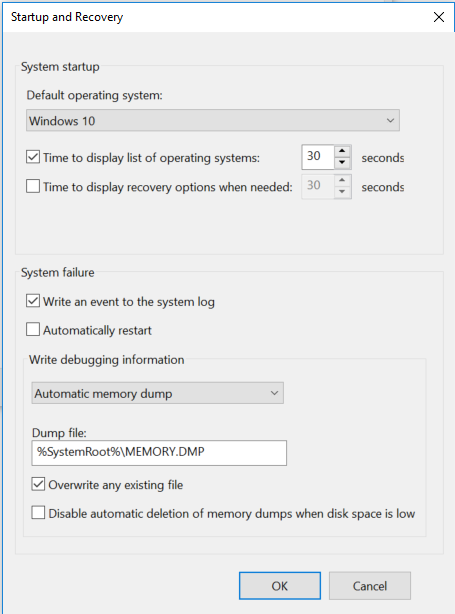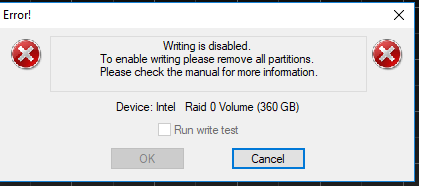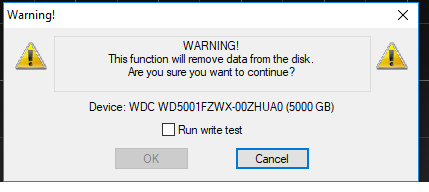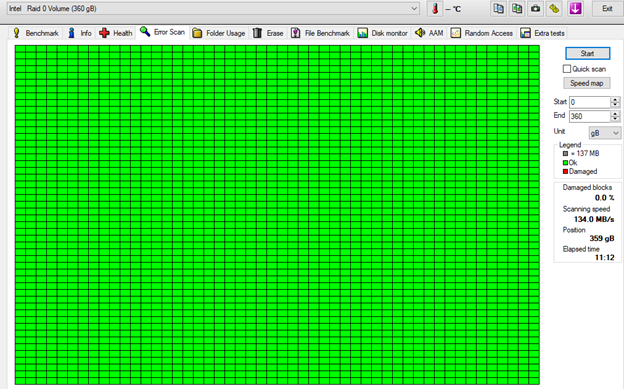Hi ecab,
The computer has been having a very large number of BSOD.
The last BSOD was on 11/12.
The log collector did not collect any dump files.
Are you able to uninstall Vbox?
Yes uninstalled
Are you able to clean install?
Yes (But like this to be last resort)
Are you able to perform a reset save files (reinstall drivers and applications)
Yes
1) Open administrative command prompt and type or copy and paste:
2) sfc /scannow
Result:
Beginning system scan. This process will take some time.
Beginning verification phase of system scan.
Verification 100% complete.
Windows Resource Protection did not find any integrity violations.
3) dism /online /cleanup-image /scanhealth
Result:
Deployment Image Servicing and Management tool
Version: 10.0.16299.15
Image Version: 10.0.16299.1331
[==========================100.0%==========================] The component store is repairable.
The operation completed successfully.
4) dism /online /cleanup-image /restorehealth
Result:
Deployment Image Servicing and Management tool
Version: 10.0.16299.15
Image Version: 10.0.16299.1331
[===========================82.1%=============== ]
Error: 0x800f081f
The source files could not be found.
Use the "Source" option to specify the location of the files that are required to restore the feature. For more information on specifying a source location, see http://go.microsoft.com/fwlink/?LinkId=243077.
The DISM log file can be found at C:\WINDOWS\Logs\DISM\dism.log
5) sfc /scannow
Result:
Beginning system scan. This process will take some time.
Beginning verification phase of system scan.
Verification 100% complete.
Windows Resource Protection did not find any integrity violations.
6) chkdsk /scan
Result:
The type of the file system is NTFS.
Stage 1: Examining basic file system structure ...
836608 file records processed.
File verification completed.
31467 large file records processed.
0 bad file records processed.
Stage 2: Examining file name linkage ...
1414 reparse records processed.
1018938 index entries processed.
Index verification completed.
0 unindexed files scanned.
0 unindexed files recovered to lost and found.
1414 reparse records processed.
Stage 3: Examining security descriptors ...
Security descriptor verification completed.
91166 data files processed.
CHKDSK is verifying Usn Journal...
38190136 USN bytes processed.
Usn Journal verification completed.
Windows has scanned the file system and found no problems.
No further action is required.
351133692 KB total disk space.
271631432 KB in 459077 files.
330568 KB in 91167 indexes.
0 KB in bad sectors.
960920 KB in use by the system.
65536 KB occupied by the log file.
78210772 KB available on disk.
4096 bytes in each allocation unit.
87783423 total allocation units on disk.
19552693 allocation units available on disk
7) wmic recoveros set autoreboot = false
Result:
Updating property(s) of '\\X\ROOT\CIMV2:Win32_OSRecoveryConfiguration.Name="Microsoft Windows 10 Enterprise|C:\\WINDOWS|\\Device\\Harddisk2\\Partition2"'
Property(s) update successful.
8) wmic recoveros set DebugInfoType = 7
Result:
Updating property(s) of '\\X\ROOT\CIMV2:Win32_OSRecoveryConfiguration.Name="Microsoft Windows 10 Enterprise|C:\\WINDOWS|\\Device\\Harddisk2\\Partition2"'
Property(s) update successful.
9) bcdedit /enum {badmemory}
Result:
RAM Defects
-----------
identifier {badmemory}
10) When these have completed > right click on the top bar or title bar of the administrative command prompt box > left click on edit then select all > right click on the top bar again > left click on edit then copy > paste into the thread
11) Make sure that there is no over clocking while troubleshooting.
12) In the left lower corner search type: system or system control > open system control panel > on the left pane click advanced system settings
a) > on the advanced tab under startup and recovery > click settings > post an image of the startup and recovery window into the thread
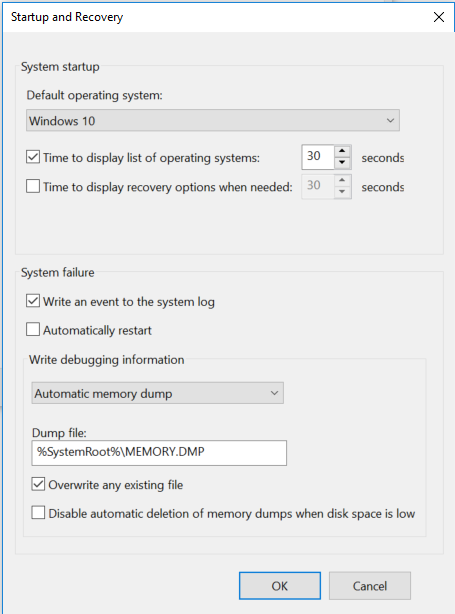
b) > on the advanced tab under performance > click on settings > on the performance options window > click on the advanced tab > under virtual memory > click on change > post an image of the virtual memory window into the thread

13) Run HD Tune (free version) (all drives)
HD Tune website
Post images into the thread for results on these tabs:
a) Health
Not detecting Intel Raid 0 Volume
 Second Drive is as follows, I forgot how I set these up. Both are labeld in HD Tune as
Second Drive is as follows, I forgot how I set these up. Both are labeld in HD Tune as
WDC WD5001FZWX-00ZHUA0 (5000 gB)


b) Benchmark
Raid 0 Volume Bench mark Read/ No Write 3 passes for each.
Read
 Write
Write
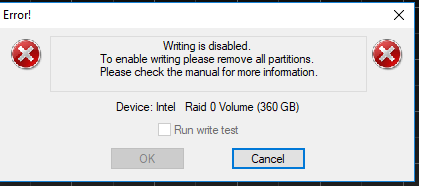 Second drive Read/ No Write 3 passes
Second drive Read/ No Write 3 passes
Read

Write
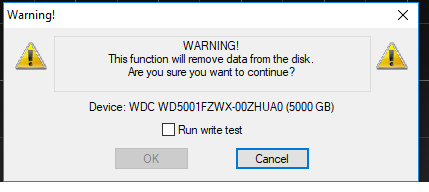
c) Full error scan
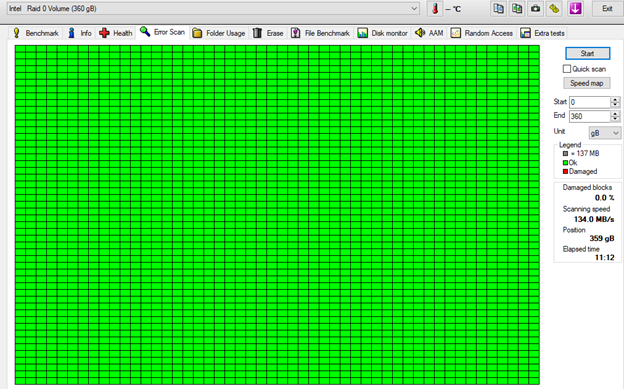

14) Run Sea Tools for Windows
long generic test
Post an image of the test result into the thread
SeaTools for Windows |
Seagate
How to use SeaTools for Windows | Seagate Support US

15) Run memtest86+ version 5.01 for at least 8 passes.
Memtest86+ - Advanced Memory Diagnostic Tool
This may take hours so plan to run it overnight.
a) Please make sure you use the Memtest86+ version 5.01 with the link below.
Memtest86+ - Advanced Memory Diagnostic Tool
The testing is done not by time but by passes.
The more passes the better the testing conditions.
There are a significant number of false negatives if fewer than 8 passes are made.
A false negative is a test pass when there is malfunctioning RAM.
There is 12 GB of RAM on the computer.
Memtest86+ version 5.01 testing takes approximately 1 - 2 hours /GB RAM
Just 1 error is a fail and you can abort testing.
Then test 1 RAM module at a time in the same DIMM each for 8 or more passes.
b) When Memtest86+ version 5.01 has completed 8 or more passes use a camera or smart phone camera to take a picture and post an image into the thread.
https://answers.microsoft.com/en-us/...f-ecc7b7ff6461
MemTest86+ - Test RAM
I wasn't able to open up my box and do the one DIMM test, so i just left it running for 13 passes no errors.

16) Uninstall ESET using the applicable uninstall tool:
Uninstall ESET manually using the ESET uninstaller tool
Done
17) Make sure Windows defender is on
I get the following trying to turn on Windows defender

Code:
Event[8300]:
Log Name: System
Source: VBoxNetLwf
Date: 2019-11-12T13:45:06.760
Event ID: 12
Task: N/A
Level: Error
Opcode: N/A
Keyword: Classic
User: N/A
User Name: N/A
Computer: X
Description:
The driver detected an internal driver error on \Device\VBoxNetLwf.
Event[8301]:
Log Name: System
Source: VBoxNetLwf
Date: 2019-11-12T13:45:06.760
Event ID: 12
Task: N/A
Level: Error
Opcode: N/A
Keyword: Classic
User: N/A
User Name: N/A
Computer: X
Description:
The driver detected an internal driver error on \Device\VBoxNetLwf.


 Quote
Quote