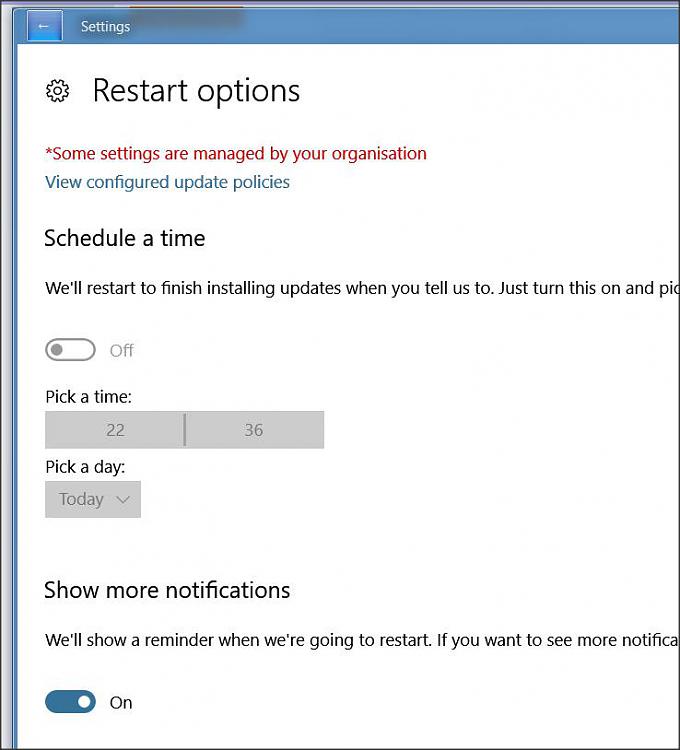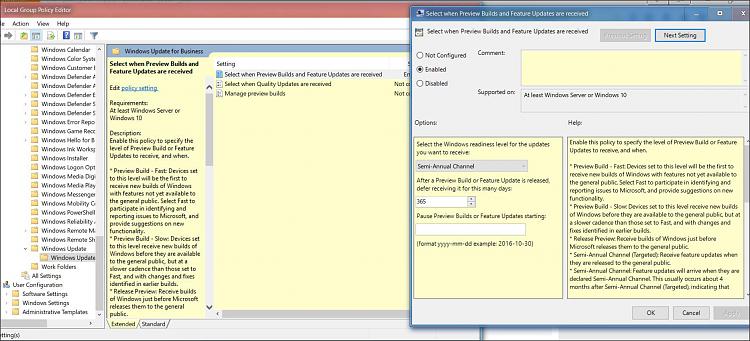New
#1
Windows 10 (updates) affecting work
As a graphic artist and 3D animator I often have to leave my pc on to render sequences overnight.
Windows 10, "in all its wisdom", frequently reboots my machine to install updates against my better wishes.
Last night it rebooted during a particularly important render which was for a client proposal today.
In the end I had to explain and beg for forgiveness for wasting my client's time as I couldn't complete the render in time.
I know there are other posts on this forum addressing issues related to Windows updates but so far nothing is particularly feasible for the average non-tech-savvy individual.
Is there no way to make Microsoft aware of how this system is affecting productivity?
I'm sure other's are sharing my frustration.


 Quote
Quote