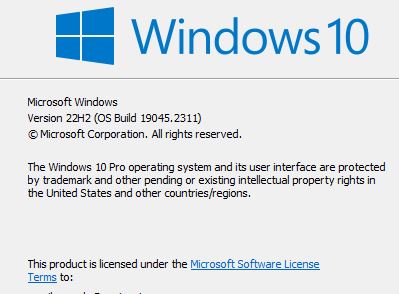New
#1
KB5020030 Windows 10 19042.2311, 19043.2311, 19044.2311, 19045.2311 Win Update
- New! The search box now appears, by default, on the taskbar when the taskbar is at the top of your screen or when you turn on small taskbar button mode. You can use the search box to discover information and search your PC and the web directly from your taskbar. To configure how search appears, right-click the taskbar of your primary monitor and hover over Search. For more information, see Learn more about search.
Tutorial: How to Hide or Show Search Box or Search Icon on Taskbar in Windows 10 - New! To streamline your taskbar experience, Cortana is no longer pre-pinned to your taskbar by default. If you want to re-pin Cortana to the taskbar, see Using Cortana in Windows.
- It addresses some persistent update failures for the Microsoft Store.
- It addresses an issue that affects certain printers. The print outputs are misaligned.
- It addresses an issue that affects daylight saving time (DST) in the Republic of Fiji. It cancels DST for 2022.
- This build includes all the improvements from the supported Windows 10, version 20H2 editions.
- No additional issues were documented for this release.
- This build includes all the improvements from the supported Windows 10, version 20H2 editions.
- No additional issues were documented for this release.
- This build includes all the improvements from the supported Windows 10, version 20H2 editions.
- No additional issues were documented for this release.
- New! It provides the Quick Assist application for your client device.
- New! The search box now appears, by default, on the taskbar when the taskbar is at the top of your screen or when you turn on small taskbar button mode. You can use the search box to discover information and search your PC and the web directly from your taskbar. To configure how search appears, right-click the taskbar of your primary monitor and hover over Search. For more information, see Learn more about search.
- New! It provides a way to authenticate Azure Active Directory joined devices to determine if they are on a trusted network. This helps the Windows Defender Firewall to apply the right policies as configured by your organization. This feature is only for enterprise customers. An IT administrator must configure this feature using a mobile device management (MDM) policy. For more information on how to configure a configuration service provider (CSP), see Policy CSP – NetworkListManager.
- It addresses an issue that affects some devices that are managed by an enterprise. We improve the reliability of app installations for them.
- It addresses an issue that affects cluster name objects (CNO) or virtual computer objects (VCO). Password reset fails. The error message is, " There was an error resetting the AD password... // 0x80070005”.
- It addresses some persistent update failures for the Microsoft Store.
- It addresses an issue that affects daylight saving time (DST) in the Republic of Fiji. It cancels DST for 2022.
- It addresses an issue that affects Microsoft Direct3D 9 (D3D9). It causes D3D9 to stop working when you use Microsoft Remote Desktop.
- It addresses an issue that affects certain printers. The print outputs are misaligned.
- It addresses an issue that might affect applications that run on the Windows Lock Down Policy (WLDP). They might stop working.
- It addresses an issue that affects Microsoft Defender for Endpoint. Automated investigation blocks live response investigations.
- Extract the cab from the msu via this command line (using the package for KB5000842 as an example): expand Windows10.0-KB5000842-x64.msu /f:Windows10.0-KB5000842-x64.cab <destination path>
- Extract the SSU from the previously extracted cab via this command line: expand Windows10.0-KB5000842-x64.cab /f:* <destination path>
- You will then have the SSU cab, in this example named SSU-19041.903-x64.cab. Slipstream this file into your offline image first, then the LCU.
- Domain user sign in might fail. This also might affect Active Directory Federation Services (AD FS) authentication.
- Group Managed Service Accounts (gMSA) used for services such as Internet Information Services (IIS Web Server) might fail to authenticate.
- Remote Desktop connections using domain users might fail to connect.
- You might be unable to access shared folders on workstations and file shares on servers.
- Printing that requires domain user authentication might fail.
- Windows Server 2012 R2: KB5021653
- Windows Server 2012: KB5021652
- Windows Server 2008 R2 SP1: This update is not yet available. Please check here in the coming week for more information.
- Windows Server 2008 SP2: KB5021657
- Download for Windows 11, version 22H2 - KB5018427 221029_091533 Known Issue Rollback
- Download for Windows 11, version 21H2 - KB5018483 220927_043051 Known Issue Rollback
- Download for Windows Server 2022 - KB5018485 220927_043049 Known Issue Rollback
- Download for Windows 10, version 22H2; Windows 10, version 21H2; Windows 10, version 21H1; Windows 10, version 20H2 - KB5018482 220927_043047 Known Issue Rollback
- The EMS System encountered a problem. Message: [Microsoft][ODBC SQL Server Driver] Protocol error in TDS Stream.
- The EMS System encountered a problem. Message: [Microsoft][ODBC SQL Server Driver] Unknown token received from SQL Server.
- For offline OS image servicing:
If your image does not have the March 22, 2022 (KB5011543) or later LCU, you must install the special standalone May 10, 2022 SSU (KB5014032) before installing this update. - For Windows Server Update Services (WSUS) deployment or when installing the standalone package from Microsoft Update Catalog:
If your devices do not have the May 11, 2021 (KB5003173) or later LCU, you must install the special standalone August 10, 2021 SSU (KB5005260) before installing this update. -
-
-
-
-
-
-
New #7
Updated to 19045.2311 looking ok here.
SFC And DISM ran clean
therealdalegrib Thanks for the pointing that out! I've corrected my build number.Last edited by smalltown; 15 Nov 2022 at 19:35. Reason: oops
-
New #8
hmmmm
I updated to .2311 and I do not see any changes. search bar is still the same size
-
-

KB5020030 Windows 10 19042.2311, 19043.2311, 19044.2311, 19045.2311
Cumulative Update Preview - November 15, 2022Category: Win Update
Last Updated: 13 Dec 2022 at 13:06
UPDATE 12/13: KB5021233 Windows 10 19042.2364, 19043.2364, 19044.2364, 19045.2364
November 15, 2022 - KB5020030 (OS Builds 19042.2311, 19043.2311, 19044.2311, and 19045.2311) Preview
11/8/22
IMPORTANT Because of minimal operations during the holidays and the upcoming Western new year, there won’t be a non-security preview release for the month of December 2022. There will be a monthly security release (known as a “B” release) for December 2022. Normal monthly servicing for both B and C releases will resume in January 2023.
11/8/22
IMPORTANT The retired, out-of-support Internet Explorer 11 desktop application will be permanently turned off as part of the February 2023 Windows security update ("B" release) scheduled for February 14, 2023. Go to Internet Explorer 11 desktop app retirement FAQ for more information.
10/11/22
IMPORTANT All editions of Windows 10, version 21H1 will reach end of service on December 13, 2022. After December 13, 2022, these devices will not receive monthly security and quality updates. These updates contain protections from the latest security threats. To continue receiving security and quality updates, we recommend that you update to the latest version of Windows.
11/17/20
For information about Windows update terminology, see the article about the types of Windows updates and the monthly quality update types. For an overview of Windows 10, version 22H2, see its update history page.
Note Follow @WindowsUpdate to find out when new content is published to the Windows release health dashboard.
Highlights
Improvements
Note: To view the list of addressed issues, click or tap the OS name to expand the collapsible section.
Windows 10, version 22H2
Important: Use EKB KB5015684 to update to Windows 10, version 22H2.
This non-security update includes quality improvements. Key changes include:
Windows 10, version 21H2
Important: Use EKB KB5003791 to update to Windows 10, version 21H2.
This non-security update includes quality improvements. Key changes include:
Windows 10, version 21H1
Important: Use EKB KB5000736 to update to Windows 10, version 21H1.
This non-security update includes quality improvements. Key changes include:
Windows 10, version 20H2 editions: Windows 10 Enterprise Multi-Session, Windows 10 Enterprise and Education, Windows 10 IoT Enterprise
Important: Use EKB KB4562830 to update to the supported editions of Windows 10, version 20H2.
This non-security update includes quality improvements. When you install this KB:
If you installed earlier updates, only the new updates contained in this package will be downloaded and installed on your device.
Windows 10 servicing stack update - 19042.2300, 19043.2300, 19044.2300, and 19045.2300
This update makes quality improvements to the servicing stack, which is the component that installs Windows updates. Servicing stack updates (SSU) ensure that you have a robust and reliable servicing stack so that your devices can receive and install Microsoft updates.
Known issues in this update
Symptoms Workaround Devices with Windows installations created from custom offline media or custom ISO image might have Microsoft Edge Legacy removed by this update, but not automatically replaced by the new Microsoft Edge. This issue is only encountered when custom offline media or ISO images are created by slipstreaming this update into the image without having first installed the standalone servicing stack update (SSU) released March 29, 2021 or later.
Note Devices that connect directly to Windows Update to receive updates are not affected. This includes devices using Windows Update for Business. Any device connecting to Windows Update should always receive the latest versions of the SSU and latest cumulative update (LCU) without any extra steps.To avoid this issue, be sure to first slipstream the SSU released March 29, 2021 or later into the custom offline media or ISO image before slipstreaming the LCU. To do this with the combined SSU and LCU packages now used for Windows 10, version 20H2 and Windows 10, version 2004, you will need to extract the SSU from the combined package. Use the following steps to extract the SSU:
If you have already encountered this issue by installing the OS using affected custom media, you can mitigate it by directly installing the new Microsoft Edge. If you need to broadly deploy the new Microsoft Edge for business, see Download and deploy Microsoft Edge for business.After installing updates released on November 8, 2022 or later on Windows Servers with the Domain Controller role, you might have issues with Kerberos authentication. This issue might affect any Kerberos authentication in your environment. Some scenarios that might be affected:
When this issue is encountered you might receive a Microsoft-Windows-Kerberos-Key-Distribution-Center Event ID 14 error event in the System section of Event Log on your Domain Controller with the below text. Note: affected events will have "the missing key has an ID of 1":
While processing an AS request for target service <service>, the account <account name> did not have a suitable key for generating a Kerberos ticket (the missing key has an ID of 1). The requested etypes : 18 3. The accounts available etypes : 23 18 17. Changing or resetting the password of <account name> will generate a proper key.
Note This issue is not an expected part of the security hardening for Netlogon and Kerberos starting with November 2022 security update. You will still need to follow the guidance in these articles even after this issue is resolved.
Windows devices used at home by consumers or devices that are not part of a on-premises domain are not affected by this issue. Azure Active Directory environments that are not hybrid and do not have any on premises Active Directory servers are not affected.This issue was addressed in out-of-band updates released November 17, 2022, for installation on all the Domain Controllers (DCs) in your environment. You do not need to install any update or make any changes to other servers or client devices in your environment to resolve this issue. If you used any workaround or mitigations for this issue, they are no longer needed, and we recommend you remove them.
To get the standalone package for these out-of-band updates, search for the KB number in the Microsoft Update Catalog. You can manually import these updates into Windows Server Update Services (WSUS) and Microsoft Endpoint Configuration Manager. For WSUS instructions, see WSUS and the Catalog Site. For Configuration Manger instructions, see Import updates from the Microsoft Update Catalog.
Note The below updates are not available from Windows Update and will not install automatically.
Cumulative updates:
Note You do not need to apply any previous update before installing these cumulative updates. If you have already installed updates released November 8, 2022, you do not need to uninstall the affected updates before installing any later updates including the updates listed above.
Standalone Updates:
Note If you are using security only updates for these versions of Windows Server, you only need to install these standalone updates for the month of November 2022. Security only updates are not cumulative, and you will also need to install all previous Security only updates to be fully up to date. Monthly rollup updates are cumulative and include security and all quality updates. If you are using Monthly rollup updates, you will need to install both the standalone updates listed above to resolve this issue, and install the Monthly rollups released November 8, 2022, to receive the quality updates for November 2022. If you have already installed updates released November 8, 2022, you do not need to uninstall the affected updates before installing any later updates including the updates listed above.After you install this or later updates, you might be unable to reconnect to Direct Access after temporarily losing network connectivity or transitioning between Wi-Fi networks or access points.
Note This issue should not affect other remote access solutions such as VPN (sometimes called Remote Access Server or RAS) and Always On VPN (AOVPN).
Windows devices used at home by consumers or devices in organizations which are not using Direct Access to remotely access the organization's network resources are not affected.If you cannot use the resolution below, you can mitigate this issue by restarting your Windows device.
This issue is resolved using Known Issue Rollback (KIR). Please note that it might take up to 24 hours for the resolution to propagate automatically to consumer devices and non-managed business devices. Restarting your Windows device might help the resolution apply to your device faster. For enterprise-managed devices that have installed an affected update and encountered this issue can be resolved by installing and configuring a special Group Policy. The special Group Policy can be found in Computer Configuration -> Administrative Templates -> <Group Policy name listed below>.
For information on deploying and configuring these special Group Policy, please see How to use Group Policy to deploy a Known Issue Rollback.
Group Policy downloads with Group Policy name:
Important You will need to install and configure the Group Policy for your version of Windows to resolve this issue.After installing this update, apps that use ODBC connections through Microsoft ODBC SQL Server Driver (sqlsrv32.dll) to access databases might not connect. Additionally, you might receive an error in the app, or you might receive an error from the SQL Server. Errors you might receive include the following messages:
To decide whether you are using an affected app, open the app that connects to a database. Open a Command Prompt window, type the following command and then press Enter:
tasklist /m sqlsrv32.dll
If the command lists a task, then the app might be affected.We are working on a resolution and will provide an update in an upcoming release.
How to get this update
Before installing this update
Microsoft now combines the latest servicing stack update (SSU) for your operating system with the latest cumulative update (LCU). For general information about SSUs, see Servicing stack updates and Servicing Stack Updates (SSU): Frequently Asked Questions.
Prerequisite:
Based on your installation scenario, choose one of the following:
Install this update
Release Channel Available Next Step Windows Update or Microsoft Update Yes Go to Settings > Update & Security > Windows Update. In the Optional updates available area, you’ll find the link to download and install the update. Windows Update for Business No None. These changes will be included in the next security update to this channel. Microsoft Update Catalog Yes To get the standalone package for this update, go to the Microsoft Update Catalog website. Windows Server Update Services (WSUS) No You can import this update into WSUS manually. See the Microsoft Update Catalog for instructions.
If you want to remove the LCU
To remove the LCU after installing the combined SSU and LCU package, use the DISM/Remove-Package command line option with the LCU package name as the argument. You can find the package name by using this command: DISM /online /get-packages.
Running Windows Update Standalone Installer (wusa.exe) with the /uninstall switch on the combined package will not work because the combined package contains the SSU. You cannot remove the SSU from the system after installation.
File information
For a list of the files that are provided in this update, download the file information for cumulative update 5020030.
For a list of the files that are provided in the servicing stack update, download the file information for the SSU - versions 19042.2300, 19043.2300, 19044.2300, and 19045.2300.
Source: https://support.microsoft.com/en-us/...2-62efdbea95e2
Direct download links for KB5020030 MSU file from Microsoft Update Catalog:
Download KB5020030 MSU for Windows 10 v20H2, v21H1, v21H2, and v22H2 32-bit (x86) - 358.6 MB
Download KB5020030 MSU for Windows 10 v20H2, v21H1, v21H2, and v22H2 64-bit (x64) - 693.2 MB
Download KB5020030 MSU for Windows 10 v20H2, v21H1, v21H2, and v22H2 ARM64 - 710.2 MB
UUP Dump:
32-bit (x86) ISO download: https://uupdump.net/selectlang.php?i...e-d1248db0a126
64-bit ISO download: https://uupdump.net/selectlang.php?i...8-3a65acd966b6
ARM64 ISO download: https://uupdump.net/selectlang.php?i...9-334198320f25
UUP Dump - Download Windows Insider ISO Tutorial | Windows 11 Forum
Related Discussions

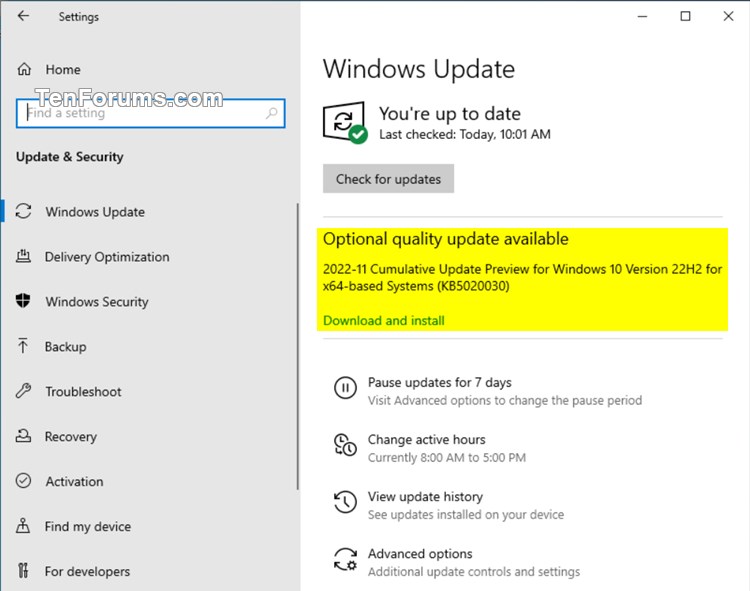

 Quote
Quote