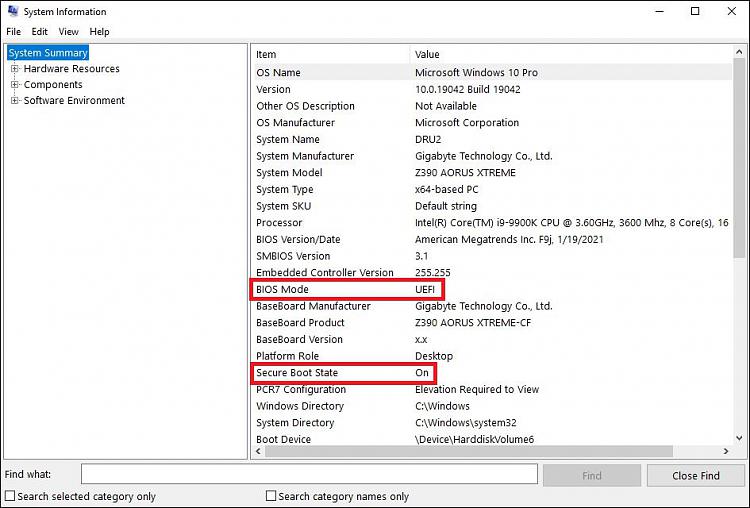New
#290
Wish I could say that. I attempted a repair install yesterday and it failed, blue screened, stalled, took out my hard drive. Now the system says there is no hard drive present. This laptop has automatic repair feature. When run for hours, it concluded no hard drive is present. Diskpart finds no hard drive. So, win some, lose some!


 Quote
Quote