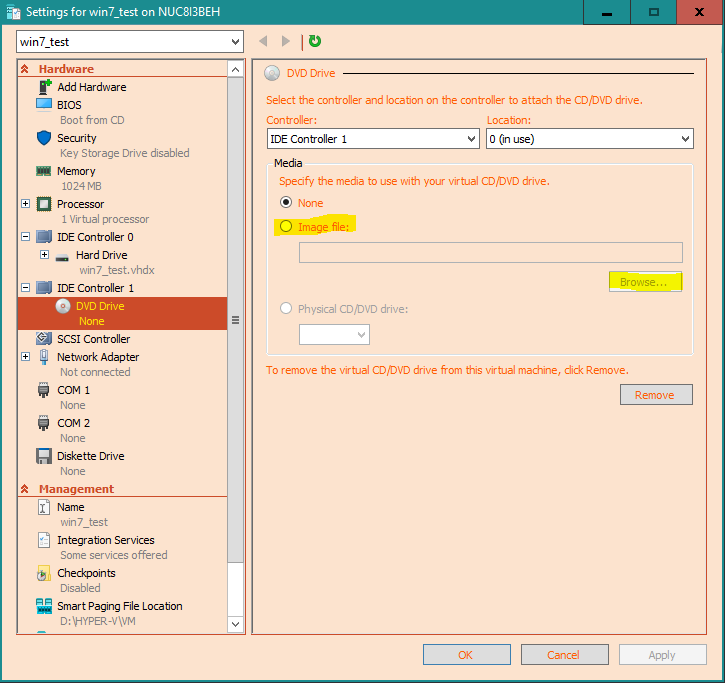New
#21
ts,
It looks good from the screenshots.
There is no ISO in DVD drive so the VHD is the one that should have booted...
So it's clear form the error you got in your so called "DOS" that the VHD isn't bootable.
How did you create the VHD?
You would need to fix the boot loader of Win 7 first.
I asked for the screenshot of the Windows 7 VM.
Why do you mention XP? Is this VHD actually Win 7 of Win XP?
- - - Updated - - -
If I understand correctly from the email screenshot is that you got Norton backups of XP and 7 and that you had a dual boot of the two. And you only need Win7 now.
Well if there is a Win 7 installed there then it should be detectable when you attempt to fix the boot loader. You can do that with an installable image.
Do you have a Win 7 DVD or ISO image?


 Quote
Quote