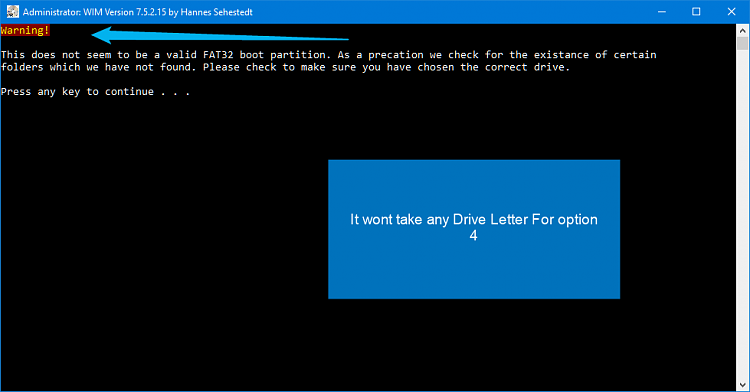It depends upon what you want to do.
Before I go on, if you have further questions regarding this, please PM me. I don't want to hijack this thread on the tutorial with huge discussions on my program

.
Here is a summary of what each of those options do:
#5: This will extract Windows editions from multiple different ISO images, then combine them all into a single ISO image. As an example, you could take Windows 10 Pro both x86 and x64 as well as Windows 10 Home x86 and x64 from a Windows 10 Retail ISO image, as well as a sysprep customized Windows 10 Pro x64 and combine them all into a single ISO image.
The bottom line is that #5 doesn't modify any Windows editions, it just gathers a bunch of different editions and combines them all into one ISO image.
#6 is useful if you have extracted the contents of a Windows ISO image to the hard drive and then made modifications. As an example, say that you have coped the contents of a Windows 10 retail ISO image to a folder on your HD. You then manually added drivers or updates and committed those changes. So now you have the modified files sitting on the HD. This option will take those files and create an ISO image out of them.
#8 does nothing more than export all the drivers from a system to a folder of your choosing.
NOTE: Read the help file for this program. Note that I suggest running a utility called Driver Store Explorer first. It can significantly reduce the size and number of drivers needed.
Complete Guide
==============
I am assuming that your goal is to take a Windows image and update it with drivers from one or more systems. Here is how to do this:
1) Run option #8 on the system where you want to save the drivers from.
2) Run option #14. This will show all the editions of Windows contained in your ISO image. Let's assume that you want to add the drivers to Windows 10 Pro x64. You run option #14 and it tells you that Windows 10 Pro has index number 6.
3) Run option #3. It will ask for the location of ISO images to update. Point it to the folder where your ISO image(s) are located. It will ask you where the drivers are located. For each ISO image in the folder you specified, it will ask if you want to update any editions of Windows within that ISO. For each ISO image you choose to update it will ask you for the index number of the Windows edition you want to update. So in this example, in step 2 we had determined that Windows 10 Pro is index 6 so we would tell it to update index 6. You will also be asked for a destination location.
NOTE: Option #3 can add drivers to multiple different ISO images, but only to one edition on each ISO image. You would have to run it multiple times to update multiple editions within the same ISO image. I plan to add the ability to update multiple editions in an ISO image in one go eventually.
NOTE2: The original ISO image is never modified. A new ISO image is created in the destination that you specify. Think of this kind of like modifing a picture where the image editing software creates a copy of your original photo with the changes but leaves the original photo alone.
When done, your new ISO image(s) will have all the same editions of Windows that your original ISO images had, but only the edition with the index you specified will have the drivers added to it. In this example, Windows 10 Pro will have the drivers added to it, but not any other Windows editions within that ISO image.
Hope this helps!
Remember, for further discussion, let's take this to private messages.


 Quote
Quote .
.