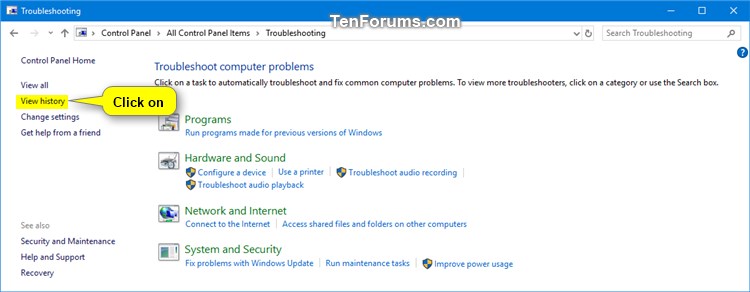How to View Troubleshooting History and Details in Windows 10
If something isn't working in Windows 10, running a troubleshooter might help. Troubleshooters can find and fix many common problems for you.
Whenever you run a troubleshooter, a history of its details is kept for you to be able to view if needed.
This tutorial will show you how to view your troubleshooting history and details for the actions you performed while running troubleshooters in Windows 10.
Here's How:
1 Open the Control Panel (icons view), and click/tap on the Troubleshooting icon.
2 Click/tap on the View history link at the top left corner in Troubleshooting. (see screenshot below)
3 If you are currently signed in as an administrator, then you can click/tap on the Include troubleshooters that were run as an administrator link if wanted. (see screenshot below)
4 Perform either action below to view the details of a selected troubleshooter you had run. (see screenshots below)
- Select a listed troubleshooter, and click/tap on View details on the toolbar.
- Double click/tap on a listed troubleshooter.
- Right click or press and hold on a listed troubleshooter, and click/tap on View details.
5 You can now view the report details of the selected troubleshooter you had run. (see screenshots below)

That's it,
Shawn
Related Tutorials
- How to View Recommended Troubleshooting History in Windows 10
- How to Run Troubleshooters to Find and Fix Common Problems in Windows 10
- How to Clear Troubleshooting History in Windows 10
- How to Add or Remove Troubleshoot Compatibility Context Menu in Windows 10
- How to Download and Use Start Menu Troubleshooter in Windows 10
- How to Download and Use Program Install and Uninstall Troubleshooter in Windows
- How to Run System Maintenance Troubleshooter in Windows
- How to Add or Remove Troubleshooting Context Menu in Windows 10
- How to Add or Remove Troubleshooters Toolbar on Taskbar in Windows 10
View Troubleshooting History and Details in Windows 10

View Troubleshooting History and Details in Windows 10
How to View Troubleshooting History and Details in Windows 10Published by Shawn BrinkCategory: Performance & Maintenance
17 Oct 2020
Tutorial Categories


Related Discussions