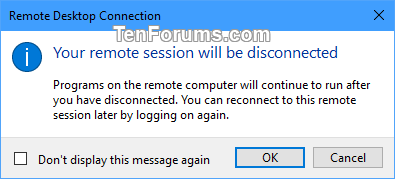Turn On or Off RDC "Your remote session will be disconnected" Message in Windows
Information
You can use the Remote Desktop Connection (mstsc.exe) or Microsoft Remote Desktop app to connect to and control your Windows PC from a remote device. When you allow remote desktop connections to your PC, you can use another device to connect to your PC and have access to all of your apps, files, and network resources as if you were sitting at your desk.
When you close a Remote Desktop Connection (RDC) window, you will be prompted with a Your remote session will be disconnected dialog message by default to confirm.
This tutorial will show you how to turn on or off showing the Your remote session will be disconnected confirmation message for your account when closing a Remote Desktop Connection window in Windows 7, Windows 8, and Windows 10.
CONTENTS:
- Option One: Turn Off RDC "Your remote session will be disconnected" Message from the Message
- Option Two: Turn On or Off RDC "Your remote session will be disconnected" Message using a REG file
EXAMPLE: Remote Desktop Connection "Your remote session will be disconnected" message
1. Close the Remote Desktop Connection window to trigger the confirmation message.
2. Check the Don't display this message again box, and click/tap on OK. (see screenshot below)
Note
The .reg files below will modify the DWORD value in the registry key below.
HKEY_CURRENT_USER\Software\Microsoft\Terminal Server Client
ShowShutdownDialog DWORD
0 = Off
1 = On
1. Do step 2 (on) or step 3 (off) below for what you would like to do.
NOTE: This is the default setting.
A) Click/tap on the Download button below to download the file below, and go to step 4 below.
Turn_ON_Your_remote_session_will_be_disconnected.reg
Download
A) Click/tap on the Download button below to download the file below, and go to step 4 below.
Turn_OFF_Your_remote_session_will_be_disconnected.reg
Download
4. Save the .reg file to your desktop.
5. Double click/tap on the downloaded .reg file to merge it.
6. If prompted, click/tap on Run, Yes (UAC), Yes, and OK to approve the merge.
7. You can now delete the downloaded .reg file if you like.
That's it,
Shawn
Related Tutorials
- How to use Remote Desktop Connection to connect to and from your Windows 10 PC
- How to Enable or Disable Remote Desktop Connections to a Windows 10 PC
- How to Create Remote Desktop Connection Shortcut for Specific PC in Windows
- How to Delete Saved Credentials of a Remote Desktop Connection in Windows
- How to Remove Computer Entries from Remote Desktop Connection History in Windows 10
Turn On or Off 'Your remote session will be disconnected' in Windows

Turn On or Off 'Your remote session will be disconnected' in Windows
Turn On or Off RDC 'Your remote session will be disconnected' Message in WindowsPublished by Shawn BrinkCategory: Network & Sharing
03 Sep 2017
Tutorial Categories


Related Discussions