How to Reset OneDrive Sync in Windows 10
OneDrive is a cloud-based storage service that comes with your Microsoft account. OneDrive is integrated into Windows 10 where you can view, browse, upload, and share the files you saved online to OneDrive from any PC, tablet, or phone.
Once you set up OneDrive and have it running, OneDrive will automatically sync your chosen files and folders with your PC.
Files you save to OneDrive are available online at OneDrive.com and offline on your PC. That means you can use them anytime, even when you're not connected to the Internet. When you reconnect, OneDrive updates the online versions with changes you made offline.
Offline files come in handy when you're stuck without an Internet connection, but they also take up space on your PC. If you're running low on storage space, you can choose OneDrive folders to sync.
If OneDrive sync seems to be stuck for a long time and nothing else is working, try a reset. Be aware that resetting OneDrive re-syncs all your OneDrive files, which could take some time depending on how many files you’re syncing.
This tutorial will show you how to reset OneDrive sync for your account in Windows 10.
Here's How:
1 Press the Win + R keys to open Run, copy and paste the command below into Run, and click/tap on OK.
%localappdata%\Microsoft\OneDrive\onedrive.exe /reset
2 The OneDrive icon in the notification area of the taskbar should now disappear. (see screenshots below)
3 The OneDrive icon should automatically re-appear after a minute or two, and start re-syncing all your OneDrive files. (see screenshot below)
You might need to click the Show hidden icons
arrow next to the notification area to see the OneDrive icon.
If the OneDrive icon doesn’t re-appear after a few minutes, open Run (Win+R) again, enter %localappdata%\Microsoft\OneDrive\onedrive.exe, and click/tap on OK.
That's it,
Shawn
Related Tutorials
- How to Link or Unlink OneDrive with Microsoft Account in Windows 10
- How to Enable or Disable OneDrive Integration in Windows 10
- How to Turn On or Off Start OneDrive Automatically when you Sign in to Windows 10
- How to Choose Folders for OneDrive Selective Sync in Windows 10
- How to Sync Any Folder to OneDrive in Windows 10
- How to Add a OneDrive Open or Close Context Menu in Windows 10
- How to Pause Syncing in OneDrive in Windows 10
- How to Turn On or Off OneDrive Files On-Demand in Windows 10
- How to Enable or Disable Automatically Pause OneDrive Sync when in Battery Saver Mode in Windows 10
- How to Enable or Disable Automatic Pause OneDrive Sync when on Metered Network in Windows 10
- How to Enable or Disable OneDrive 'Deleted files are removed everywhere' dialog in Windows 10
- How to Enable or Disable OneDrive Sync Auto-paused Notification in Windows 10
How to Reset OneDrive Sync in Windows 10
-
New #1
Due to something I did on the OneDrive settings, I guess, all my OneDrive files have synced to this insider installation, filling up the limited space on the hard drive, before all the OneDrive files had synced. OneDrive shows a warning that it could not proceed, due to lack of space.
I am unsure which files from my hard drive have not been copied to the cloud, (if any), and there is 18GB of files in the cloud, so it would be difficult to be sure if I delete files on my hard drive, that they are not unique copies, and if I delete contents of folders, I may be deleting some things I may need to keep. Or am I worrying unduly?
I reset OneDrive to try to resolve this, and then in OneDrive Settings, Account tab, Choose folders, "Sync your OneDrive files to this PC" unchecking all the boxes, but the OK button is greyed out and unavailable. Do I just have to wait until I can OK this?
I was hoping that this would start removing all synced files from my PC.
Do I have to manually remove several (>10)GB of files from the PC?
I have the same problem on another PC which contains more sensitive documents, so I want to sort this out on the Insider system first.
-
New #2
Hello Chris, :)
If you have build 16215 or later installed, you will be able to tell which files are "online-only", "locally available", or "always keep on this device". The info at the top of the tutorial below will give more about this.
Turn On or Off OneDrive Files On-Demand in Windows 10 Windows 10 Apps Features Tutorials
Otherwise, you could go back to choose which folders to sync with OneDrive, and remove the ones you don't want. To be safe, I would copy the files to another location until you are sure they are still on your online OneDrive instead of PC.
Choose Folders for OneDrive Selective Sync in Windows 10 Windows 10 Apps Features Tutorials
-
New #3
Well, Shawn, I found myself going around in circles. Nothing seemed to stick on the insider machine Build version 16257, so I eventually turned off OneDrive, uninstalled the 2 OneDrive apps on and then tried to delete all the files in the OneDrive folder in my User folder that were taking up ~10GB of disk space, but something was preventing this:
and then tried to delete all the files in the OneDrive folder in my User folder that were taking up ~10GB of disk space, but something was preventing this:

After attending to deleting the folders and files that could be removed I was left with one file, an internet shortcut to OneNote Online:

I removed inheritance and changed permissions on the file so I am the single owner, but I still cannot delete the file, and thus the /OneDrive/Documents folder remains.
Settings/Storage still seems to think that OneDrive is still full, although File Explorer reports the expected free space on the drive. Signing out and on again fixed Settings/Storage, but not the indelible file.
Any ideas how the corrupted metadata can be purged?
-
New #4
1) try deleting folder from safe mode
2) try deleting it from a winpe session (macrium reflect boot drive is good for this)
3) try deleting it from a live linux drive
If you have files on demand set, I found it was easier to tell from a command line if files are only on cloud or on pc and cloud.
Where size is in brackets, file is only in cloud - see extract below
Also, as an aside, rather than copying files to a onedrive sub-folder, a neat trick is to use junction links e.g.
mklink /j c:\onedrive\yourname\onedrive\pics c:\users\mw\pictures
This sets up a dummy folder called pics in onedrive but actually points to pictures folder. Then if you add a file to pictures, it is synced to cloud automatically. This saves hassle of having to copy files from pictures to a real onedrive folder.
-----------------------------------------------------------------------------------------------------------
C:\WINDOWS\system32>dir c:\users\mw\onedrive\assets
Volume in drive C is 10 Pro
Volume Serial Number is 8BB5-2CD0
Directory of c:\users\mw\onedrive\assets
02/09/2017 07:21 <DIR> .
02/09/2017 07:21 <DIR> ..
30/03/2017 17:06 (4,317) autounattend.xml
01/04/2017 12:24 (1,236) MWtheme.deskthemepack
30/03/2017 18:06 16,198 oemlogo.bmp
02/09/2017 07:21 <DIR> Pictures
09/04/2017 09:23 (50,185) PSWindowsUpdate.zip
30/03/2017 18:02 (79) runonce.bat
26/08/2017 10:59 1,445,662 Screen_2017_08_26_10_58_54.wmv
30/03/2017 18:18 (2,484) unattend.xml
7 File(s) 1,520,161 bytes
3 Dir(s) 195,220,467,712 bytes free
-
New #5
Is there an update to this Tutorial? I tried it, but %localappdata%\Microsoft\OneDrive\onedrive.exe /reset does not point to onedrive.exe. Maybe because this is build 19045.3324
My Desktop folder locations got messed up after a BIOS failure. Everything but Desktop was still in right location. I tried to resurrect them. They seem OK now, but Onedrive is stuck on one file. Says it is downloading at 0.0 kB/s. 1file remaining. I seem to recall there being a file ntUser.dat, but windows wouldn't move that because it was in use. Not sure if that has anything to do with this issue.
ADDED: I checked on other sites and one suggested un-installing Onedrive and then re-installing. I uninstalled, but then found that I could not re-install. Reason appeared to be that update could not be found in C/users/myusername/appdata/local/microsoft/onedrive/update
So now I have no Onedrive on laptop. But I can still access it on the web via my MS account.
Any suggestions on how to re-install Onedrive?
BTW, I tried a system restore, but it failed. Said perhaps because of virus protection? Only one besides Windows Security is Malwarebytes.
Another issue could be if administrator is needed. I am only user and have administrator right. But each time I try and move a folder, it says I need admin rights, but it works anyway if I click on Continue.
I have a disk image of my system drive. Perhaps use that to get Onedrive back?Last edited by agent99; 10 Aug 2023 at 07:45.
-
New #6
Hello,
You should be able to use option two below to reinstall OneDrive.
Uninstall and Reinstall OneDrive in Windows 11 Tutorial | Windows 11 Forum
-
New #7
I downloaded fresh version of onedrivesetup.exe. and ran it from command line. Process starts but then I get an error code 0x80070005. This seems to apply to many situations, so not clear what to do next.
-
New #8
You could try doing a repair install of Windows 10 like below to fix this without losing anything.
Repair Install Windows 10 with an In-place Upgrade
-
-
New #9
Trying the media upgrade now. Hopefully this will get me back to a functioning onedrive or at least all a re-install. Using phone while I wait :)
- - - Updated - - -
Update completed. Onedrive attempted to resync. Right now it is stuck on "Processing 3 Changes" and there is a big red X and message "There are 3450 sync issues in Onedrive" explanation says "ensure you have the right permissions to allow this item to Sync" I guess I need to try and find out how and where to do that. Preferably not one file at a time
No luck finding how to do this.
- - - Updated - - -
I think I have the problem sorted out. Still no idea why there was the problem with permissions.
What I did in the end, was unlink two other PC's from my Microsoft account just to make sure Onedrive on the cloud was linked to my current laptop. (The one that has a newly activated motherboard)
I then re-installed Onedrive. It still had the same permissions issue with the Desktop folder files/folders/links.
I Cut the trouble causing contents of the Desktop folder from the Onedrive folder and saved them on E:drive (a different SSD). This created a warning that all those files would be deleted from the cloud version. Good, that is what I wanted! I let that happen.
Next I copied the Desktop contents back from E:drive to the empty desktop folder in the Onedrive folder.
Onedrive synced those same 3000+ files now with no permission problems!
I have no idea what I am doing. Wasted a lot of time. This stuff should not be so complex.
In retrospect, I think that for personal use like I have, it would be better to backup onto a second hard drive instead of cloud. This except for Dropbox files and pictures that I use when sites need a web link.Last edited by agent99; 10 Aug 2023 at 12:44.
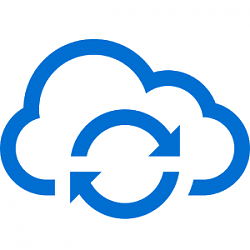
How to Reset OneDrive Sync in Windows 10
Published by Shawn BrinkCategory: Apps & Features28 Mar 2021
Tutorial Categories


Related Discussions








 Quote
Quote