How to Clear Your Live Tile Cache on Start in Windows 10
The live tiles for apps pinned to your Start screen cache the data that flips across them. Sometimes when you delete something, the cached version will still show up on the live tile of an app.
Clearing the live tile cache will reset the live tiles to update them.
This tutorial will show you how to clear the live tile cache for your account in Windows 10.
You can look at the value of the ResetCacheCount DWORD in the registry key below to see how many times your live tile cache has been reset after being reset using the downloadable .bat file.
HKEY_CURRENT_USER\Software\Microsoft\Windows\CurrentVersion\ImmersiveShell\StateStore
EXAMPLE: Live tiles on Start
Here's How:
1 Click/tap on the Download button below to download the .bat file below.
Clear_Live_Tile_cache.bat
Download
Contents of the .bat file for reference:
@echo off
REG ADD "HKCU\Software\Microsoft\Windows\CurrentVersion\ImmersiveShell\StateStore" /V ResetCache /T REG_DWORD /D 1 /F
taskkill /f /im explorer.exe
start explorer.exe
2 Save the .bat file to your desktop.
3 Unblock the .bat file.
4 Run the .bat file.
5 You will now notice your screen flicker as a command prompt quickly opens and closes to run the command to reset the live tile cache, then restarts the explorer process to apply.
That's it,
Shawn
Related Tutorials
- How to Clear and Reset the Store Cache in Windows 10
- How to Turn Live Tiles On or Off for Apps on Start in Windows 10
- How to Enable or Disable Live Tile Notifications on Start in Windows 10
- How to Turn On or Off Clear Tile Notifications during Log on in Windows 10
- How to Rebuild the Icon Cache in Windows 10
- How to Clear and Reset the Thumbnail Cache in Windows 10
- How to Reset Notification Area Icons in Windows 10
- How to Rebuild Font Cache in Windows 10
- How to Change Photos app Live Tile Appearance on Start Menu in Windows 10
Clear Live Tile Cache on Start in Windows 10
-
New #1
Q:
ResetCacheCount as in picture
or
ResetCache as in bat ?
/edit
I think is ResetCache
with 1 on ResetCache , after boot
ResetCache get 0 as value and ResetCacheCount get [old_value+1]
c
-
New #2
Hello C, :)
Setting ResetCache to 1 and restarting explorer process is what resets the live tile cache.
After explorer as been restarted, ResetCache gets automatically set back to 0 (non-reset state), and the ResetCacheCount value automatically increases by 1 for how many total times the live tile cache has been reset.
-
-
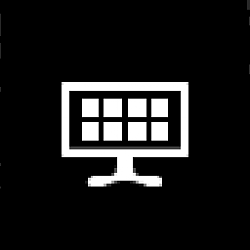
Clear Live Tile Cache on Start in Windows 10
How to Clear Your Live Tile Cache on Start in Windows 10Published by Shawn BrinkCategory: Performance & Maintenance
26 Feb 2020
Tutorial Categories


Related Discussions


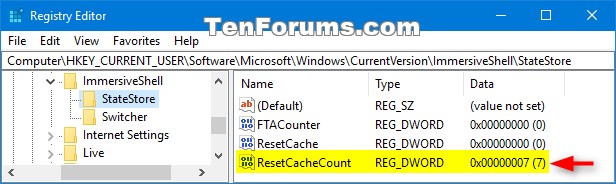
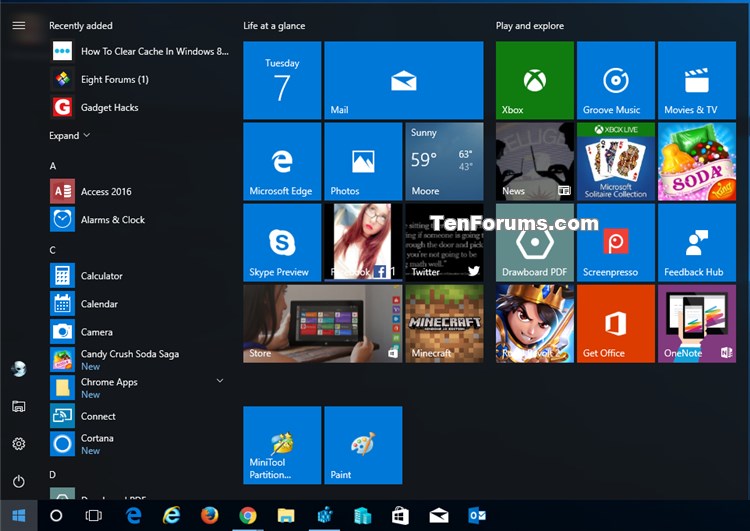

 Quote
Quote