How to Unpair a Bluetooth Device on Windows 10 Mobile Phone
Information
Bluetooth is a short range wireless technology which enables wireless data transmission between two Bluetooth–enabled devices located nearby each other.
Bluetooth lets you use all sorts of wireless devices with your phone—Bluetooth headsets, headphones, a hands‑free system in your car, speakers, fitness trackers—just to name a few. You can pair your Bluetooth device with your phone.
If one Bluetooth–enabled (turned on) device is in discovery mode and discovers another Bluetooth–enabled device nearby, it can query for its services and choose to establish a Bluetooth link, or a 'pairing relationship', with the other Bluetooth–enabled device. Establishing a Bluetooth link with another Bluetooth–enabled device is also known as pairing.
Wireless devices with Bluetooth radios must be paired with each other before they can communicate.
Once the two devices have been paired, they will automatically connect to each other when they are within range and have Bluetooth turned on.
This tutorial will show you how to remove a paired Bluetooth device on your Windows 10 Mobile phone.
Here's How:
1. Open Settings, and tap on Devices. (see screenshot below)
2. Tap on Bluetooth & other devices. (see screenshot below)
3. Tap on the paired Bluetooth device (ex" "BRINK-W10LAPTOP") you want to remove. (see screenshot below)
4. Tap on the Remove device button. (see screenshot below)
5. When finished, you can tap on the Startbutton at the bottom of your phone to return to your Start screen. (see screenshot below)
That's it,
Shawn
Related Tutorials
- How to Turn On or Off Bluetooth Wireless Communication in Windows 10
- How to Turn On or Off Bluetooth Wireless Communication in Windows 10 Mobile
- How to Pair Windows 10 Mobile Phone with Windows 10 PC using Bluetooth
- How to Unpair a Bluetooth Device on Windows 10 PC
Unpair Bluetooth Device on Windows 10 Mobile Phone

Unpair Bluetooth Device on Windows 10 Mobile Phone
How to Unpair a Bluetooth Device on Windows 10 Mobile PhonePublished by Shawn BrinkCategory: Phone
06 Mar 2017
Tutorial Categories


Related Discussions



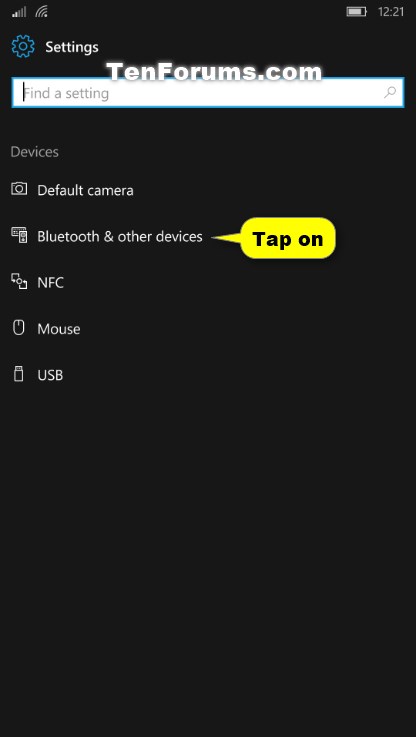
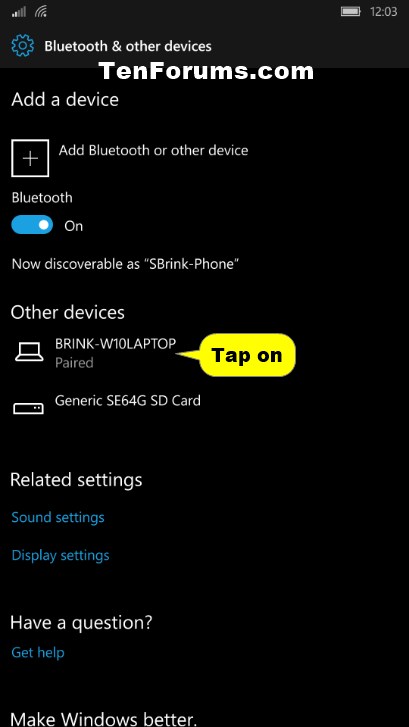



 Quote
Quote