How to Add Hidden items to Context Menu in Windows 10
Hidden files, folders, and drives do not show by default in Windows. Windows protected system files (ex: desktop.ini files) are hidden by default.
By default, you can use Hidden items from the View tab in the ribbon of File Explorer to quickly toggle to show or hide the files and folders that are marked as hidden on your PC. Protected operating system files will only toggle to show if you have unchecked the Hide protected operating system files box in Folder Options.
This tutorial will show you how to add Hidden items to the context menu of the desktop, drives, folders, and folder/drive backgrounds for all users in Windows 10.
The Hide/Show Hidden items item in the Hidden items context menu will toggle to hide or show hidden items for the current user.
The Hide protected OS files item in the Hidden items context menu will hide protected operating system files for the current user. You will see a command prompt quickly open and close, and the explorer process restarting to apply.
The Show protected OS files item in the Hidden items context menu will show hidden items and show protected operating system files for the current user. You will see a command prompt quickly open and close, and the explorer process restarting to apply.
While you must be signed in as an administrator to add or remove the context menu, all users will be able to use the context menu.
EXAMPLE: "Hidden items" context menu
Here's How:
1 Do step 3 (remove) below for what you would like to do.
A) Click/tap on the Download button below to download the file below, and go to step 4 below.
Add_Hidden_items_to_context_menu.reg
Download
This is the default setting.
A) Click/tap on the Download button below to download the file below, and go to step 4 below.
Remove_Hidden_items_from_context_menu.reg
Download
4 Save the .reg file to your desktop.
5 Double click/tap on the downloaded .reg file to merge it.
6 When prompted, click/tap on Run, Yes (UAC), Yes, and OK to approve the merge.
7 You can now delete the downloaded .reg file if you like.
That's it,
Shawn Brink
Related Tutorials
- How to Set or Unset Hidden Attribute of Files and Folders in Windows 10
- How to Show Hidden Files, Folders, and Drives in Windows 10
- How to Add Hide selected items to Context Menu in Windows 10
- How to Add a File Attributes context menu in Windows 10
Hidden items - Add to Context Menu in Windows 10
-
New #1
no way to get an entry for ALL (to include the system files) without using the old vbs method?
while dumping the vbs seems like a win, id love to have a flyout to show all hidden inc system and just regular ole show hidden.
if thats not possible im quite torn lolLast edited by klepp0906; 16 Mar 2020 at 19:08.
-
New #2
The command used in the current .reg file uses the exact same GUID as if change from the File Explorer ribbon.
I suppose I could use the same commands from the .bat files in step 4 and 5 in option 3 below to add a system files option. I will look into this tomorrow.
Show Hidden Files, Folders, and Drives in Windows 10
-
New #3
you are the BEST :)
I don't want to keep it on ALL the time (that was the other potential consideration) as it can be potentially dangerous, and make things quite messy depending on folder your working within. However for cases where you do need to see system files, going into the file explorer options, changing tabs, finding the checkbox etc is quite cumbersome.
at current I have

going on with both vbs. to change that into a single expanding entry with icon sans vbs files is end-game :)
<3 <3 <3
-
-
-
-
New #7
ouch! i presume no way to do it without restarting explorer eh?
i might be left with trying to figure out how to shoehorn the two independant "vbs" method entries into one flyout.
the current means restarting explorer closes the very window im trying to work within when it restarts explorer lol.
-
-
-
New #9
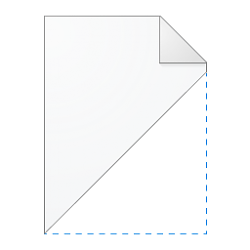
Hidden items - Add to Context Menu in Windows 10
How to Add Hidden items to Context Menu in Windows 10Published by Shawn BrinkCategory: Customization
03 Mar 2022
Tutorial Categories


Related Discussions


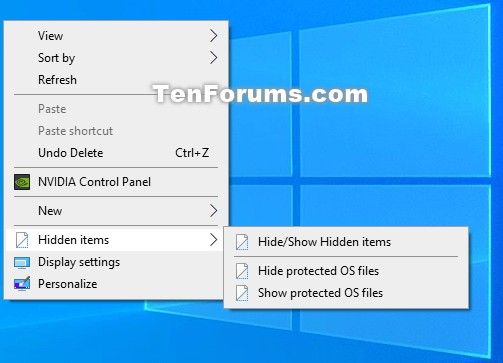

 Quote
Quote

