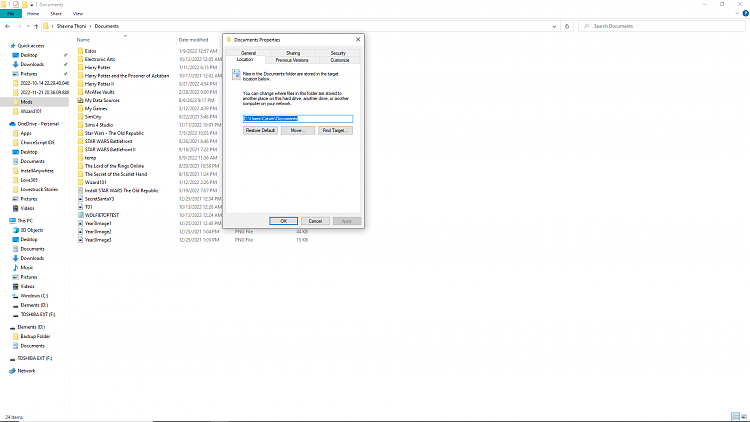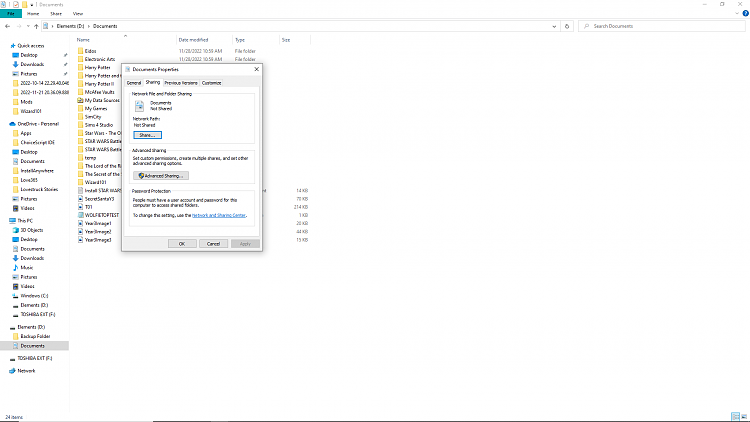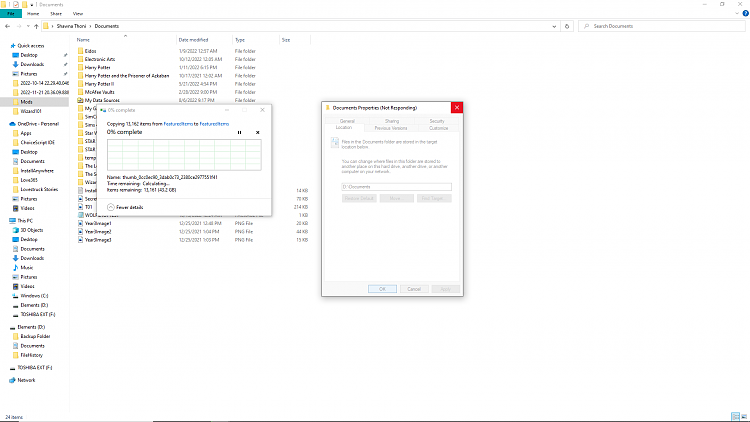New
#60
Hello Sonic,
It sounds like your Documents folder may be syncing to OneDrive. Double check your OneDrive settings to make sure Documents is not being saved/backed up to OneDrive.
Turn On or Off OneDrive PC Folder Backup Protection in Windows 10



 Quote
Quote