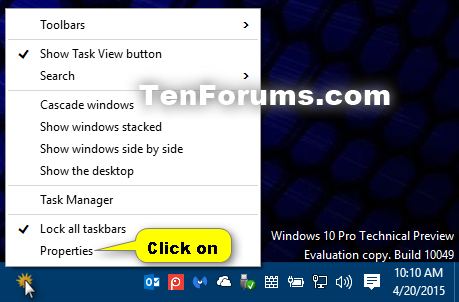How to Open Start Menu on Main or Last Display when pressing Windows key in Windows 10
Information
If you have more than one display connected to your PC, then you can set your Start menu to open on the display it was last opened on or always open on the main display when pressing the Windowslogo key.
This tutorial will show you how to show your Start menu on the display it was last opened on or always open on the main display when pressing the Windows key in your account in Windows 10.
CONTENTS:
- Option One: Set where Start menu Opens when pressing Windows key in Taskbar and Start Menu Properties
- Option Two: Set where Start menu Opens when pressing Windows key using a REG file
1. Do step 2 or step 3 below for how you would like to open Taskbar and Start Menu Properties.
2. Open the Control Panel (icons view), click/tap on the Taskbar and Navigation icon, and go to step 4 below.
3. Right click or press and hold on the taskbar, click/tap on Properties, and go to step 4 below. (see screenshot below)
4. Do step 5 or step 6 below for what you would like to do.
NOTE: This is the default setting.
A) Click/tap on the Navigation tab, uncheck the Show Start on the display I'm using when I press the Windows logo key box, and click/tap on OK. (see screenshot below)
A) Click/tap on the Navigation tab, check the Show Start on the display I'm using when I press the Windows logo key box, and click/tap on OK. (see screenshot below)
Note
The .reg files below are to change the DWORD value in the registry key below.
HKEY_CURRENT_USER\Software\Microsoft\Windows\CurrentVersion\Explorer\StartPage
MonitorOverride DWORD
0 = Show Start menu on last display when pressing Windows key
1 = Always show Start menu on main display when pressing Windows key
1. Do step 2 or step 3 below for what you would like to do.
A) Click/tap on the Download button below to download the file below, and go to step 4 below.
Show_Start_on_Last_Display.reg
Download
NOTE: This is the default setting.
A) Click/tap on the Download button below to download the file below, and go to step 4 below.
Always_Show_Start_on_Main_Display.reg
Download
4. Save the .reg file to your desktop.
5. Double click/tap on the downloaded .reg file to merge it.
6. If prompted, click/tap on Run, Yes (UAC), Yes, and OK to approve the merge.
7. When finished, you can delete the downloaded .reg file if you like.
That's it,
Shawn
Start Menu - Open on Main or Last Display in Windows 10
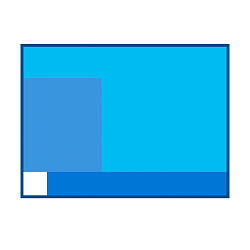
Start Menu - Open on Main or Last Display in Windows 10
How to Open Start Menu on Main or Last Display when pressing Windows key in Windows 10Published by Shawn Brink
16 Aug 2015
Tutorial Categories


Related Discussions