New
#60
You could try doing a clean install of Windows 10 with UEFI using the method in the tutorial below on an unallocated disk to rule out any issue with the way you currently installed it.
Clean Install Windows 10
You could try doing a clean install of Windows 10 with UEFI using the method in the tutorial below on an unallocated disk to rule out any issue with the way you currently installed it.
Clean Install Windows 10
The way the tutorial explains it is how I did it...
Only possible anomalities would be having used an SSD with four empty partitions , but that is also in the linked tutorial under 13 B. Of those partitions I used the leftmost. I had it formatted NTFS, so during the installation process I deleted it to get unallocated space in which I installed Windows (as in the tutorial under 13 B).
The installation created further partitions, exactly as in the tutorial under 14 B.
The parameters in the tutorial are exactly how I set it up.
The partitions are needed for the whole dual boot thing in the end, and they are covered in the tutorial, so that should be ok I guess.
I'll gladly do a re-install with different parameters if that might help, but those are exactly the steps I used...
should I re-do them anyway?
I just updated my HP ProBook to v2004. Option 1 works to boot to the firmware settings but the key combination Shift + Restart now just restarts the PC when it should boot to the firmware settings. Any idea why this key combination no longer works as it used to?
Hello Steve,
Odd. Shift + Restart should boot to Advanced Startup with the "Choose an option" screen like below.
Boot to Advanced Startup Options in Windows 10
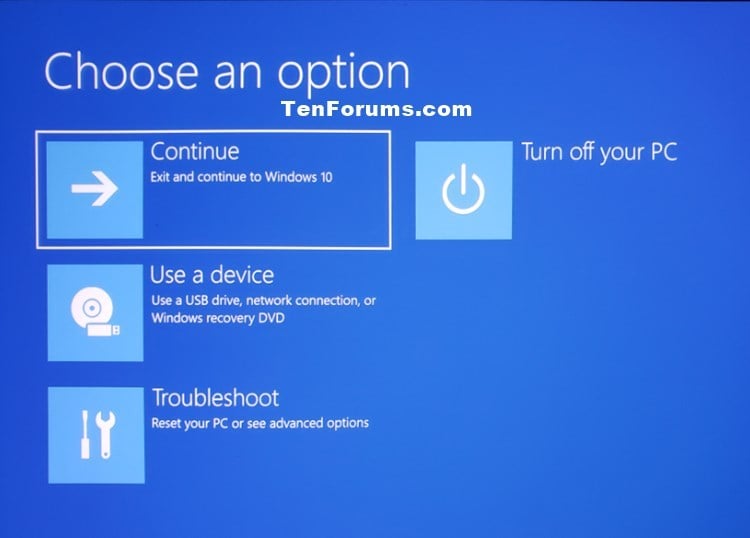
Hi, I have the same problem. My system won't go to BIOS and goes straight to Windows. I tried most of the steps here like restarting in UEFI but my screen just goes blank and after a few seconds it'll go to Windows. I've tried both wired and wireless kb spamming the Del button. My motherboard is Gigabyte h410mH. This happened after I "deshrouded" my GPU. It seems my GPU doesn't want to show the bios screen. The main reason why I want to access bios is to adjust the fan speed of the new fan I attached to my GPU.
Hello hapitots,
Are you able to boot to Advanced Startup using an option below to then select "UEFI Firmware Settings"?
Boot to Advanced Startup Options in Windows 10
Hi Brink,
I did follow the steps before and selected "UEFI Firmware Settings" but no it didn't work. My monitor just shows that there's no signal then boots straight to windows after 30 seconds. What did work though was redoing the cable tie I used to secure the new fan with my GPU. I think somehow the fan's bulkiness is preventing the GPU from being securely attached to the motherboard's PCIe slot. I can now access the BIOS :) I just don't know if I really need to adjust the new GPU fan or just leave it be.
