New
#10
Turn On or Off Auto Arrange Desktop Icons in Windows 10
-
-
New #11
Hi! Do you know which value to modify to enable "Sort By" = Type... ?
-
New #12
Hello nugen,
I don't know either, but as a workaround (if wanted), you could set the Sort By view how you want on your desktop, and then back up your folder views. This way you could restore them as needed.
Change Sort by View of Folder in Windows 10
Backup and Restore Folder View Settings in Windows 10
-
New #13
-
-
New #15
It went pretty good. I'm trying to rework the script a bit so it can be executed as a first logon command unattended.
The only problem I seem to have is that the script isn't saving what's under Folder Options "General" tab. I would like to remember the settings called "Open File Explorer to:" and "Privacy". Do you know how to do that?
For example by default Windows is set to "Open File Explorer to: Quick Access" but I want it to open it to "This PC" instead.
-
New #16
No problem. Option Two in the tutorial below has the registry setting for that.
Open to This PC or Quick access in File Explorer in Windows 10
-
New #17
Wow! I love you!
- - - Updated - - -
Would you happen to know which registry value that control these two tick boxes?
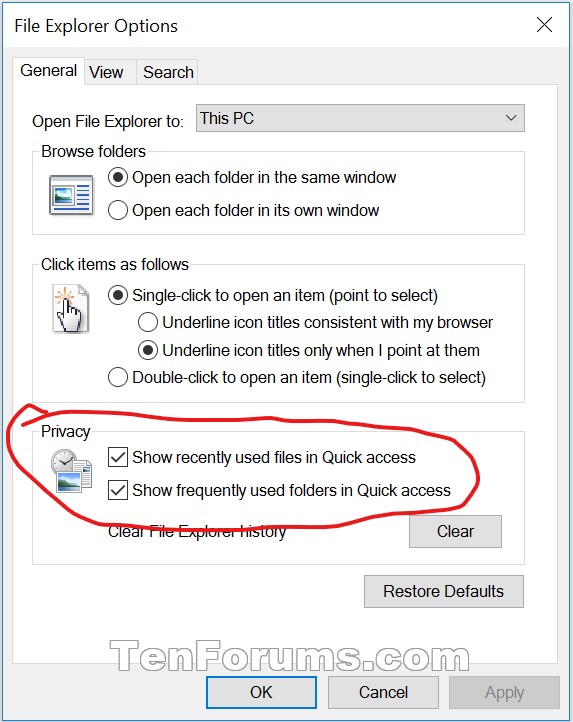
Edit: I found it!
"Show recently opened items in Jump Lists on Start or the taskbar" setting is stored in the following key:
HKEY_CURRENT_USER\SOFTWARE\Microsoft\Windows\CurrentVersion\Explorer\AdvancedValue: Start_TrackDocs
Data: 1 or 0
"Show recently used files in Quick Access" is stored in this key:
HKEY_CURRENT_USER\SOFTWARE\Microsoft\Windows\CurrentVersion\Explorer
-
-
-
New #19
Does anyone know how to make this work in a Building an Image for SCCM Deployment context? (with Windows 10 2004)
Using the old CopyProfile method making these changes manually and doing all the normal cleanup and capture steps yields a deployable image where new users get Auto Arrange, To Grid and Sort by Name all selected and working.
Using a newer method of WIMWitch capturing a wim and then trying to load these changes into the Task Sequence with:
reg load HKLM\DEFAULT c:\users\default\ntuser.dat
REM Auto arrange desktop icons and align to grid
reg add "HKLM\DEFAULT\SOFTWARE\Microsoft\Windows\Shell\Bags\1\Desktop" /v FFlags /t REG_DWORD /d 0x40200225 /f
reg unload HKLM\DEFAULT
The settings flow through to that registry location but don't have an effect / work in new users profiles and thus don't apply.
I tried pulling the ShellBags section from my other image that was done with CopyProfile but that didn't work either.
I feel like there are more things that need to be set in combination with this to have it work in this context. Anyone figured it out?
Tutorial Categories


Related Discussions



 Quote
Quote
