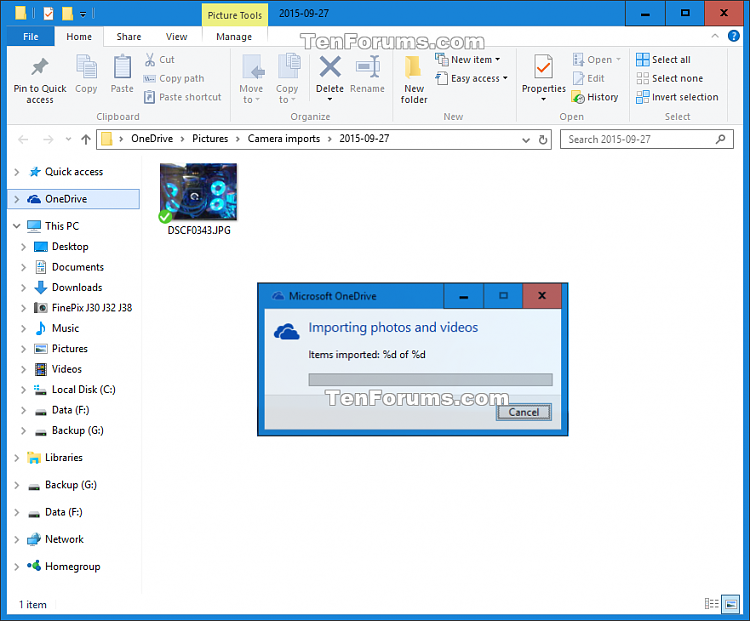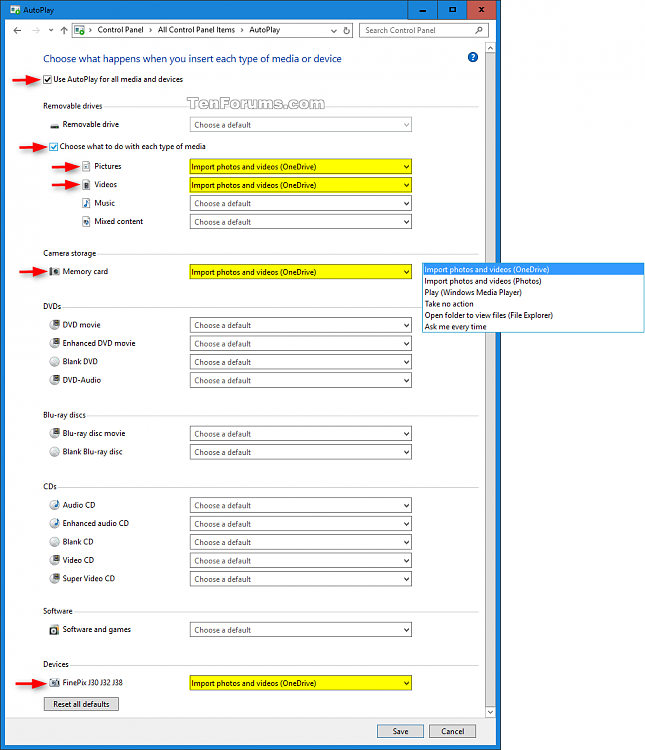Turn On or Off Auto Save Photos and Videos from Devices to OneDrive in Windows 10
Information
In Windows 10, you can automatically save photos and videos to OneDrive whenever you connect a camera, phone, or other device to your PC.
This tutorial will show you how to turn on or off for your account to automatically save photos and videos to OneDrive whenever you connect media or device to your Windows 10 PC.
Note
AutoPlay will need to be turned on to be able to automatically save photos and videos to OneDrive whenever you connect a camera, phone, or other device to your PC.
AutoPlay recognizes your devices better when you connect them to a USB 2.0 port instead of USB 3.0.
CONTENTS:
- Option One: To Turn On or Off Auto Save Photos and Videos to OneDrive in OneDrive Settings
- Option Two: To Turn On or Off Auto Save Photos and Videos to OneDrive in AutoPlay
EXAMPLE: Photos automatically imported and saved to OneDrive from camera
Note
This option will automatically set or unset all the current list of supported media and devices in AutoPlay to Import photos and videos (OneDrive).
1. Right click or press and hold on the OneDrive icon in the taskbar notification area, click/tap on the menu (3 dots) button, and click/tap on Settings. (see screenshot below)
If OneDrive is currently not running to show this icon, then run: %LocalAppData%\Microsoft\OneDrive\OneDrive.exe
2. Click/tap on the Auto save tab, and check (on) or uncheck (off) the Automatically save photos and videos to OneDrive whenever I connect a camera, phone, or other device to my PC box for what you want, and click/tap on OK. (see screenshot below)
Note
This option is for you to manually set any of the current list of supported media and devices in AutoPlay to Import photos and videos (OneDrive) or what you like.
1. Open AutoPlay in Settings or Control Panel, and set your media or devices to what you like. (see screenshots below)
That's it,
Shawn
Related Tutorials
- How to Turn On or Off AutoPlay in Windows 10
- How to Backup and Restore AutoPlay Settings in Windows 10
- How to Reset AutoPlay Settings to Default in Windows 10
- How to Turn On or Off Auto Save Screenshots to OneDrive in Windows 10
- How to Auto Save Documents and Pictures to OneDrive or This PC in Windows 10
- How to Move Your Videos Folder Location in Windows 10
- How to Choose Folders for OneDrive Selective Sync in Windows 10
- How to Sync Any Folder to OneDrive in Windows 10
- How to Change or Restore Videos Folder Icon in Windows
Turn On or Off Auto Save Photos and Videos to OneDrive in Windows 10

Turn On or Off Auto Save Photos and Videos to OneDrive in Windows 10
Turn On or Off Auto Save Photos and Videos from Devices to OneDrive in Windows 10Published by Shawn Brink
23 Aug 2018
Tutorial Categories


Related Discussions